Google assistant is very helpful in most cases but if you are someone who is concerned with your privacy you can turn off google assistant completely on your phone.
You can easily disable google assistant by getting into your android phone settings. But if I was you, I would completely turn off any triggers or buttons assigned for triggering the assistant. More on that later.
I know how easy and convenient it is, to just go “Hey Google” or “Ok Google” and have the google assistant carry out a certain task for you, I use it all the time. But yeah that also means that the assistant is constantly using the microphone to listen to what you are saying. I use a google home nest mini(if it decides to work), even though I used it as an alarm clock mostly, it’s very handy sometimes.
Turning off this feature does not affect any other applications such as Google Maps, Google Meet, Google Drive e.t.c you won’t be controlling your phone with your voice by saying “Ok Google” that’s all.
READ: Solutions if Google play service keep stopping
Turn Off Google Assistant Completely On Android Phones
Without wasting any time let me guide you on how you can disable google assistant on your phone.
1. Disable Google Assisant From Listening To Your Commands
Open the “Google” App. If you are not sure where it’s located, just search for “Google” in your app drawer. It should have a logo like in the screenshot below.
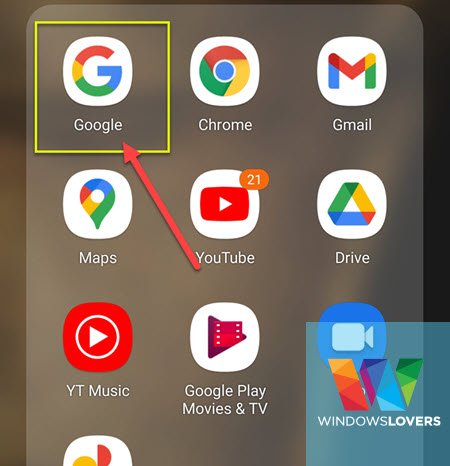
Find and tap on the “More…” button that’s on the bottom right corner of the screen.
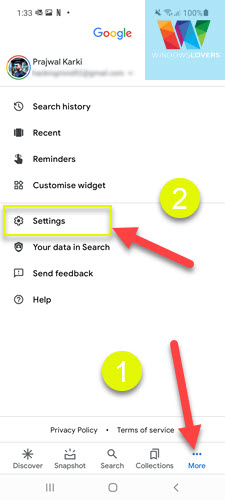
Open “Settings”.
Tap on the “Google Assistant” option.
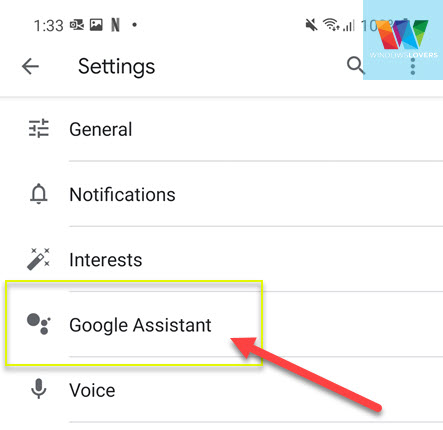
You will now see a bunch of different options, just keep on scrolling until you find the “General” option, open it.
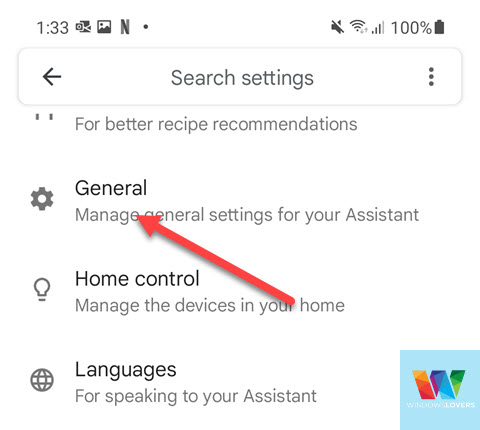
Under the general options, the slider next to the “Google Assistant” should be enabled (blue in color). If you have not turned off voice assistant before, sliding it to your left will turn off Google Assistant.
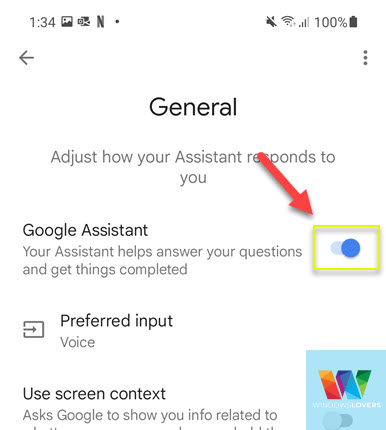
Once you disable google assistant, it will prompt you to confirm if you are sure of this change.
And I am pretty sure you are, right? Haha.
Yeah, just tap on “Turn Off”, this will disable Google assistant from listening to you to everything you speak.
If it does, go back and make sure you have followed the above-mentioned steps correctly and made sure disabled the Google assistant.
Try saying “Ok Google” or “Hey Google”, it should not respond. This allows you to turn of ok google.
READ: How to mirror Android to PC running Windows
2. How to stop Google assistant from popping up
If you are familiar with the gestures and shortcuts on your android phone, you know there are button shortcuts assigned to Google’s voice assistant.
You can disable these kinds of triggers or assignments as well. This makes sure that no other applications are obligated to use the assistant or its features. If you have any application that uses Google assistant’s data you might want to confirm that doing this won’t affect that application.
I’ve checked these settings on a high-end and a normal baseline android phone just to make sure the settings are not very altering. Since both are running almost the latest version of android OS, you should be able to replicate these changes on your phone too.
Open your phone’s settings page and look for and open “Apps”.
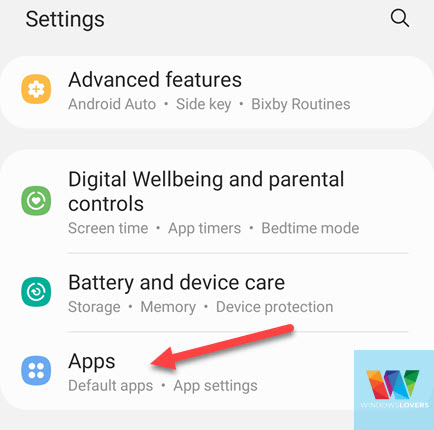
If you have the latest version of Android OS installed, you will see the “Choose default apps” option on the top of the page. Tap on it.
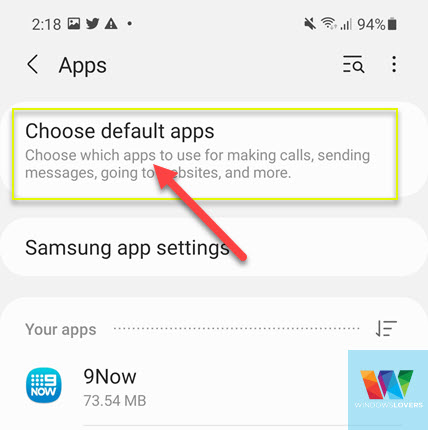
READ: How to turn off Samsung S20 properly
If you have not made any changes to these settings previously, you will see “Google” under “Digital assistant app”. Tap on it to change that.

Tap on “Device assistance app” and under different options, tap on “None”.
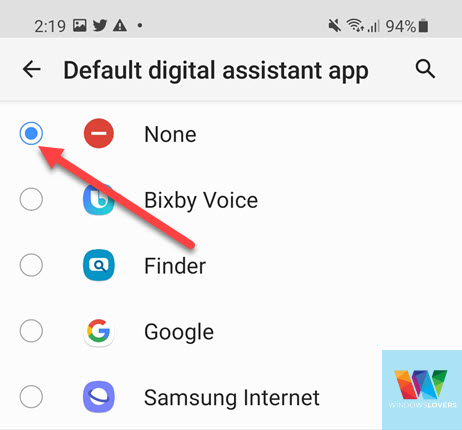
After you make all these changes, there is no other way Google Assistant is triggered or even running in the background. Of course, unless you manually turn it on or decide to use it.
One more thing I would check is if there are any other custom shortcuts assigned to trigger the Google voice assistant.
To double-check, open the Settings app and search for “assistant” this should bring up all the settings related to any kind of assistant that is on your phone. For eg, Bixby (Samsung’s default voice assistant), assistance for people with disabilities. Look for any settings that might be related to Google assistant in any way and make sure they are either turned off or not triggering Google’s voice assistant at all.
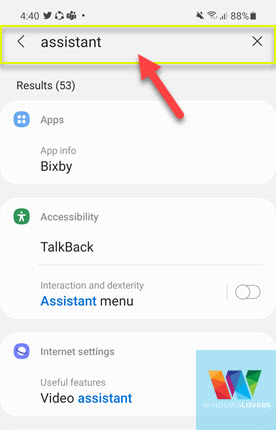
FAQ
Let’s see some of the questions you might have related to disabling Google assistant.
How Do I Delete Google Assistant?
Google Assistant cannot be deleted but can be permanently disabled or turned off. There are articles that direct you that the assistant can be deleted by uninstalling google updates but that is not true. I’ve tried this myself and the assistant is not deleted by removing the Google updates.
Why does Google Assistant keep popping up?
Among numerous other reasons, two main reasons are hardware shortcuts that trigger Google Assistant or the “Use screen context” option is where you should start. Using the steps above, make sure there are no shortcuts or buttons assigned and the “Use screen context” options is disabled.
Finally,
That is how you can turn off google assistant, It is completely safe to turn off voice assistant on your phone as it’s your choice.