A hanging indent on Google Docs allows you to indent all the lines of a paragraph except the first line. You can set the indentation orientation to the left or right hand side of the document. For someone familiar with hanging indent on Microsoft Word, the Google Docs interface can be overwhelming to begin with.
I always turn off auto capitalization on google docs and it saves me a lot of time when creating a document with a lot of content. You should check out that guide if you are not aware of that feature which you can toggle ON/OFF.
There are two main ways you can hanging indent on google docs, either using the ruler or the “Format” tools. I use the ruler since its way quicker and simpler, but you can use either depending on your preference.
How To Do A Hanging Indent on Google Docs
There are two main ways you can do a hanging indentation on google docs:
- Using the blue indentation slider on the ruler at the top of the Google doc document.
- Selecting the paragraph and using the format options and manually entering the amount of indentation
Regardless of the method you use, the end result is the same. There are keyboard shortcuts you can use to create the indents but they require more work and I don’t recommend them over these methods.
1. Hanging Indentation on Google Docs Using The Ruler
- Click on View > Show ruler if the ruler is not active on your current document.
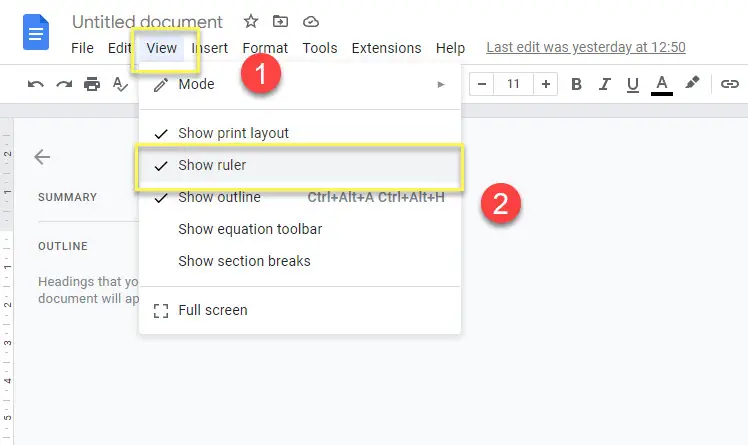
- Place the cursor on the paragraph you want to indent using the keyboard or clicking on it.
- Click and drag the downward-pointing arrow to set the location of all the lines of the paragraph except the first.
- Use the blue horizontal line to set the placement of the first line.
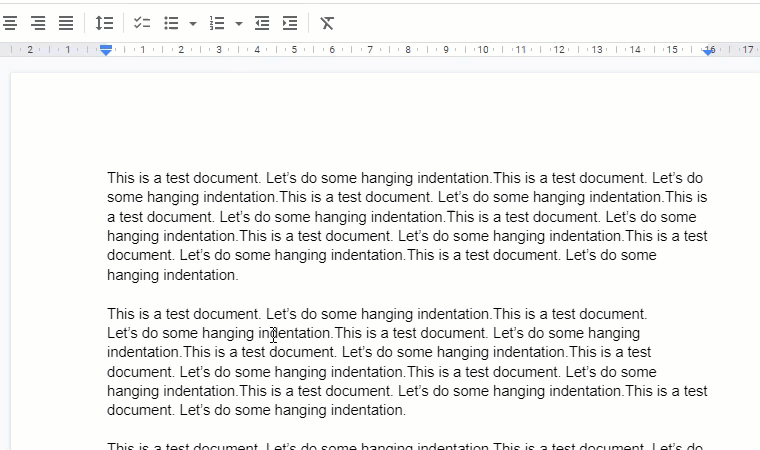
- Viola! Handing indentation is applied to that paragraph straightaway.
That’s how to do a handing indent in a Google docs document using the ruler. I use the ruler most of the time but I do not see many people mentioning this on other blogs even though the end result is the same.
Since you are using your mouse, you might struggle to set the exact amount of indent that you would prefer. If that is something you are after, please use the other way of google docs hanging indentation.
You can also move or save that document to your Google Drive. Use my previous guide on how to operate google drive if you are not familiar with the platform.
2. Using The Google Docs UI
- Select the paragraph(s) you would like to do a hanging indentation on using your mouse or keyboard.
- Go to Format > Align and indent > Indentation options.
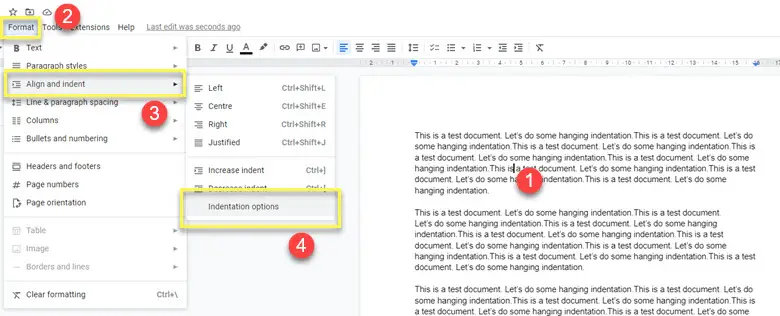
- Select “Hanging” under “Special indent” and enter the amount of hanging intent you are looking for.
- Click “Apply” and the paragraph(s) will be indented.
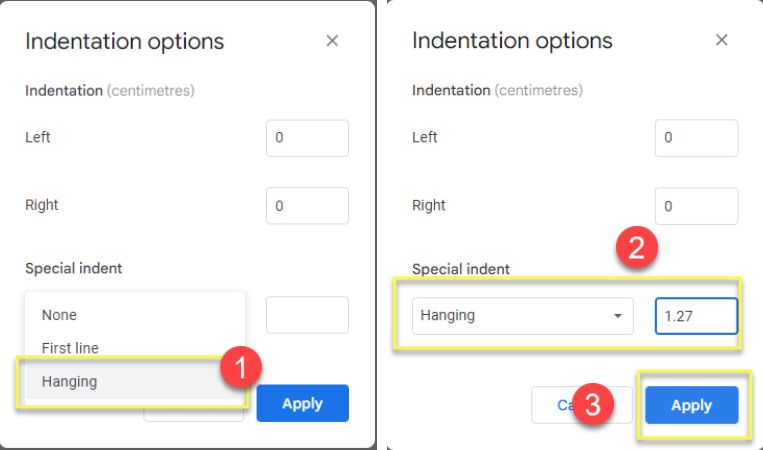
That’s how handing indentation is done on the web version of Google Docs.
Do Hanging Indentation on iPhone or Android Phones
I tried to replicate this on the Google Docs mobile app as well but the Google Docs mobile app is so limited that you are better off setting the indentation on the desktop version of the Google Docs website instead of the mobile app.
You can technically indent your google doc from the mobile app but I highly suggest you do not.
The first thing I noticed is that the process mentioned by other websites for hanging indentation on a mobile phone will make the content of your doc very messy. You can see the screenshot for reference on what I mean by messy.
Therefore, in order to make a hanging indent in Google Docs using your phone, do the following:
- Open the Google Docs desktop version site on your iPhone or android phone.
- Use the ruler or the menu to set the proper measurement for the hanging indent.
- Save your document.
Please refer to the FAQs down below for any questions you might have. If you have any other questions or queries, please reach out to me using the comments section down below.
FAQs
Hanging indent means you separate the first line of the paragraph from the rest by indenting everything after the first line on any given paragraph inside a Google Doc.
You most probably do not have the right to make any changes to the Google doc document if you are not able to do a hanging indent. Check the file permission and either use the ruler or the format options.