Regardless of what operating system you use or what application you are on, a search tool makes life so much simpler, doesn’t it? Even though the feature works very much the same on all of them, this guide clarifies how to search for a word on a page. If you are on a Mac or Windows, Chrome or Safari, Word, or other applications you should be able to find the text you are looking for with this guide.
To find a word on a page, you can use a keyboard shortcut such as “Control” + “F” on the windows operating system and “Command” + “F” if you are on macOS. This is somehow universal for all applications too, see below for a step-by-step guide on how to use them in different applications.
How to search for a word on a page On Windows
Two of the most widely used apps are a word processor(MS WORD) and the Web browser. So, let’s see how you can search for a word on both of these apps.
How to search a web page for a word in Google Chrome
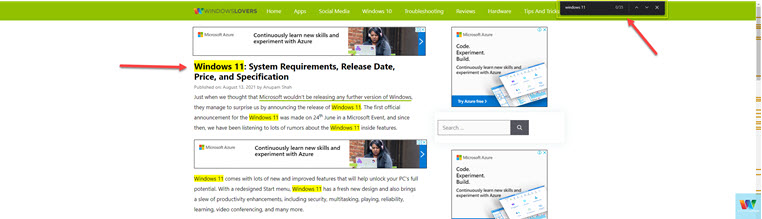
This comes in very handy while browsing and reading through a website that has very long content. It can either be an ebook, an online word document, or just a blog.
When you are on the website, hit the control (Ctrl) key and “F” together to bring up the search bar. This should pop up somewhere on the top right corner of the screen.
Type the specific word you are searching for on the webpage and the search will look up words on that page and find it.
Search For Specific Words On A Word Document
In our previous guide, we looked into how to remove a section break on a word document.
Let’s see how you can look up a word in a word document.
Open the word document and hit “Ctrl” + “F” together on the keyboard. This brings up the search option on the left-hand side of the screen.
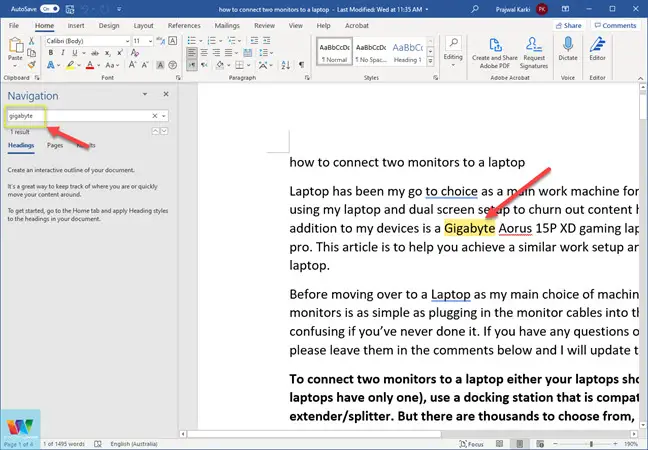
Enter the word you are searching for in the document. As you start typing, it searches for the word throughout the page.
You can easily navigate through different sections on the document by clicking on the links under “Results” to get to the part of the document that contains the word you are searching for.
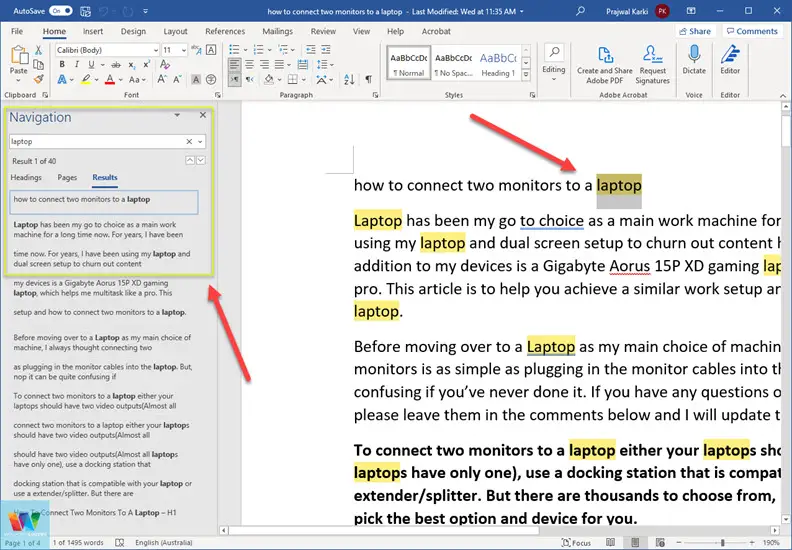
If you looking to search a word on the page and replace that with some other words, you can use the find and replace feature on Word as well.
Click on the “Replace” button on the top right corner of the toolbar. You need to make sure you are on the “Home” options.
After clicking on it, it brings up the “find and replace” search option where you can enter a word that you would like to look up and the word you want to replace it with underneath.
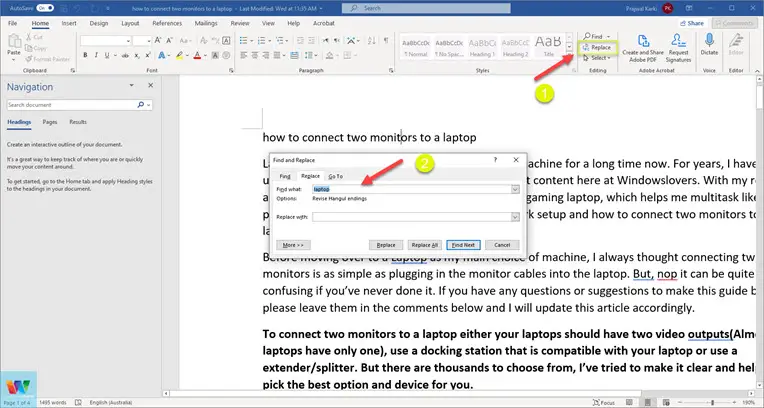
That’s how you can find a word on a page in Microsoft Word.
How To Look up Words On A Webapge in Safari
The search feature works exactly the same on Safari as well. The only difference is that the CTRL key on windows is replaced with the command key on Mac OS or keyboards made for Mac OS.
Open the website in Safari that you are trying to look up a word in and hit the “Command” + “F” key together.
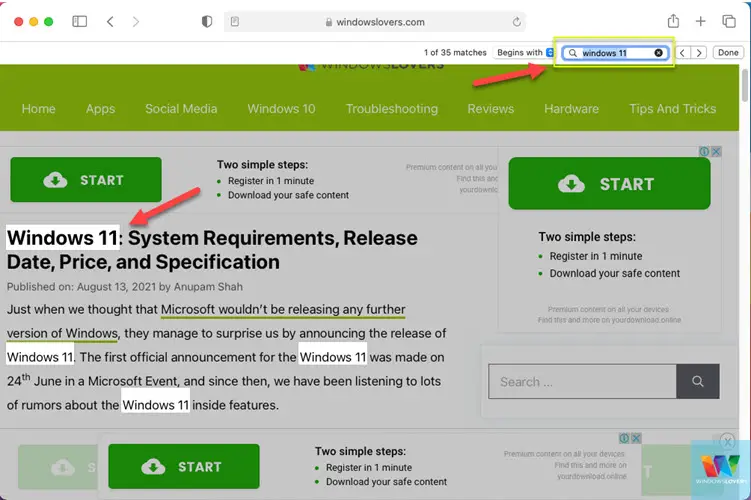
The search bar opens up on the top-right-hand corner of the screen. Enter the word you are trying to search for on that web page and it actively looks for the word and highlights all the instances of the word in that webpage.
You can use the same keyboard shortcut on almost all the applications in macOS to search for a specific word you are looking for in that document.
Summing Up,
Hopefully, this guide will help you understand and use the search feature on Windows and macOS operating systems. I always try to remember these keyboard shortcuts as it saves soo much time and makes browsing through content and reading articles a lot easier.