For the past few years, I have been a regular user of Google’s smartphone appliances. Chromecast was the first device I purchased and have loved it since. Recently I figured out how to cast from laptop to TV wirelessly with Chromecast and this guide will help you do the same and answer any questions you might have.
There are a lot of ways to achieve this, but the experience is seamless and less troublesome for someone already using a Chromecast. If you are looking to get a device solely for the purpose of mirroring your laptop’s screen to a TV, installing and configuring a Chromecast is worth your time and money.
How To Cast From Laptop To TV Wirelessly With Chromecast
For someone that does not have a Chromecast, I have a guide on installing and setting up a Google Chromecast with your TV.
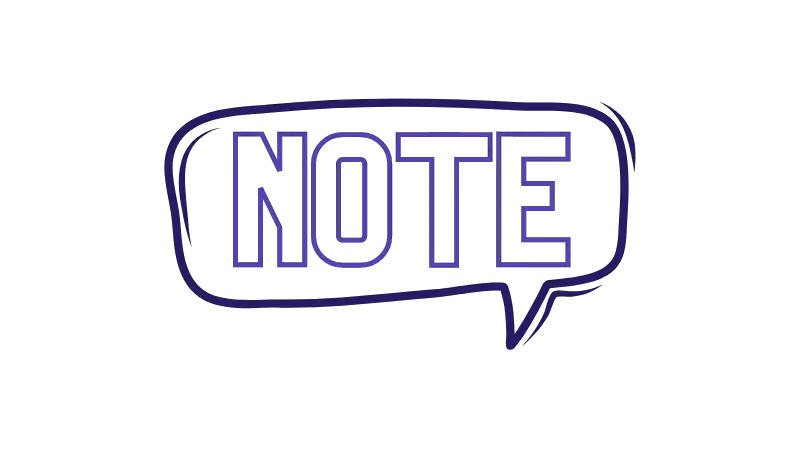
I will assume you already have a Chromecast installed
For the rest of this guide…
Things you will need
The easiest and actually the best way to cast your laptop screen to a Chromecast is via the Google Chrome browser. It’s a freely available browser which is actually my browser of choice for writing these guides and doing research.
In a nutshell, you need the following:
- A laptop with WiFi connectivity
- A working Chromecast setup on your TV that you will mirror your screen to
- Google Chrome browser Installed on your laptop
Installing Google Chrome Browser
Follow the steps below to install the Chrome browser on the laptop that you will cast from:
- Go to the Chrome download page and hit “Download Chrome”.
- Open the downloaded Chrome installer once the download is complete.
- Give it some time to download all the required files and finalize the installation process.
- Once installed, you are welcomed with Google Chrome’s welcome page.
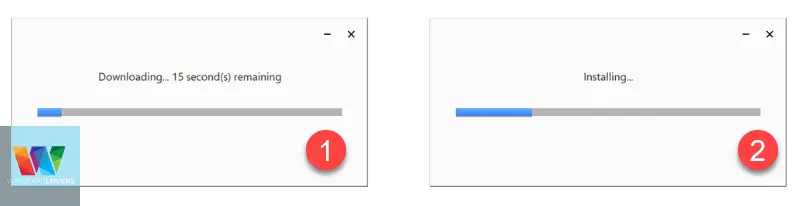
Once you have this installed and have a functioning Chromecast setup, the hard part of the setup is done.
Let me guide you on a couple of different ways you can cast from laptop to TV.
How To Cast Laptop To TV – Chromecast from laptop
If you would like to cast your whole laptop screen and mirror it onto the TV, do the following:
- Make sure your TV is turned on and Chromecast is set as the input source.
- Open Google Chrome > right-click anywhere on the welcome page and click “Cast”.
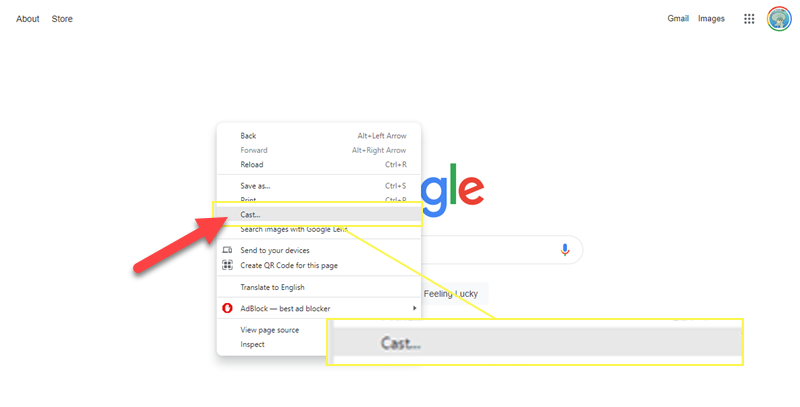
- You can also click on the three dots settings icon on the top-right corner of the screen > Click “Cast”.
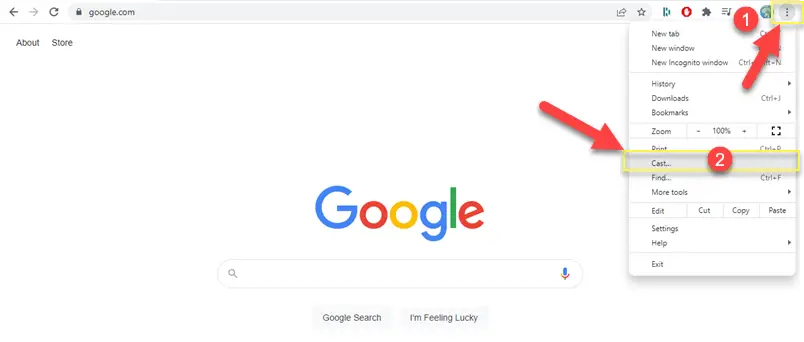
- This should list your Chromecast under the “Cast tab”.
- Click on “Sources” and make sure you select “Cast screen”.
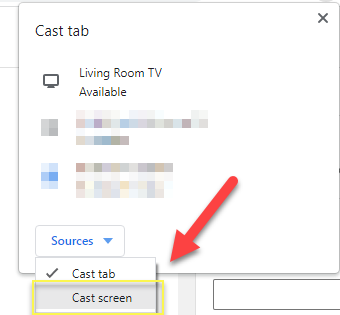
- After selecting the “Cast screen” option, click on the device name that represents your Chromecast.
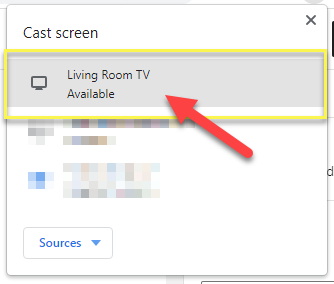
- Wait a few seconds, and your entire screen will be mirrored onto the TV.
That’s how you can Chromecast from your laptop and mirror your laptop’s entire screen.
If you would like to stop casting to Chromecast, do the following:
- Go back to google Chrome and this time you will see a blue cast icon on the top-right corner.
- Click on the active cast logo and click on the Chromecast connected to your computer.
- This will disconnect the cast session and stop your screen mirroring to the TV.
How To Cast a Chrome Tab To Chromecast
For someone looking to cast a specific tab window to Chromecast, do the following:
- Head over to the website that you are trying to Chromecast from your laptop.
- Once the website or the content is loaded, right-click > “Cast”.
- Click on the “Sources” on the pop-up that comes up and select the “Cast tab”.
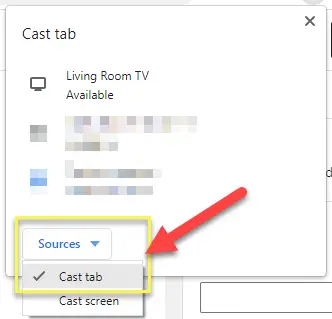
- Finally, click on the device name that represents your Chromecast under the “Cast tab”.
- In a few seconds, you will see the tab mirrored onto the Chromecast connected TV.
If you would like to disconnect, just right-click> Cast and click on the device that is casting the tab.
Frequently Asked Questions
If you have other questions or queries regarding casting from laptop to TV, please leave them in the comments section if you cannot find them in the FAQs below.
You connect it via the Google Chrome browser. Chrome has a built in “Cast ” feature that allows you to cast or connect to your Chromecast or Google speakers.
Yes, as long as the laptop has Bluetooth or WiFi functionality. One of the best options available is to Chromecast from your laptop to your TV via WiFi.
If your smart TV has a cast option available, you can add that device from the settings app on a Windows laptop. Once paired, you can choose to project directly to your smart TV wirelessly via WiFi.
If you have a smart TV, you can add the TV to your Windows laptop. For TVs that have an HDMI input port, you can either get a receiver or a Chromecast and cast from your laptop to the TV via that device.