Facebook allows its users to download the photos from Facebook. It even provides them a pre-built option to download photos uploaded by them or someone else. Instagram on the other hand, has no easy way to download photos from Instagram, until now.
In this tutorial, I’ll show you how I download photos from Instagram on PC for free.
How To Download Instagram Photos On Computer[Google Chrome]
I use google chrome to browse the internet, so this extension that I use to download photos from Instagram has been made for Google Chrome.
If you don’t use Google Chrome, I highly recommend you do so. Download Google Chrome Here.
We are using a Google Chrome extension called “Downloader For Instagram” to download Instagram photos.
- Go to the chrome web store to Download Google Chrome Here.
- Once downloaded, it activates itself, and you should see an icon on the top corner of your Google Chrome Browser.

- Open Instagram.com in a new tab and login into your account.
- Navigate to the photo that you want to download from Instagram or it can be the photo on your feed.
- Once you are on the page where your photo is, press on the top right “Downloader For Instagram” plugin icon.
- This opens a tiny window with all the images that you have just loaded or seen on Instagram.
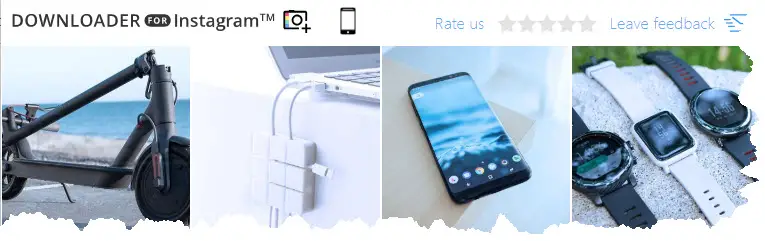
- The photo that you are trying to download will be one of them among the colleague you see in the tiny window.
- Click on the photo, and this downloads the image in a “.zip” format.
- All the windows support this file format by default.
- Open the .zip file that you just downloaded and drag the image to wherever you prefer.
Download Instagram Photos On Windows 10 PC [Mozilla Firefox]
Mozilla Firefox works quite in a similar fashion when it comes to downloading plugins, but they like to call it add-ons instead. There is a very easy to use add-on for Mozilla Firefox to download Instagram photos on PC.
Let me guide you how it’s done.
- Open Mozilla Firefox and click on top right corner that looks like this.
- Go to “Add-ons.”
- Click on “Extensions” on your left-hand side of the screen.
- Doing this takes you to a new window where you can search for a new extension to install for your Mozilla Firefox.
- Type in “IG Helper” and hit enter.
- It should be the first add-on that comes up on the list. It looks like this.
- Click on “Add to Firefox” and add it.
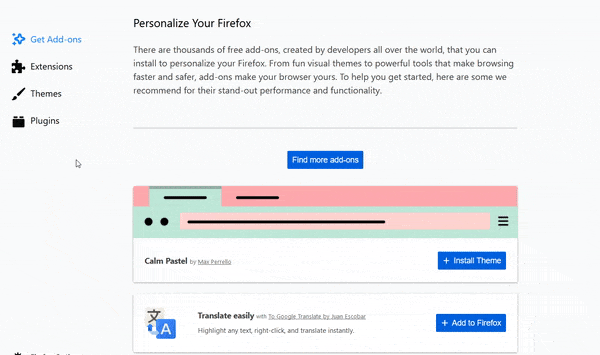
- Now open instagram.com and login into your account.
- Hover over any photo on Instagram that you would like to download.
- This time you must see a pink “IG Helper” icon.
- Click on the icon and this downloads the photo to your downloads folder.
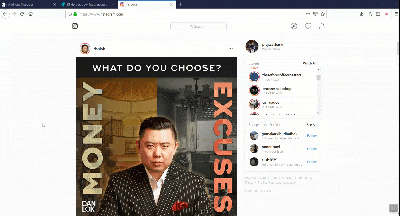
Finally,
Was that easy? I think it was. That’s how to download Instagram photos on PC for free.
If you run into any issues, you are always welcome to leave a comment down below, and I will try to help you out.