Have you been trying to install new windows from a USB on your laptop or PC but your system cannot boot from USB? Well this article aims at providing you with insights on this much asked question these days with advanced firmware and booting methods.
I recently tried to boot Backtrack OS, Linux operating system and also windows 10 operating system from a USB on my Acer V Nitro laptop. But every time I booted from the USB, it gave me a boot error and said some files are missing. I double checked if I missed the boot options in the BIOS options, fixed anything that needed to be fixed but still had no luck in booting the laptop from the USB. Later on I figured out that I was missing a major step, that I have explained below.
First let me explained a little about the way a desktop/laptop boots when you turn it on. After you turn your system on, it loads all the operating system files, hardwares and everything that it requires for a fully functional interface for the user.
Before all the important booting files used to be stored in MBR(Master Boot Record) and each and every system followed the same process called the Legacy boot process . But these days a new boot system i.e. UEFI is being used.
UEFI is not based on the traditional MBR system, but scans all the valid partitions for the GUID partition for the files. If the UEFI boot process fails, the system is supposed to fall back to legacy boot process and if that fails too, you will be asked to insert a valid operating system disk.
So, when you choose to boot from USB, but you bios is set to follow the UEFI system, it scans all the drives and cannot find the GUID partition and usually gives an error straight away.
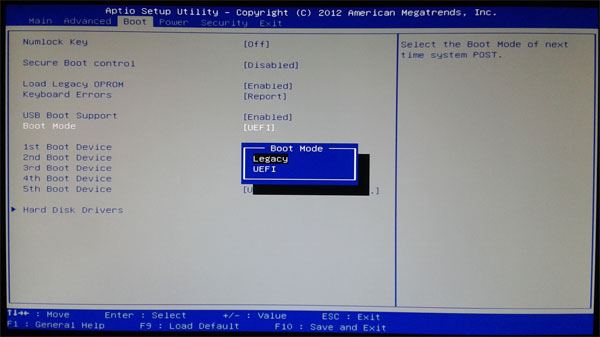
Solution!!
Just follow the below mentioned process to fix this and boot from your USB drive :
- Press the required function key while you turn your system on.( Del, f2,f12 depending on the system )
- After that press the right direction key and get to the “boot” options.
- Under the boot options find the “Boot Mode”.
- Press enter and you should be given two options. One being the UEFI and the other Legacy.
- Select Legacy and hit enter.
- Now press F10 and hit enter.
- Your system should now restart and if you still have your bootable USB plugged in, your system will start booting straight away.
So, that’s how you fix if you cannot boot from you USB even though you have “Boot from USB” enabled.