If your internet connection keeps dropping and reconnecting, there can be more than one reason. Whenever I face similar internet connection issues, I always look for any changes made in the system or the internet connection device first. One of the best ways to troubleshoot any connection issues is to backtrack anything you might have done with or around your internet-connected devices. This will help you answer your own question – why does my wifi keep disconnecting?
Depending on the type of internet connection you are using, the process of troubleshooting and fixing the issue will slightly differ. I suggest you skip to the specific section depending on the type of internet connection you have. A lot of times my spectrum router red light blinks whenever I have an internet issue, so that helps quite a lot to troubleshoot.
Before jumping into the solutions, I would suggest you do a couple of things before concluding that there is a real issue or just a glitch. You can follow these regardless of the type of internet connection you have.
why does my wifi keep disconnecting?
A few reasons why your WiFi might be disconnecting are either the distance from your router, too many devices connected to your router, ISP connection issues, or a faulty router or modem among others. Below is a guide to resolve all of that.
There are some of the steps that I always follow if my wifi keeps disconnecting. It makes it easier if you know the root cause of an issue, rather than trying to fix something that is not broken.
Check Connections On Another Device
Take another device and see if that device is facing any internet connection issues. If you have another laptop or desktop that is on the same network, is that computer facing a similar issue?
If it is, there is definitely some issue with the connection itself and not your computer.
Regular Router and Modem Reboot
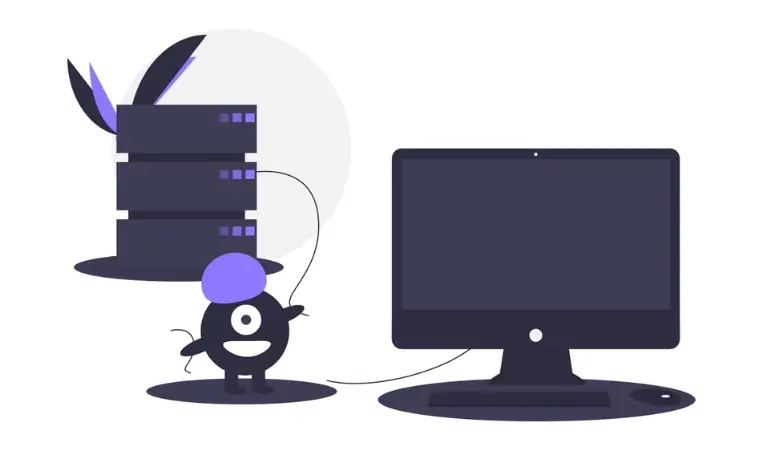
Most IT companies run scheduled maintenance on their systems in a timely manner. Do you know that majority of this maintenance involves simply restarting the hosts and the servers?
Any electronic device that is running without any break 24/7 requires cooling-off every now and then. A quick restart can also clear out any discrepancies that might be on the system and gives it a fresh start. If you are facing Wifi doesn’t have a valid IP configuration issue, this can resolve that too.
The same goes for the routers and modems that are home, we hardly restart them if ever. Over time multiple devices connect to them and they also have memory in them, restarting them at least once a month ensures that the connection is restarted and most of the time improves performance.
There are other things as well, but I think it will be much clear if broken down depending on the type of internet connection you have and find answers to why does your wifi keep disconnecting and reconnecting.
Your computer is connected to the internet via one of the below-mentioned connection types.
i) WiFi — Wireless Internet Connection
ii) Ethernet — Lan Connection or A direct cable connection to the router or wall socket
READ: Solve Server IP Address Could Not Be Found Error
Solutions If Your wifi keeps disconnecting
Most home connections are usually over Wi-Fi, which makes it easier to distribute the internet all over the house. Unless your house was built with Ethernet sockets.
Following are some of the reasons why your WiFi keeps disconnecting and ways to solve this issue which might be the reason why the internet connection keeps dropping and reconnecting.
Router Location and Distance
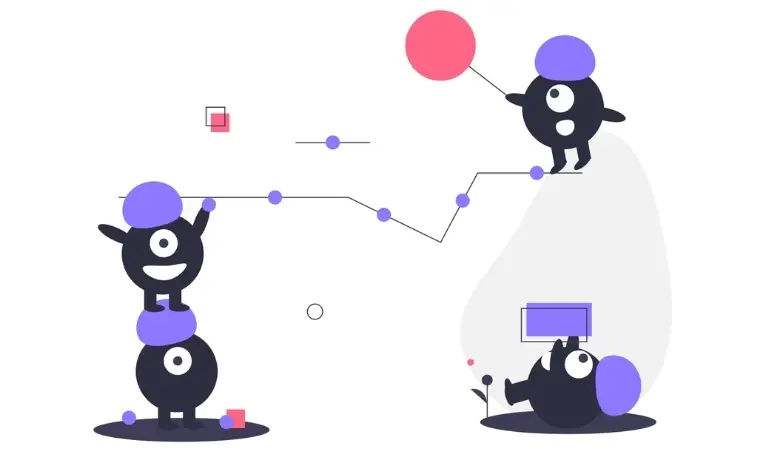
How far is the Wi-Fi router/modem from the place you are connected from? Try bringing another laptop or a device on the same spot and see if you get a good connection.
One thing to keep in mind is that the newer the device is, the stronger the WiFi signal will be on the device. New WiFi adapters are capable of drawing in more over the same available channel as compared to older devices.
Routers should always be placed on a higher level as it increases its coverage. Yes, there are other factors as well that come into play but placing it the highest yields the best results.
Note: High-end routers are capable of transferring longer coverage signals and better speed via these channels and connection routes.
If you live or work in a bigger building, the distance that has to be traveled by the WiFi signals is inversely proportional to the speed and signal you receive.
This is one of the main reasons the internet connection keeps dropping and reconnecting. And on top of that, if your computer or device is fairly older, the WiFi adapter will struggle to keep a constant connection with the router or the modem.
I highly suggest you get a WiFi repeater or a LAN Powerline adapter.
Wi-Fi Repeater – Place one between the router and your desk location and the repeater will boost the signal from that point to its surrounding. This should defiantly fix this issue for you.
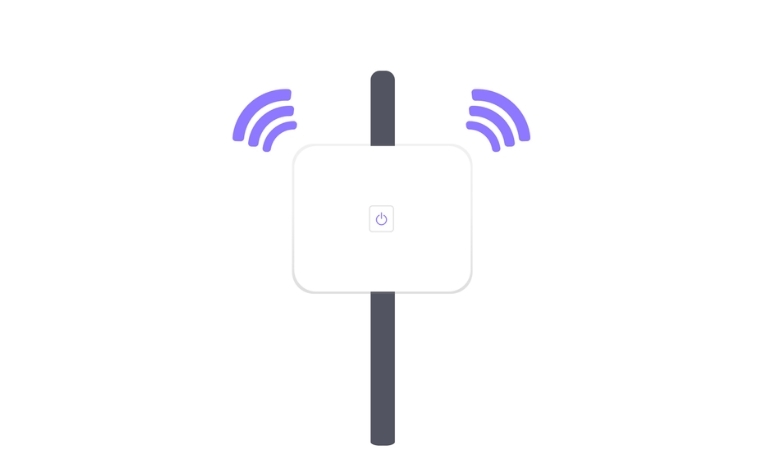
A LAN Powerline Adapter – If you are not aware of what a Powerline adapter is, this nifty device lets you connect your computer directly to the router/modem with a LAN cable. Now you might be wondering that you don’t have a LAN port on the wall right?
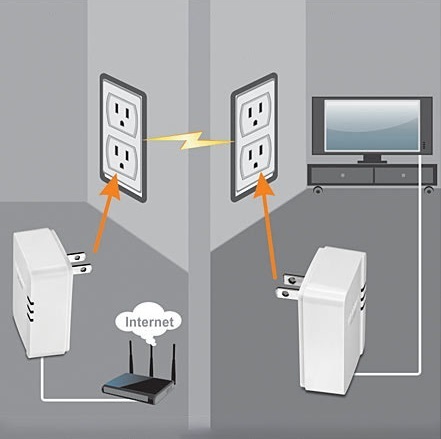
Powerline adapters come in sets, both connect to the wall. One adapter is connected to the router and the other connects to your laptop or desktop. The internet signal is transmitted via the electrical circuit. Learn more about them.
They are fairly cheap and will work better than a repeater, the best investment you can make to improve your internet connection. I’ve mentioned some of the best ones underneath.
wifi keeps disconnecting from WiFi Channels Congestion –
If you are a tiny bit tech-savvy, any signals that transmit through the air follow a channel path. And if you live in a crowded neighborhood or have multiple routers in the same building, this might be creating congestion on the channel that your routers are on.
On almost all the routers you can either select a specific channel or keep it on auto and let the router decide which channel to take.
You need to login into your router and change the channel it’s using. Just go to the manual for your router and look into how to change this.
You might have to try different channels before you decide on the one that works the best for you.
If there are too many devices and routers communicating in the same channel, you might see that the wifi keeps disconnecting and reconnecting.
READ: Err_Address_Unreachable Solutions On Windows
2.5 GHz Vs 5 GHz Wireless Frequency
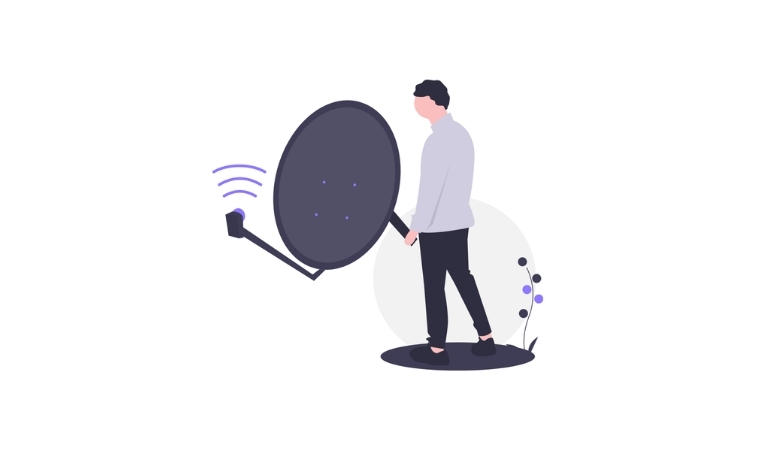
If you are new to the term wireless frequency, simply put they are the method on how the signals are transmitted from the router. These frequencies are waves of information going to and from the router that our naked eye cannot see.
2.5 GHz was the industry standard for a long time and still is to date. But if you have a fairly new device you should have an option for both in your router.
You can quickly check that by searching for your router model number online.
The main difference between them is:
- 2.5 GHz travels a longer distance thus more coverage area but the speeds are slow.
- 5 GHz travels a shorter distance but the provides a higher speed.
Some routers have the capability of transmitting both, the problem arises when both of them are set on different transmission bandwidths.
I suggest you switch to 5 GHz only if the distance between your router and the desk is not too much. But you can switch between both and see which one performs better and don’t have an internet connection keeps dropping and reconnecting issue.
If you would like to keep both of them, look into adjusting the bandwidth on your wireless access point to have a perfect balance. I would suggest you to enable AP isolation as well but you might face Wifi connection issues on Google home and other devices.
These are some of the main reasons why your Wi-Fi keeps disconnecting and reconnecting.
Internet Connection Keeps On Disconnecting And Reconnecting – LAN
Troubleshooting this issue is fairly simple as compared to a wireless internet connection as there are not many things that come into play.
Since the connection is hard-wired, it’s almost always the cable, port, or connection points between the router and the device.
Swap your Cable and Ports

One golden rule to keep in mind here is that the shorter and more straight the internet cable is used, the stronger and better the internet connection that you are gonna get.
If the cable is curled in too many places or bent the signal will struggle to stay stable and that might be the reason your internet connection keeps dropping and reconnecting.
Try swapping the cables with a shorter or better quality.
If this does not improve your situation too much, see the possibility of changing the LAN ports on the wall(Assuming your LAN port on the computer is fine).
If this is not a possibility, can you move your computer to a different location and try another port in a different location? This will prove that the fault is in the port and not on the computer’s LAN port.
If no one of these seems to be a contributing factor to your constantly disconnecting and reconnecting internet, follow along for some more things you can try.
Windows Users – If you are using Windows 10, you can try and reset your network settings completely. Please follow this guide
macOS User – Unfortunately, there is no easy way to do so on macOS, but read this guide by Lifewire which sort of does a similar thing.
Final Thoughts On Fixing A Dropping Internet Connection
If you’ve tried everything and especially all the devices on the network seem to face this issue, it’s time to ring your ISP. Over time ISP can slack off any throttle down the internet connection speed, which can result in your internet connection constantly dropping and reconnecting.
I have been with Aussie Broadband for a few years now and have never had any issues at all. If you would like to check out Aussie broadband speed test results, do so.
For any further issues and queries please leave them in the comment section below.