Chromebooks usually are very robust and don’t need a lot of troubleshooting and fixing. Every now and then there might be some crucial updates, or your Chromebook might be in a frozen state when you need to restart your Chromebook. In this guide, I’ll guide you on how to restart Chromebook, different kinds of restarts, and also how to hard restart(reset) your Chromebook.
Chrome OS does not have a restart functionality as you would see on all other operating systems. However, if there is an update pending to be installed on the Chromebook, it will give you an option to restart and complete that update.
Restarting a Chromebook is not very different from restarting any other laptop, except Chromebooks and Chrome OS do not have a dedicated Restart option in the OS. If you are new to the ChromeOS UI and completely alien keyboard layout that most Chromebooks have, it can be quite overwhelming. It definitely is, especially if your Chromebook keyboard does not have a dedicated power button.
READ: Best Ways To Take Screenshot On Chromebook
How To Restart A Chromebook In 3 Different Ways
If your Chromebook is not responding at all, then you will have to look for ways to restart the device using any hardware switches. But if you are just trying to restart Chromebook to finalize an update or just to clear out its memory caches, you can do some the UI.
Restarting Chromebook From Chrome OS
It’s a good practise to restart your Chromebook every now and then. This no only allows for the system to start fresh, but also allows for any pending updates and patches to be installed on the device.
But since there is not dedicated restart button on the Chromebook, your best bet it to shutdown the system and start it. Yes, that’s the only way you can safely restart Chromebook.
Click on the bottom-right section of the screen that displays the time. Next to the “Sign out” button is the shutdown button.
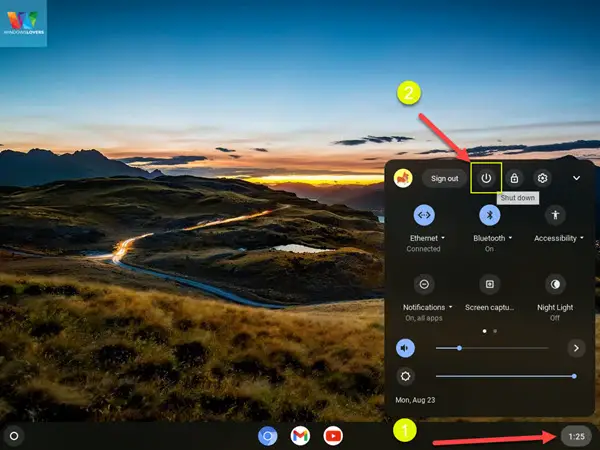
If there are any Chrome OS updates or upgrades pending, you can see them here. There will a prompt to restart and install the updates, if you see this on your Chromebook, please do so.
In case your Chromebook does not have any pending updates and you decide to restart Chromebook by shutting it down first, please be aware that it won’t ask for your confirmation to shutdown the Chromebook. Instead, it will try to save any open session or apps and will start where you left off before shutting down the Chromebook.
I always save everything or at least any changes I have made on documents if they are open to prevent any data or information loss.
After it’s shutdown, leave it disconnected from the charger for few minutes and power it back on again.
READ: Two Different Ways To Use WhatsApp On Chromebook
Force Shutdown/ Restart Chromebook
Longpress the power key on the keyboard or power button on the Chromebook
If you’ve been into tech for as long as I have, this is one of the most questioned practises. Force shutting down a laptop/desktop by long pressing the power button.
Some of us like to call it a warm boot, but it’s not technically. Warm booting is using a restart button on the machine to restart it. We don’t see many machines with a restart button, except some desktop machines.
All the Chromebooks have a power button, either on the sides of the machine or a dedicated power key on the key.
I won’t be able to tell you for your Chromebook as they differ depending on the model of Chromebook you have. Regardless, process to force restart a Chromebook is the same.
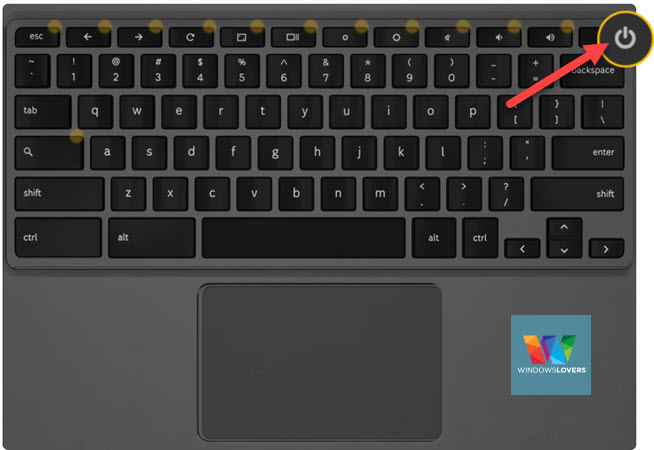
Press and hold the power button for 5-10 seconds, the screen will go off first but that’s fine keep on holding it until you can confirm that the device has shut down completely.
Leave it for few minutes and power the Chromebook on again, that’s another way to restart a Chromebook.
If your Chromebook has a removable battery, you can remove the battery and leave it disassembled for few minutes. Connecting the battery back and starting the system will do a proper Chromebook reboot and clear out any issues you might have been facing with the Chromebook.
READ: Using Your Galaxy Buds With A Chromebook
Hard Resetting A Chromebook
Press and hold "Refresh key " + "Power Key" until Chromebook restarts
Hard resetting a Chromebook is kind of windows equivalent of resetting windows. It will clear out some of the files and documents you might have saved in the downloads folder and reset all the devices and drivers to its original state.
Please only hard reset your Chromebook if you have no other choice. If the laptop is completely unresponsive and you cannot remove it’s battery, leave it running on the battery until the battery drains.
But if you are aware and okay with the consequences, follow the below-mentioned steps to hard reset your Chromebook and reset it to it’s factory settings.

Press and hold the “Refresh” + “Power” key on the keyboard. Keep on holding these keys for at least 10 seconds. Keep on holding it until the Chromebook shutsdown and starts automatically.
Let go of the buttons once you can see the signs that Chromebook is restarting.
Restarting A Chromebook Is Not Easy
I know, even though the Chrome OS is one of the user friends OS out there, why it does not have a dedicated restart option? I can see this feature coming to the laptop form factor Chromebooks as it’s very necessary for users to be able to restart their system.
Regardless, that how to restart a Chromebook in 3 different ways. If you think I’ve missed something, please let me know in the comments section below.