Chromebooks are great to use as a laptop or a tablet to watch your favorite YouTube videos. The Chrome OS is robust these days, but sometimes when switching between tablet mode and laptop mode it gets confused. In today’s Chromebook guide, I’ll guide you on how to rotate screen on Chromebook using the keyboard or the settings.
There are three ways you can flip screen on Chromebook.
- Enabling auto-rotate feature
- Using Chromebook keyboard shortcuts
- Chromebook (ChromeOS) Settings page
This usually comes in handy when you might want to take a picture on a Chromebook in landscape mode.
The methods mentioned in this guide apply to all Chromebooks regardless of the brand, including HP, Acer, or Samsung Chromebooks.
How To Rotate Screen On Chromebook
To rotate screen on Chromebook, press “Shift” + “Ctrl” + “Refresh” key simultaneously. This will rotate your Chromebook screen, press again to flip it further. If you do not have a keyboard, there are other ways mentioned in this guide.
Depending on your scenario, you might want to look into all of these methods for changing your screen orientation. If these do not match your problem description, please use the comments section to let us know the issue you are facing.
How To Flip Screen On Chromebook with Keyboard Shortcut
You can quickly flip the screen on your Chromebook using the keyboard shortcuts given your Chromebook has a functional keyboard.
If you know your Chromebook keyboard keys well, you should be aware of the refresh key on the top. Please look at the screenshot below if you are not familiar with it.
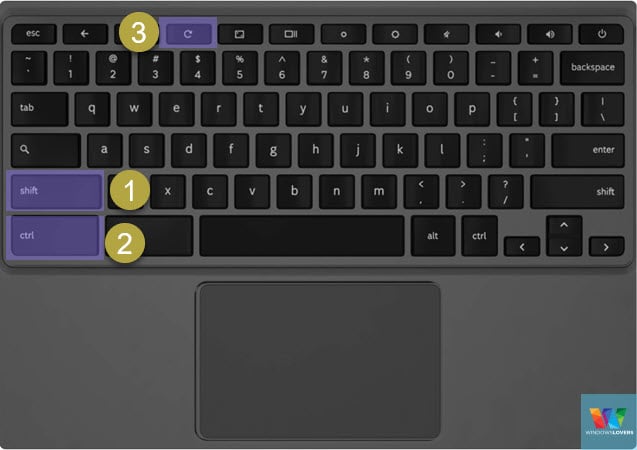
To rotate screen on Chromebook using your keyboadrd, press and hold the following keyboard combinations until you get to your desired screen orientation.
Ctrl + Shift + Refresh Key
READ: How to change your Chromebook background easily
Hold on to the Ctrl and Shift key and hit the refresh key every time to toggle between different screen orientations.
How To Change Chromebook Screen Orientation From Settings?
If you would like to play around with the Chromebook settings page and wondering how to rotate screen on Chromebook from the UI, do the following:
- Open the launcher and go to settings.
- Scroll towards the bottom and click on “Displays” under “Device”.
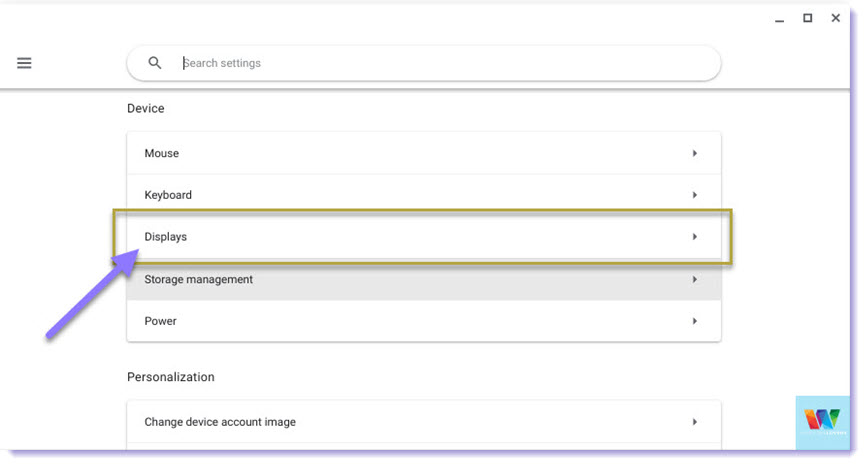
- Click on the drop-down menu next to “Orientation” and select the angel you would like your Chromebook’s screen to be rotated to.
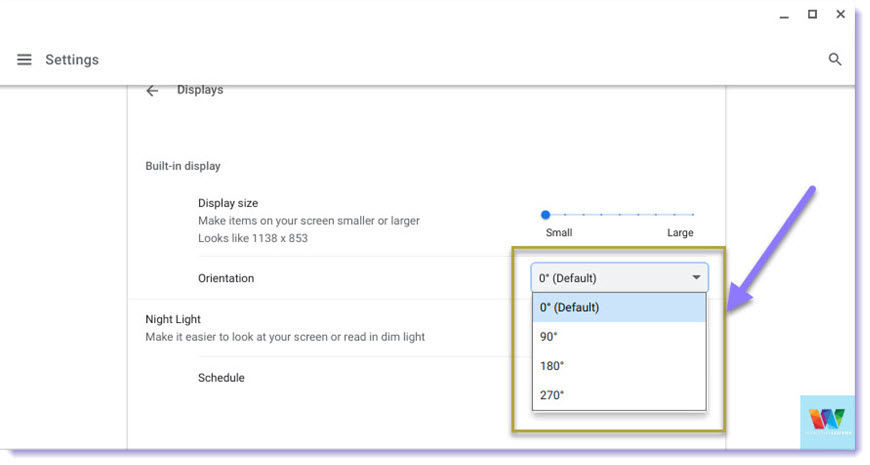
- Once selected, your Chromebook’s screen will rotate or flip accordingly.
That’s how to flip screen on Chromebook from the Chrome OS settings page.
I use this to change my screen to landscape on a Chromebook and watch movies or consume other online content.
Frequently Asked Questions and Updates
You will find all the latest changes and updates Google makes to Chrome OS and its effect on the auto-rotate features and so on.
Let’s look into some frequent issues or situations Chromebook users face or have faced. If there is something you would like us to look into, get in touch and I shall update this article accordingly.
Chromebook Auto Rotate Feature Removed By Google
Some users have reported that with the latest Chrome OS update this feature has gone missing and they cannot see the auto-rotate mode even while on tablet mode in their Chromebooks. This has been reported and a possible fix might be scheduled in future updates.
Please update your Chromebook’s Chrome OS which should resolve these issues. If your Chromebook screen won’t rotate even after an update or upgrade, maybe it’s time to powerwash your Chromebook.
If this is you, you will have to revert to using the keyboard shortcuts or the settings page.
Auto-Rotate Feature Missing
Some Hp, Samsung, Acer Chromebook owners have reported that after a Chrome OS update the auto-rotate feature does not appear anymore. Previously you could toggle this while you are on tablet mode, but this feature does seem to be removed.
You can either rollback to the previous version or just need to wait for an update from Google.
Cannot Rotate Screen Using Any Methods
If you cannot flip or rotate your screen using the keyboard shortcuts, settings page, or the auto-rotate feature if you still have it, make sure you have no peripheral connected to the Chromebook.
For some strange reason, if you have any YSB device connected to your Chromebook the screen rotation does not work. This has been reported to Google by multiple users already so we might see a fix.