Clearing cache on iPhone apps can help improve the performance of the apps, clears out discrepancies if there are any, and contribute to the overall performance of your iPhone. I must preface this is true for iPads too or any devices operating on the iOS platform. Follow this step-by-step guide to learn how to clear the cache on iPhone apps without deleting them*.
For someone like me who has been an android fanatic for over a decade, the switch over to apple’s ecosystem was quite challenging at first. But I must agree that the user experience has been top-notch, ignoring a few things obviously.
Clearing the cache on the iPhone can be a quite confusing process for a day-to-day user. If you have found yourself in a similar situation, let me explain and help you understand how to go about clearing cache on iPhone/iPad apps.
I’ll dive into the process first and if anyone is interested in why the process is different on iOS devices as compared to others please go through the complete article. Also, any suggestions and feedback are most welcome.
I use google chrome as the default browser on my iPhone, which is very easy to manage and clear cache or cookies from.
If you are wondering
Offloading app is the closest thing to deleting cache without deleting the application – Explanation below
1. How To Clear Cache On iPhone Apps
MY SETUP
Device : iPhone 12 Pro MAX
iOS Version : iOS 15.5
There are a few different ways to clear app cache on iPhone or iPad. This will differ depending upon the application and the iOS version your device is currently running.
1.1 Deleting Cache From Within The App
Even though Apple does not do much for application-specific cache memory, the developers are more than welcome by apple to set the cache rules for their applications however they want.
Of course, as long as the rules abide by apple’s service agreements. If the iPhone app that you are trying to delete cache for has an option to clear its own cache, that eliminates all the hassle.
I wish I could tell you exactly where to look to get this done, but we need to take it app by app basis.
For instance, if you look at the screenshot below, Slack allows its users to clear the application’s cache on the next launch of the app.
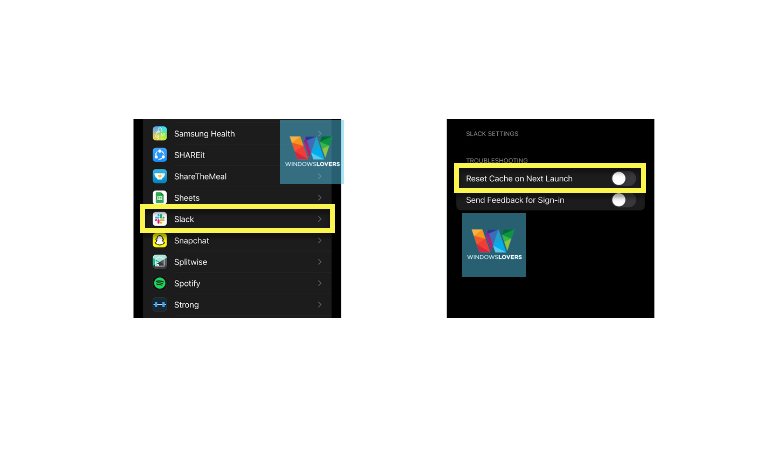
A step-by-step guide for some of the most popular social media applications is in this guide further down below.
One general rule of thumb is, to go to your application’s settings and see if the developer has provided you with such functionality within the app.
1.2 How To Clear Cache Without Deleting The App
Yes, offloading the app is the closes thing to completely wiping your cache memory on android phones or any other devices.
If you beg to differ, please read the explanation down below and also the FAQs section for any questions you might have.
This has been a feature introduced by Apple since the launch of iOS 11 and has evolved since.
Offloading simply means removing the app, but not the “Documents & Data” which can be the photos, documents, etc from the iPhone.
If the application is still available inside the app store and the user downloads it again, the app’s “Documents & Data” is restored and the app functions almost exactly as it used to before offloading.
To offload an application on your iPhone or iPad, do the following:
– Go to your device’s Settings > General > iPhone Storage.
– All the applications currently installed on your iPhone will be listed, scroll through and find the one you are looking to clear the cache for and tap on it.
– Tap on the “Offload App” button and finally, “Offload App” once again.
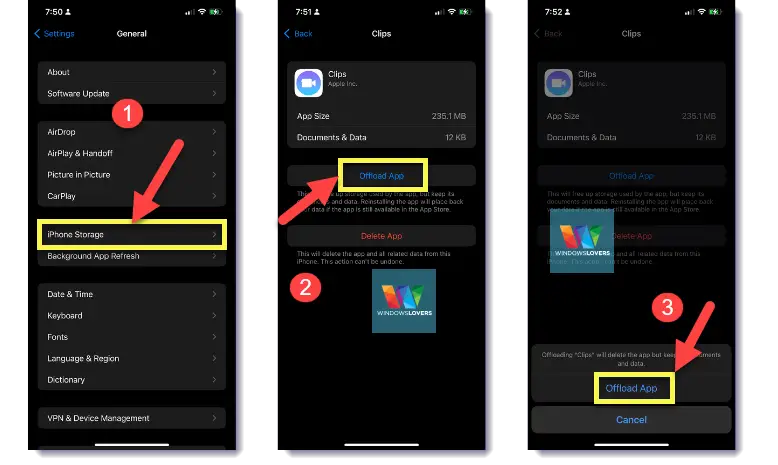
– If you are trying to fix issues with the app, tap on “Reinstall App” and give it some time to install the app again from the app store.
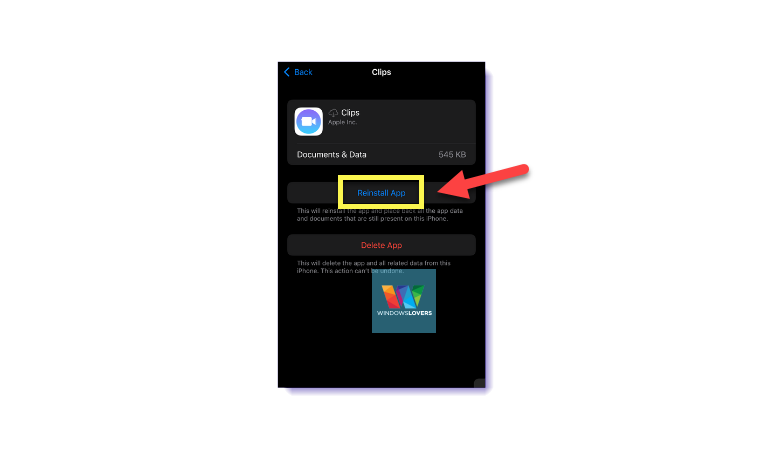
– In case you are trying to free up some memory, leave it as it is.
– Reinstalling the app will reload all the app’s data and information as it was but it will flush out the app’s settings or other app data that was stored inside your iPhone’s cache memory.
That is how you can clear the cache on iPhone apps without deleting them completely like you had to in the previous versions of iOS.
1.3 How To Clear Instagram Cache on iPhone
Following a similar process to offloading apps the process to delete Instagram’s cache on iPhone is the same, do the following:
– Open the Settings app on your iPhone or Android.
– Go to General > iPhone Storage.
– Under the list of apps listed, find and tap on Instagram.
– Tap on the “Offload App” option twice as it comes up during the final steps of clearing the cache / temporary data from your phone.
– Finally, tap on the “Reinstall App” button and let it reinstall Instagram for you.
– After reinstalling the app, open Instagram and you should be logged in automatically as if nothing ever happened.
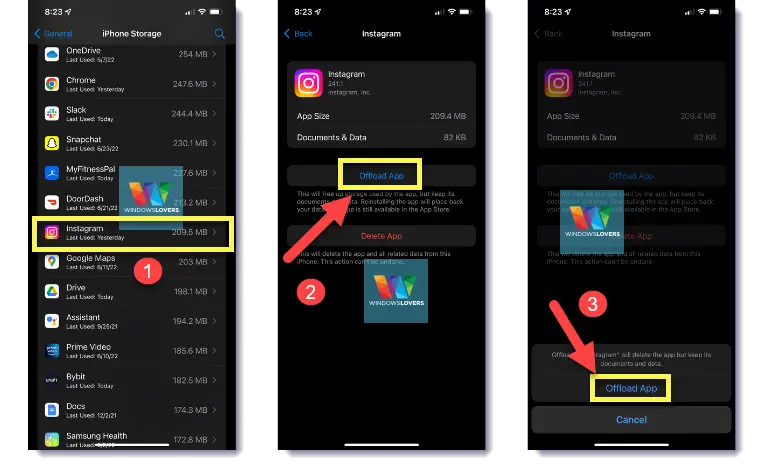
But bro, we are not actually clearing the cache but deleting the app!
Yes, but they are almost the same, please read the explanation below and it will make more sense as to why this is how it is done.
Yes, there are third-party applications out there too that lots of other blogs regularly mention and suggest. I personally have never used one and will only recommend one if I come across a worthy app.
Follow the same steps to delete cache on other iPhone apps such as Facebook, Snapchat, etc. I usually clear my Chrome’s cache memory following this same process.
1. What is a Cache?
Cache memory is simply a temporary memory that holds files/data/information that aids in usually improving the performance of certain applications.
What is stored inside the cache memory differs depending upon the app on hand. The application’s developer decides how to use the cache memory on the device that it is currently installed.
Thus, it’s almost impossible to say what files are stored in the cache for a specific application and what are the implications of deleting the cache for these apps from your iPhone or iPad.
2. Why apple makes it difficult to clear cache for apps?
I would not blame apple for this. I would however point out that the way Apple allows developers to use the cache on their iPhones or iPads could be enhanced. So, what do I mean by that?
Unlike other operating systems such as Android, iPhones and iPad apps share a common cache memory for all the applications installed on them.
The developers can use this storage however they like but they do not really have a way to create storage for their specific app on the device it is installed. This share cache memory makes it a bit difficult for developers to provide a generic “Clear Cach” option within their app.
Since I am not an iOS developer or a developer at all, anyone with contradicting thoughts might beg to disagree.
If you have some more information to share on this topic to delete cache from iPhone apps without deleting them from the phone or iPad, please reach out to me in the comments section below.
I shall update this post accordingly with the new iOS updates and the full release of the iOS 16 beta that came with the capability to unsend iMessages sent to others.
3. Is the app data and cache the same on my iPhone or iPad?
No, the app data and the cache data are not the same things on your iPhone or iPad. App data is now called “Documents & Data” by apple just in case you are wondering.
What is stored inside the “Documents & Data” section for a particular app completely depends upon the app and is set by the developers of the app. So to put it simply cache vs app data comparison is very similar to that of RAM vs Harddisk on some levels.