Welcome to another Chromebook guide from Windowslovers.com. If you are like me, I was very confused when I used the Chromebook for the first time and was wondering how to right click on a Chromebook. There are a couple of ways to do it and following this step-by-step guide you will get a better understanding of how to best use the Chromebook touchpad.
The Chromebook lags physical click buttons on the touchpad and this confuses most of the users coming aboard from other Windows or other OS laptops. Google has incorporated other gestures and options to make better use of the touchpad and serves a better purpose and compliments the Chrome OS overall usability.
How To Right Click On A Chromebook – 2 Ways
If you are using a fairly new version of Chromebook that means that it is running the most latest version of Chrome OS. For those that are running the old version and not being able to right-click on their Chromebook, you might need to enable a feature which I’ve gone through below.
READ: How To Take Screenshot On Chromebook
1. Tap On The Touchpad With Two Fingers
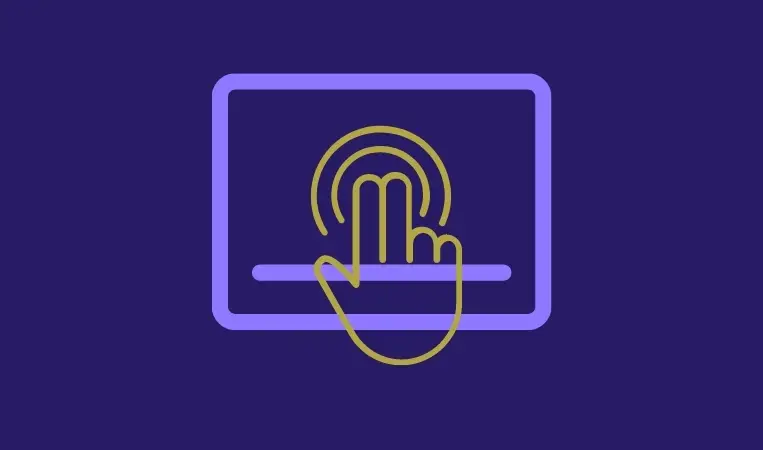
Instead of using only one finger to use the touchpad, tap on the touchpad with two fingers at once which registers as right-click on the Chromebook.
If you’ve selected some text to copy and paste on Chromebook, use the two-finger tap to enable the right-click options.
Now, if this is not working for you and you know that you are running a fairly older Chromebook or Chrome OS, follow the following steps to enable this right-click feature.
2. Enable The “Tap To Right-click” Option On Your Chromebook
- Open the settings page of your Chromebook. There are a couple of ways to access the settings.
- Using the settings icon which you can access by clicking on “Time” in the bottom right corner of the screen.
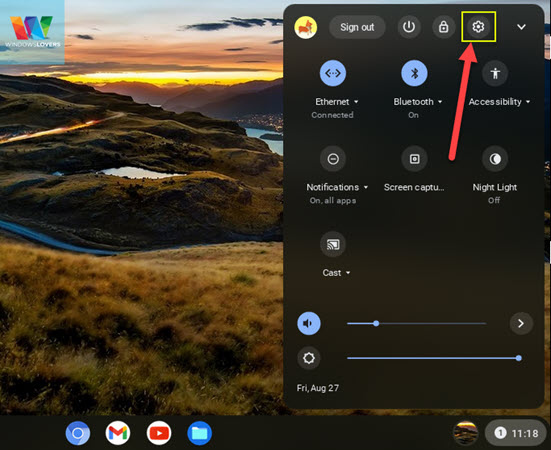
- Hit the Windows key or click on the launcher icon on the bottom left corner of the screen. Search for “Settings” and open the settings app.
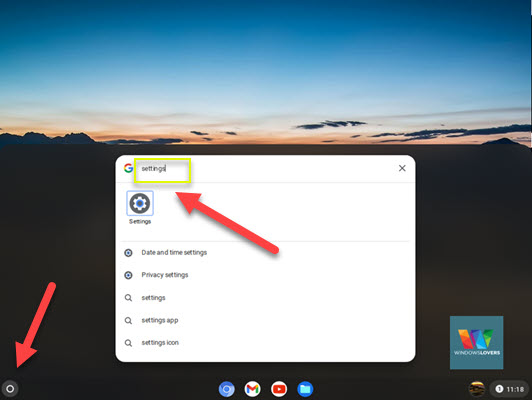
- Once you are inside the settings menu, scroll towards the bottom and click on “Advanced”.
- Find and open the “Manage accessibility features” which is usually towards the bottom of the page.
- Under the “Mouse and touchpad” options, click on the “Open mouse and touchpad device settings” option.
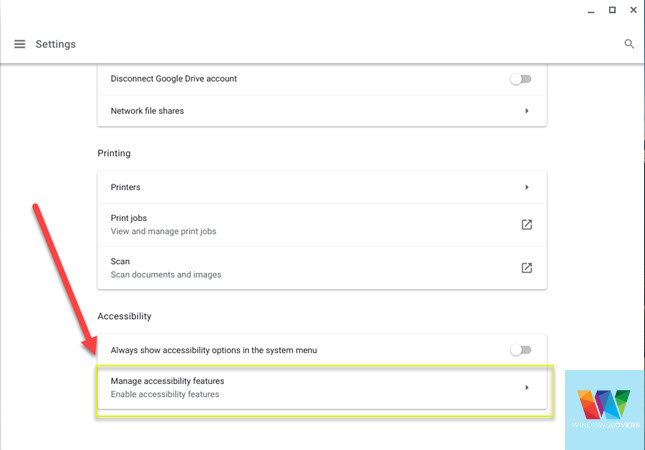
- If you see the “Enable tap-to-click” option, click on the button to enable it.
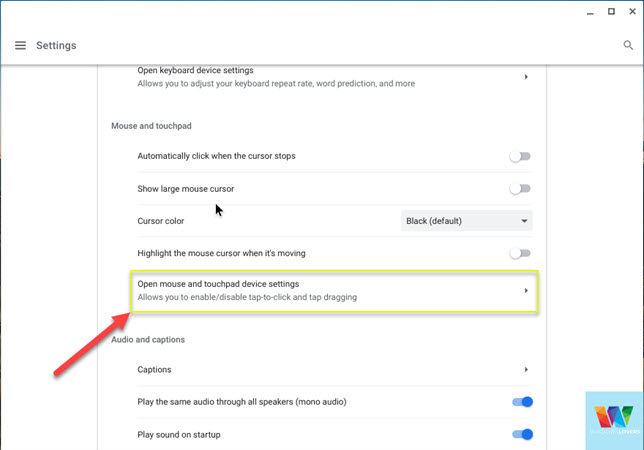
Please note that Google has removed this option in its latest builds and users should be able to use the two-finger tap as right click on a Chromebook.
READ: How To Access Screenshots On Chromebook
3. How Do You Right Click On a Chromebook using the ALT Key
Another way users can trigger a right click on Chrome OS is by holding the Alt key and clicking as they normally would.
If you would tap on the touchpad to click on stuff, now to right-click on Chromebook you can hold the Alt key on the keyboard and tap on the touchpad.
If you use the middle button on the mouse to close tabs, open a link in a new tab, you can do so on a Chromebook by using three fingers to tap on the touchpad.
External Mouse Increases Productivity
If you are a heavy Chromebook user, I suggest you get a cheap USB or a wireless mouse. I hardly use the touchpad on the laptop and usually use a wireless mouse instead. This definitely comes down to the amount of time you spend on your Chromebook and how crucial is the use of a mouse/touchpad to carry out your tasks.
Regardless, I hope you now know how to right click on a Chromebook using the touchpad and the keyboard combination.
For any questions or queries please leave them in the comment section below.
Please feel free to use the links above to check the latest prices for USB or Wireless mouse on Amazon.

How To Connect Bluetooth Headphones To Chromebook
Is Chromebook Linux, Android, or Windows? Chrome OS Explained
Chromebook Powerwash – How To Factory Reset Chromebook
How To Rotate Screen On Chromebook Quickly
How To Print On A Chromebook Laptop Without Cloud Print