iPhones don’t provide too many customization options to their users as the android system does. But you can still change basic settings to make sure the phone suits your usage the best. If the default font size on an iPhone is not comfortable reading size, this is a step-by-step guide on how to change font size on iPhone.
How To Change Font Size On iPhone
Changing the font size only makes the text bigger and not the overall iPhone UI. If you are looking to magnify the whole UI, you will need to use the magnifier from the accessibility options.
READ: How To Sync Outlook Contacts With iPhone
To make the font bigger on iPhone, do the following.
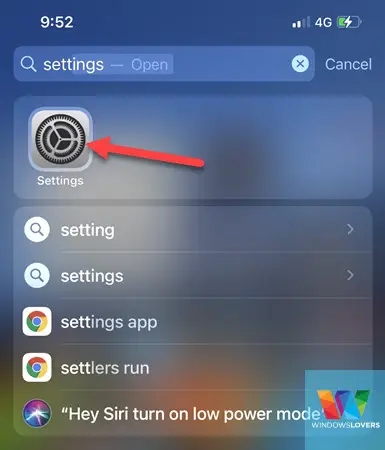
Open the Settings app and tap on “Display & Brightness”.

From the “Display & Brightness” menu options find and open “Text Size”.
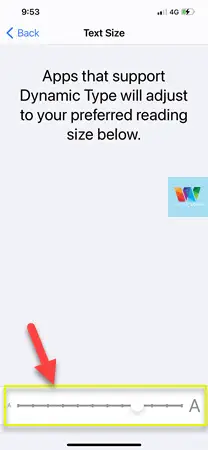
Use the slider on the bottom of the page to increase or decrease the size of the text.
After you’ve used the slider and selected the font size that suits you the best, it will automatically apply the font size on the iPhone.
If you need an even larger font size, you can do so from the “Accessibility” options.
READ: Can You Unsend An iMessages On iPhone
Further Enlarge Text On iPhone
Once you’ve increased the font size settings under “Display & Brightness”, you can enlarge the text even further.
To do so, go back to the settings page and open “Accessibility”.
Tap on “Display & Text Size” and you will find the “Larger Text” option turned off.
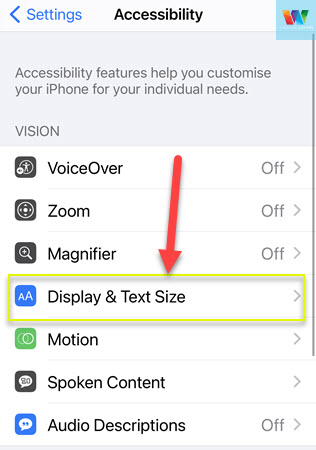
Tap on it the option and on the next page, enable it by tapping on the button on the right corner of the screen.

Once again, use the slider on the bottom of the page to make the font even bigger on your iPhone.
After the font size is selected, it automatically applies throughout the iPhone’s UI.
To change it back to its normal size, please follow the same procedure as above.
Add Font Size Control To The Control Centre
If that’s a bit too much work or you are planning for an elderly person to use the iPhone, I suggest you add it to the control centre.
The control centre is accessed by either swiping down from the corner of the screen or swiping up from the bottom if you have an older phone.
To add the option to edit the font size directly from the control centre, do the following.
Open the Settings app and look for “Control Centre”.
Inside the control centre, scroll towards the bottom and you should find the “Text Size”.
Tap on the + sign to add it to the control centre.
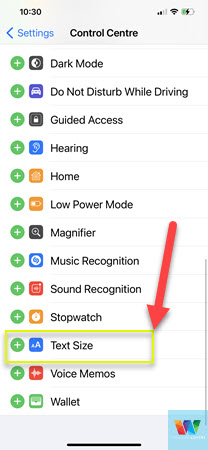
Now try opening the control centre and you will see a text icon.
Tapping on the slider opens a visual slider and one can use this slider to increase or decrease the text easily and very quickly as compared to going into the settings app.