The importance of paperwork has increased a lot in every stage of our life. Whether it’s business life or school life, we have to make documents in every field. Documents have become so much important that we need to add some security measures to keep them safe from dishonest people. So, if you know how to add a watermark to a PDF document, then you can add an extra layer of security to your confidential files.

A watermark is a semi-transparent picture, word, or phrase that generally includes a logo or seal and is used to identify the owner of confidential files and documents. Watermark is basically inserted in the documents like contract paper so that no one can copy their document or make some changes in the papers. You can easily edit PDF files using google drive as well.
If you wish to add a watermark to a PDF file, you may either do it directly in the PDF or generate a file with a watermark in another application and then convert it to a PDF. So, if you want to learn how to add a watermark to a PDF, then read the full article to understand the process and importance of a watermark.
How To Add A Watermark To A PDF?
There are different methods to add a watermark to a PDF based on which PDF software you are using. You can also find many online tools to upload your PDF and then generate a watermark for your document there. But trusting any online tools can be risky when it comes to your confidential files. The possible best way to add a watermark is to use Adobe Acrobat, and here is how you can use it. You can also sign a PDF file easily with Adobe Acrobat.
Step 1: Open your PDF document in which you want to add your watermark.
Step 2: After opening your PDF in Adobe Acrobat, click on the tools option located at the top of your screen.
Step 3: Then, you will see the various option. From there, again click on the ‘Edit PDF’ option.
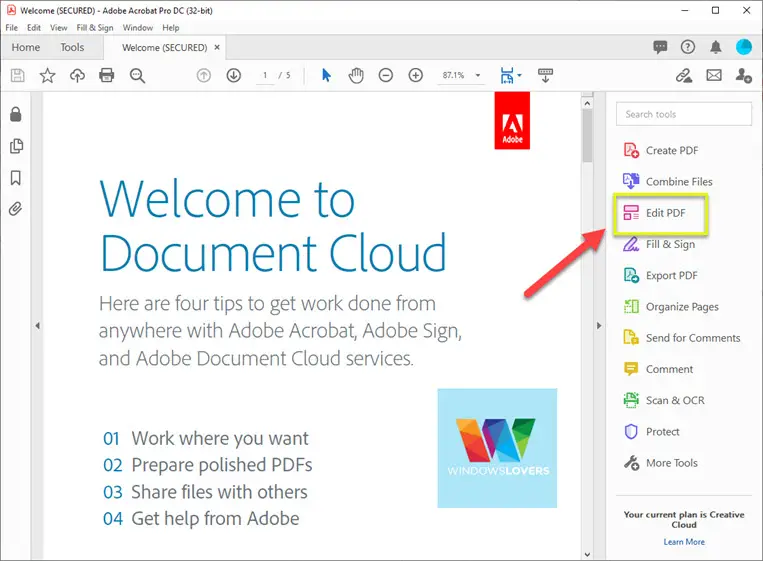
Step 4: It opens up the tools that you can use to edit or add a watermark to the PDF file.
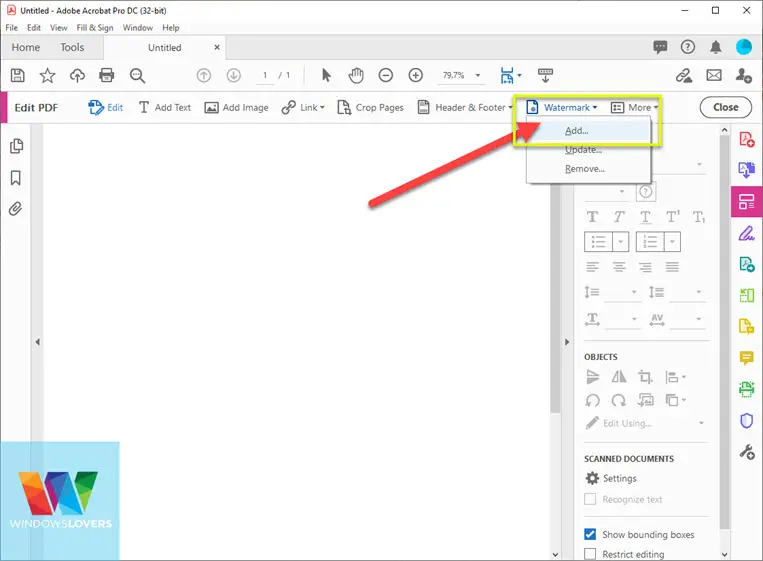
Step 5: This will allow you to add a watermark to your PDF document. Click on the dropdown button of the watermark and then select add watermark option.
You can either add a file as a watermark or create one using the “Text” option.
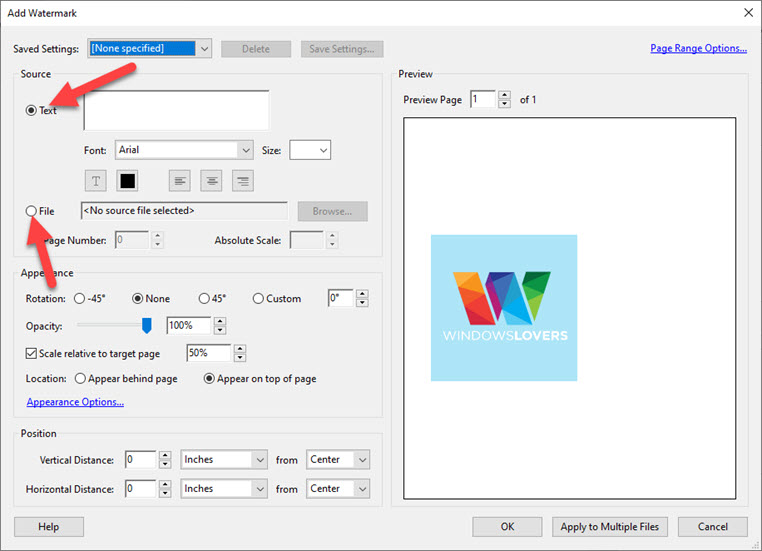
Step 6: If you want to add text as a watermark, select the text option from the source section and then write your text. If you want to put an image as a watermark, select a file and then click on the browse option. You can also change the watermark’s appearance by changing the color or opacity of the text or image.
To align the watermark and change the appearance, you can change the values under “Position” and “Appearance”.
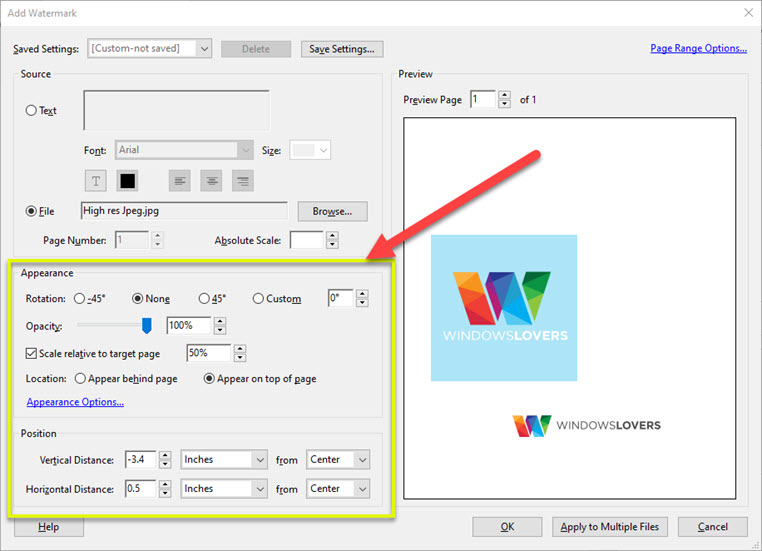
If you want to add the watermarks on multiple pages, you can set them from the right-side preview section. At the bottom of the preview, you will see apply to multiple files. So, click on that option, and when you are all set, then click on the ok button, and your PDF with watermarks will be ready.
How To Update Or Remove Watermark From A PDF ?
Not all PDF files can be edited. But if you can, you can update or remove the watermark from a PDF file.
If you want to update the watermark in your PDF document, you can also do that without any problem. To update the watermark in your document, follow the following steps.
Step 1: Open your PDF document in which you want to add your watermark.
Step 2: After opening your PDF in Adobe Acrobat, click on the tools option at the top of your screen.
Step 3: Then, you will see the various option. From there, again click on the ‘Edit PDF’ option.
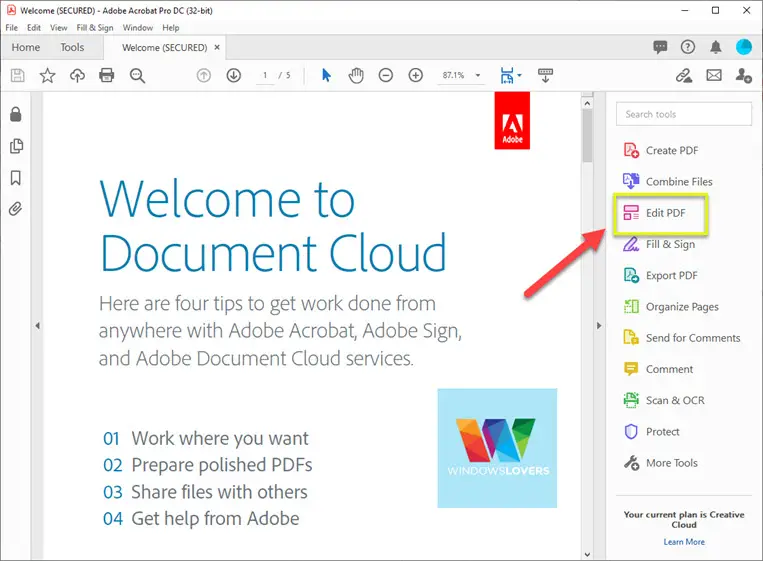
Step 4: A popup box will appear. Click on the edit now button.
Step 5: This will allow you to update a watermark in your PDF document. Click on the dropdown button of the watermark, and this time select on update option.
Step 6: Then make the necessary changes and then click on the ok button.
Similarly, if you want to remove the watermark from your PDF document, you have to click on the dropdown of the watermark and then select the remove button.
How To Use Word To Add A Watermark To A PDF File
If you don’t want to take the headache of downloading premium software or using an online watermark generator, you can also take the help of Microsoft word. From Microsoft word, it is very easy to add a watermark to your document. Here is how you can do.
Step 1: If you are the owner of the document, then you might have that document in word format also. So, open that document in Ms.Word.
Step 2: From the top navbar area, click on the design option.
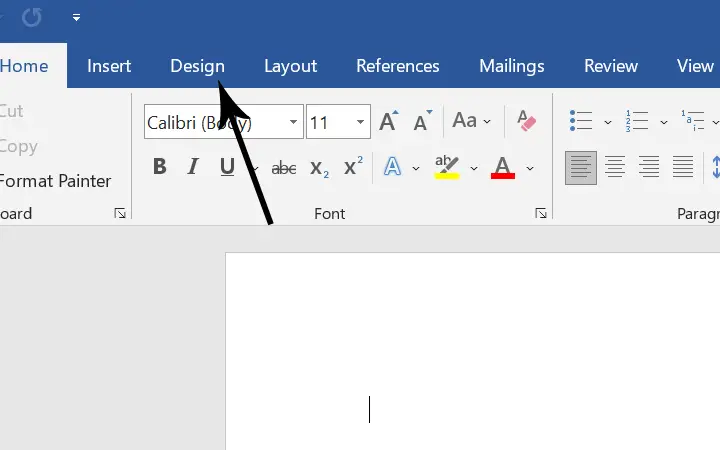
Step 3: After that, click on the dropbox of the watermark. There you will see some pre-made watermarks ready to be inserted with just a click. You can either select that or create your custom watermark.
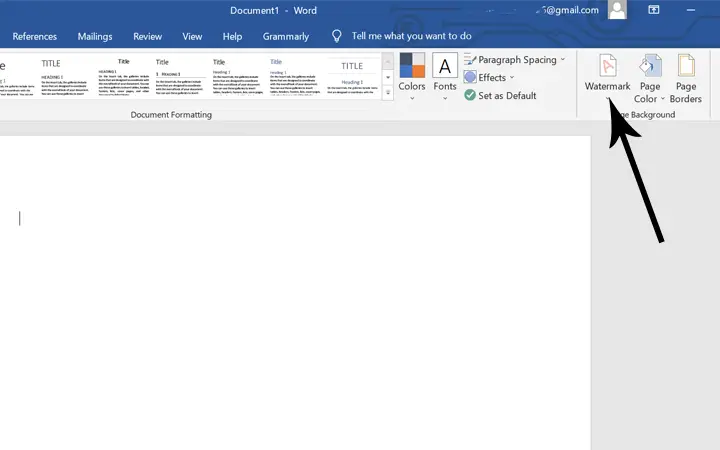
Step 4: To create the custom watermark, click on the custom watermark. After clicking, a popup box will appear where you can either create a text watermark or a picture watermark. Select your preferred type and click on the ok button.
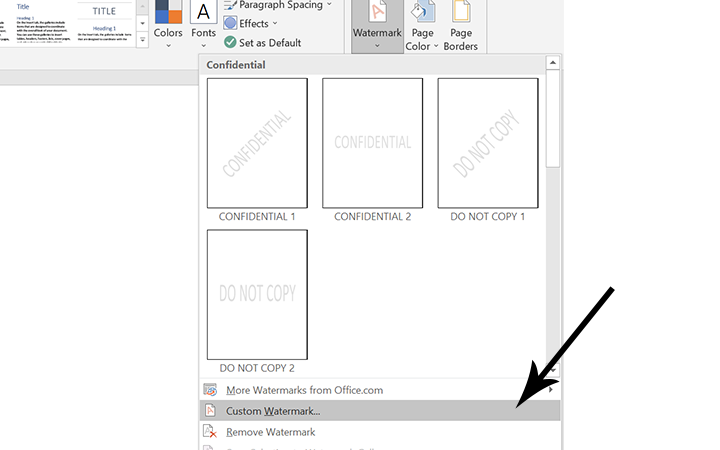
Step 5: After creating the watermark in the document now you can save that word file into PDF. For that, click on the File option and then select save as option. Then select the location where you want to save and choose PDF and save it in the file type option.
Conclusion
Having a watermark in a confidential record is very much helpful as it helps to secure your documents. There are many alternatives to add watermarks to the PDF, but avoiding the shortcut and the cheap method will be best when it comes to confidential files. If you are just looking to add a watermark in simple contract forms or documents, you can follow the above steps.