Sometimes the size of the PDF becomes larger, which makes it difficult to send through the mail and occupies unnecessary space in your drive. PDF of size more than 25MB is not allowed to upload. Not just that, if you want to upload any PDF documents to the government site, then it will only let the PDF of a smaller size.
Most servers like Facebook and WhatsApp can immediately compress and reduce the quality of a JPEG file if you submit it. PDF employs an uncompressed encoding strategy that preserves the accuracy and key information used to protect the original formatting.
Luckily, you can use various easy methods to compress a PDF file without losing the quality. In this article, we will see and learn the step-wise process of reducing the file size of a PDF without losing quality on any device, so you can send out high-quality documents without worrying about people being turned off by blurry photos unclear documents.
How To Find The File Size Of A PDF?
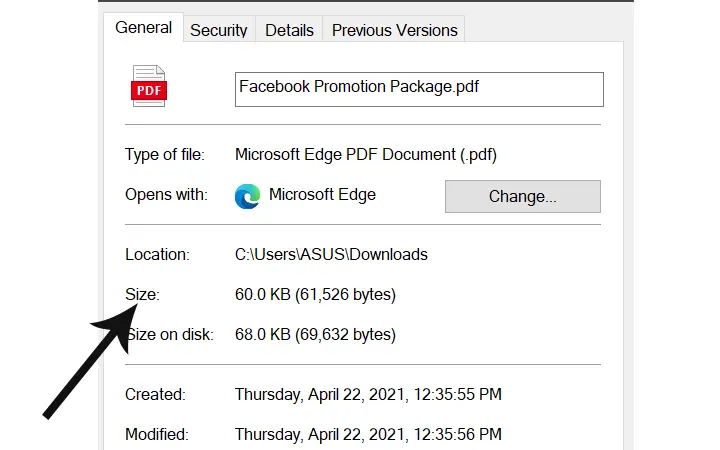
Checking the size of a PDF document is very easy. To check the PDF size, just right-click on your PDF file and then click on the Properties button. In the ‘General’ tab, you can see the size of your PDF.
After finding the size of your PDF, if you think that the size is very large, you can follow the following methods to reduce the file size of a PDF without losing quality.
How To Reduce The File Size Of a PDF?
- Use minimum size option while saving PDF document
- Use of Online PDF Compressor
- Adobe Acrobat’s PDF Optimizer
- Use Quartz Filter: Best for Mac
1.Use Minimum Size Option While Saving PDF Document
Sometimes your word document gets longer, and while saving that file in PDF, the size of PDF also gets larger. You use the Save As option in Word to transform a word file to PDF. Depending on the number of photos in your folder, this choice usually results in a small file. If you still think that your Word-converted PDF is too big, there is another alternative in Word that will yield a much smaller file.
Here is how you can do.
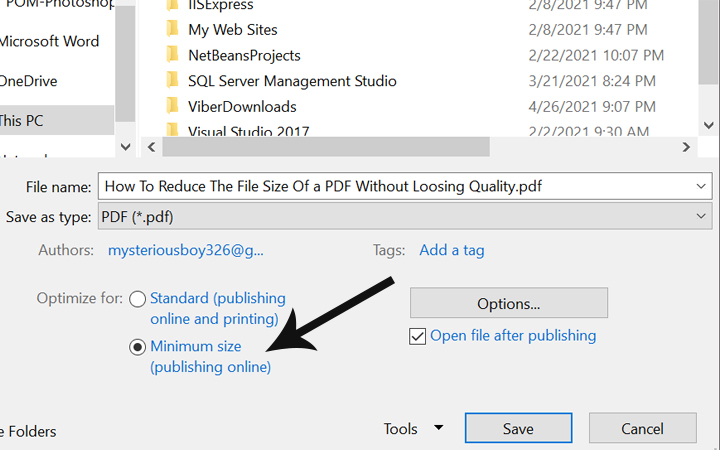
Step 1: Open your word document files.
Step 2: In the Word document, click on the ‘File’ option.
Step 3: After that, click on the ‘Save as’ option and then choose your save destination.
Step 4: In the ‘Save as type’ menu, choose the PDF option.
Step 5: In the ‘optimize for’ option, choose the ‘Minimum size’ option and then click on the ‘Save’ option.
2.Use Online PDF Compressor
There are many online PDF compressors that you can use to reduce the size of the PDF. These online PDF converters are a well-crafted piece of code that gets the job done quickly and efficiently.
There are many solutions available, but SmallPDF is the most user-friendly. There are free and premium versions of the website. However, the free edition is sufficient as long as you don’t compress more than two files a day. Here is how you can use SmallPDF.
Step 1: Open your browser, and then in the search box, type smallpdf.com and press enter.
Step 2: Scroll a little bit, and then from the ‘Most Popular PDF Tools’ section, click on the ‘Compress PDF’ option.
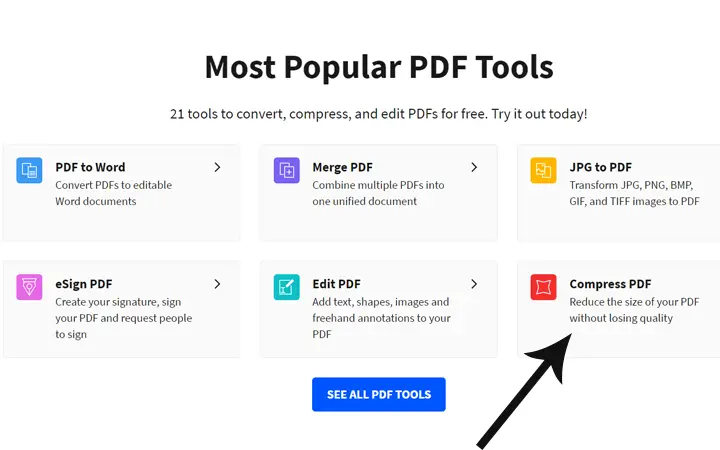
Step 3: Now click on the ‘Choose Files’ or drag your PDF files into that red area.
Step 4: Then the compressor will show your too different ways, i.e., basic compression and strong compression.
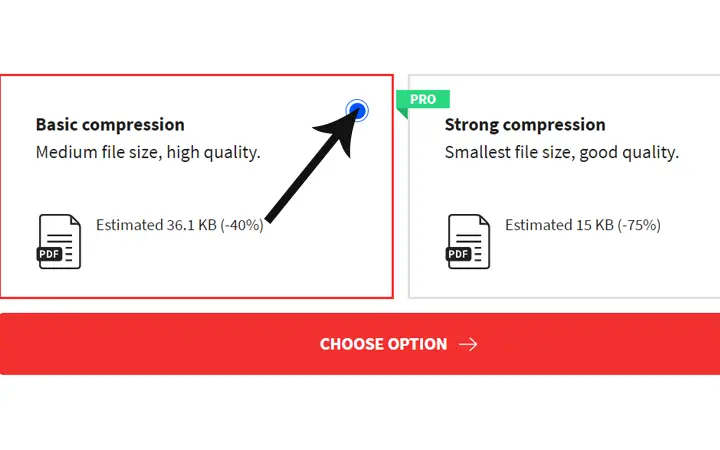
Step 5: Choose basic compression and then click on the ‘Choose Option’ button.
Step 6: The compressor tool decreases the size of your PDF document. Now all you need to do is click on the ‘Download’ button.
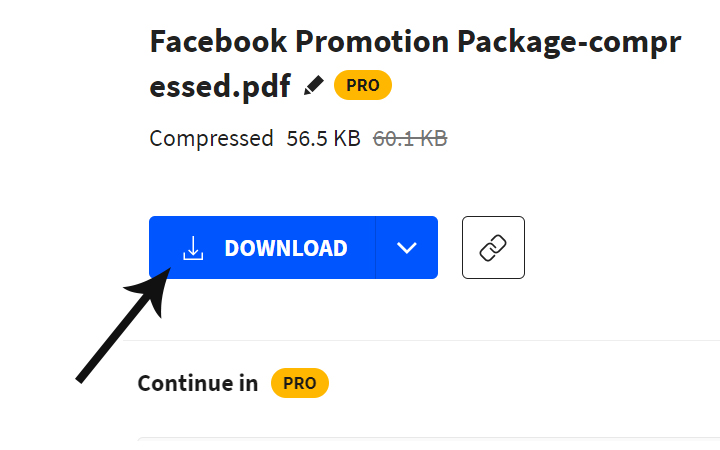
3.Adobe Acrobat’s PDF Optimizer
If you have Adobe Acrobat built on your device, you won’t need any other apps or programs. The app includes a feature called PDF Optimizer that allows you to trim extra weight from PDF files. To use Acrobat’s PDF optimizer, follow the following steps.
Step 1: Open the Adobe Acrobat’s optimizer.
Step 2: Then click on the ‘File’ and then ‘Save as other.’
Step 3: Now, from the dropdown box, click on the ‘PDF Optimizer.’
Step 4: Just above the PDF, a toolbar with a few choices will appear. There click the ‘Reduce File Size’ option. Then the acrobat will do its job by reducing the size of your PDF.
4.Use Quartz Filter: Best For Mac
You don’t even need an online service or a third-party app to compress PDF files if you have a Mac. The built-in Preview program in OS X is designed to manage all of your simple PDF needs, including browsing, annotation, and file compression. Following are the steps on how you can use a quartz filter to compress your file.
Step 1: In Preview, open the large PDF file you intend to convert.
Step 2: After the file has been loaded, go to file and then click on ‘Export.’
Step 3: Before saving the Quartz filter, choose ‘reduce file size’ from the dropdown box.
Step 4: To save the compressed PDF file to your device, click Save.
Conclusion
I hope these methods mentioned above have worked to compress your larger PDF files into a smaller size. You can have a try on any of these four methods, but I don’t rely on the online tools as they are not that safe. If you have any better options, then please let us know in the comment section.