If your computer is connected to the internet via an Ethernet cable, you are bound to see “Ethernet doesn’t have a valid IP configuration” every now and then. This simply means that your network adapter is unable to communicate with your router as it cannot validate and get a proper IP address. You might also see that your computer detects the connection as an “Unidentified Network”.
It’s quite frustrating at first but solutions to this error can be as simple as flicking a switch in most cases.
What does Ethernet doesn’t have a valid ip configuration mean ?
Your computer when connected to the router/model receives an IP address automatically (unless manually changed). That address is your computer’s identity for communication between the internet and the modem you have installed in your home.
Sometimes, the IP address that your computer has stored does not comply with the router. In some cases, your device might be stuck with an older IP configuration that cannot be validated by the router that you are connected to.
Hence the Ethernet doesn’t have a valid IP configuration error. Among other reasons, one of the major reasons can be the IP address leased for your device might have expired but your device is unable to renew the lease, meaning get a new IP address for itself.
If you are an Apple user, you might have seen a similar error stating “Renew WiFi Lease”. That is also a similar case.
Always, before starting the troubleshooting process, please get another device connected on the same network and check if that device can access the internet. This is to eliminate that there is an issue with the router/modem or your internet connection.
If you are sure that the issue lies within your Windows computer, try the fixes below which should fix your no valid IP configuration for ethernet issues.
READ: WiFi internet keeps dropping and reconnecting
Solution To “Ethernet doesn’t have a valid IP configuration”
Since the issue you are facing can be very subjective, the solutions might be different. Please leave feedback in the comments section so that I can constantly keep this guide up to date and useful.
Disable Fast Startup on Windows 10
You must have noticed that your system shuts down and starts pretty quickly as compared to earlier generations of the Windows Operating system.
One of the main reasons is the Fast Startup feature that Windows 10 has. This option is enabled by default and every time you shut down your PC, it goes into hibernation instead of a full shutdown.
Doing this, the next time you start your PC it does not take very long. But this can cause invalid IP configuration issues though. Since the system tries to save the current state of your PC, the same goes for the IP address configuration.
Next time you boot up the PC the configuration that was saved previously might have been invalid.
Most users have found success with Ethernet doesn’t have a valid IP configuration error by disabling the fast startup on Windows 10. Do the following to disable this feature on your PC.
Right-click on the start button and open “Power Options”. Open “Additional power settings”.
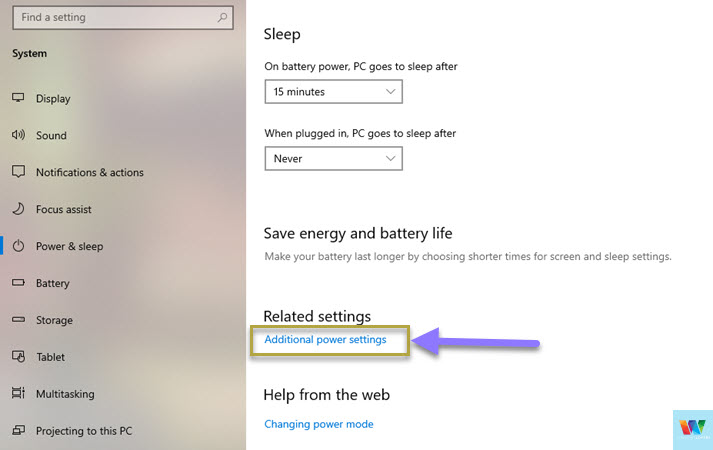
In the new window that pops up, open “Choose what the power buttons do” and click “Change settings that are currently unavailable”.
READ: Solve dns_probe_finished_nxdomain windows 10 issues
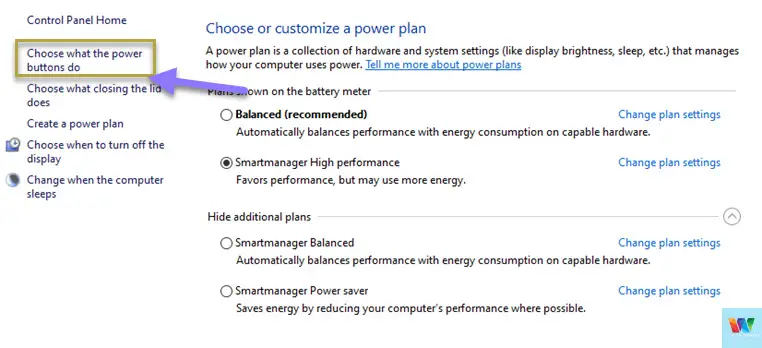
Uncheck the option “Turn on fast startup (recommended).
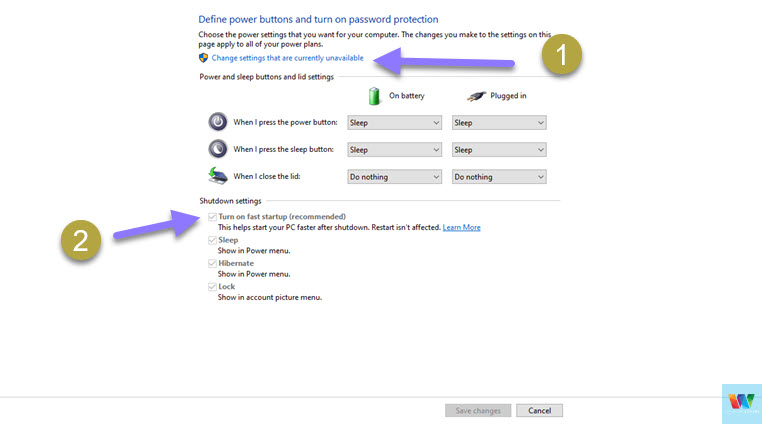
Unplug the ethernet cable and Shutdown your PC. Restart it after 5-10 minutes.
Try using the internet and see if the invalid ethernet configuration issues have been resolved.
If not, try renewing the IP address with the process mentioned below.
Release and Renew the IP address
Let’s force your ethernet adapter to release the current IP address configuration it is holding and get a new one from the router.
We will be running the command prompt as an admin, so if your account does not have administrator privileges, you won’t be able to run these commands.
- Click on start and search for CMD.
- Right-click and “Run as administrator”.
- Enter the following commands in the same exact order
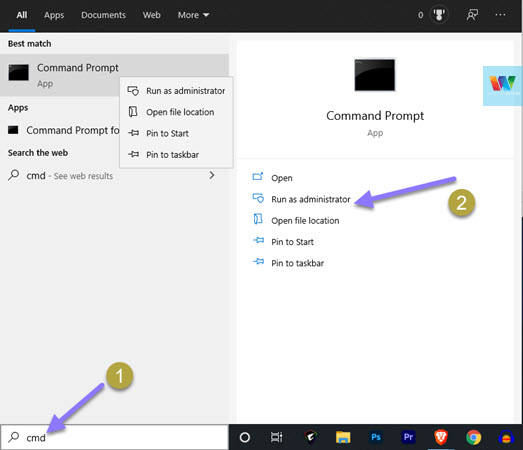
ipconfifg / release ipconfig /renew
Now unplug the ethernet cable, wait for few seconds, and plug it back in.
Check to see if the IP configuration issues have been resolved, if not release and renew the IP address once again after reconnecting the ethernet cable.
READ: Solve err_address_unreachable error on mac OS
Resetting Winsock Settings
If the earlier commands were unsuccessful in fixing this issue, the next thing to do is reset Winsock.
- Start command prompt with admin privileges and enter the following command in the same order.
- Open Start and search for “CMD”, right-click on it, and “Run as administrator”.
- netsh winsock reset
netsh int IP reset - Restart your computer and also unplug the ethernet cable. After the restart is complete, connect the cable back and give the computer a few minutes to get all the configurations.
- Check if the “Ethernet doesn’t have a valid IP configuration” error has been solved.
Reinstalling Ethernet Adapter
If you are running Windows 10, on every restart it tries to install any device that is connected to the system. This is not the case if you are using Windows 7 or even Windows 8 in some cases.
For you to reinstall the ethernet adapter on Windows before Windows 10, you need the ethernet drives handy with you. So do not try to reinstall the NIC (Network Interface Card) if you don’t have the installer or the drivers with you.
- Go to Start and search for “Device Manager” and open it.
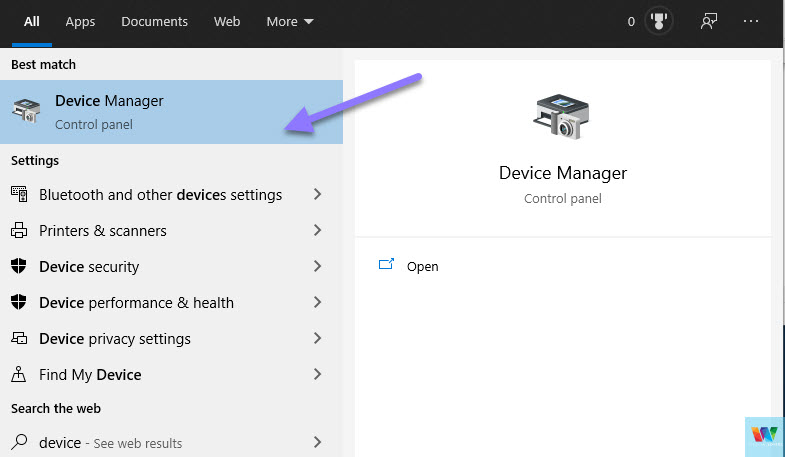
- This lists all the devices connected to your computer. Find and expand “Network adapters”.
- There might be multiple devices listed, find your NIC (Ethernet card). If you are not sure which one it is, you might have to look at the specs for your computer.
- Most of the time it is a Realtek Adapter, at least that’s the case for me as you can see in the screenshot.
- Right-click on the adapter > Uninstall Device. Make sure you check the “Delete the driver software for this device” option.
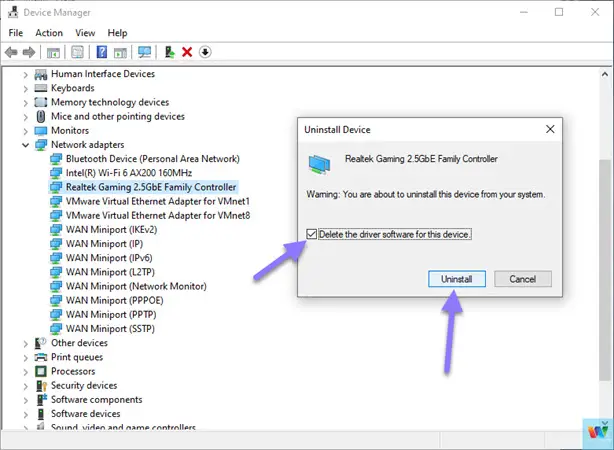
- After the uninstall is complete, disconnect the ethernet cable and restart your computer.
- Login as you would normally would, open the device manager, and check if the network card has been automatically installed.
- If it is not listed, click on the “Scan for hardware changes” from the top bar. Your system should pick up the ethernet card and install the drivers automatically.
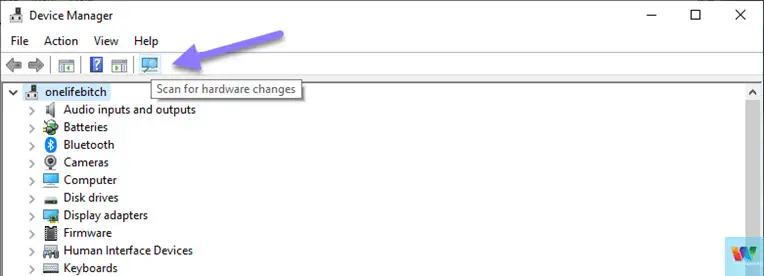
Plug the network cable in and see if the Ethernet doesn’t have a valid IP configuration issue has now been resolved.
Try a Different Cable
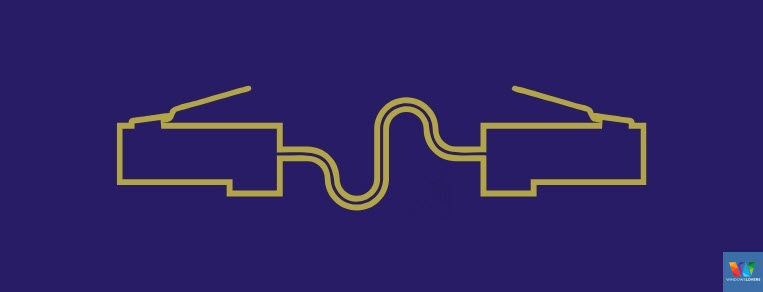
Sometimes we tend to ignore the basic components that might be the culprit. Ethernet cables can go faulty without any particular reason or if they have physical damage. This can cause the “Ethernet doesn’t have a valid IP configuration” issue on your computer.
If possible check the cable thoroughly for any bents or curl on the cable that might be creating congestion on the data transfer process.
Another thing to keep in mind is that if your internet cable is in contact with other cables, there might be noise and disturbance that is not visible to our naked eye.
No Valid IP Configuration Thus Unidentified Network
The error message is different in some cases, such as you might receive an error message that you are connected to an Unidentified network. Eliminating the causes of the issue is another great place to start troubleshooting these internet connection issues.
If nothing seems to be working and it’s not specific to your device, get in touch with your ISP to see if there is any fault on their end that’s creating invalid IP configurations.