Chrome OS is one of the most simple operating systems that I’ve ever used. Of course, there is a learning curve if you have never used a Chromebook before. We’ve covered other Chromebook guides in the past as well. This is a step-by-step guide on how to delete apps on Chromebook quickly and easily.
If you have used an android phone or a tablet this process is quite similar to that. It’s always a good idea to delete unwanted apps and files if you are running low on storage on your Chromebook.
One thing you have to understand before getting into the process of uninstalling an app from Chromebook is that if it’s an app or an extension. Depending on that the process to delete apps on Chromebook will differ. The process to remove an app is the same for all the devices mentioned below and any other device that’s running Chrome OS.
- Samsung Chromebook
- HP Chromebook
- ASUS Chromebook
- Acer Chromebook
How To Delete Apps On Chromebook
There are two ways you can quickly delete applications off your Chromebook.
- Deleting the app from the app drawer
- Uninstalling an app from the play store
Deleting Apps From The App Drawer/Launcher
Chrome OS’s UI is very user-friendly, just like on a phone it has an app drawer that lists all the apps currently installed on your Chromebook.
Click on the launcher icon on the bottom left corner of the screen and click on the “UP” arrow button.
READ: Where Is The Show Windows Key On Your Chromebook

This opens the app drawer and lists all the applications currently installed on your Chromebook.
Find the app from the list of apps that load and right-click on it. If you are not sure how to right-click on a Chromebook, it’s just tapping the touchpad with two fingers. That registers as right-click.
Click on “Uninstall” and the application will be uninstalled from your Chromebook.
Alternatively, you can search for the app by pressing the search key on your keyboard and typing the name of the app you are looking to remove. If you are not sure about the search key on your Chromebook, you can click on the launcher icon on the bottom left corner and search on the search bar in the launcher.
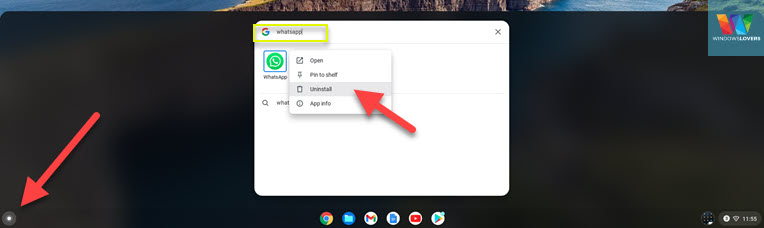
Uninstalling Apps On Chromebook From Play Store
If you don’t have the Google play store on your Chromebook, depending on how old your Chromebook is you can upgrade or enable the app store.
Applications installed from the Play store can be managed or uninstalled from the Play store itself.
Open the play store and click on the drawer icon on the top left corner of the screen.
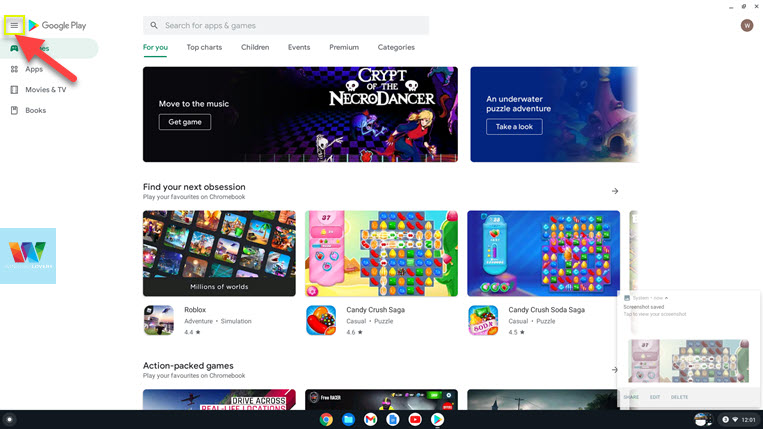
Go to the “My apps & games” section and click on the “Installed” tab. This will list all the applications that you have downloaded and installed from the Play Store on the Chromebook.
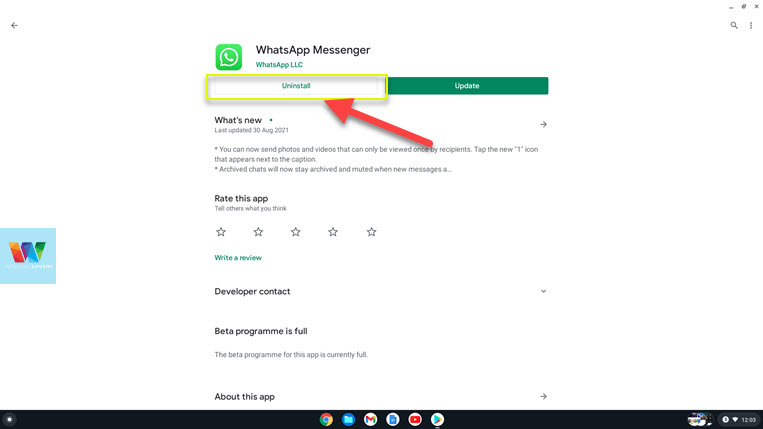
No need to worry if you have logged into other devices and downloaded the same apps. Deleting apps from your Chromebook’ play store will not affect their status on any other devices.
Click on the app that you are looking to uninstall and click on “Uninstall”. Give it a few seconds and the application will be removed from your Chromebook.
How To Delete Extension On Chromebook
If you cannot find the application that you are trying to remove from your Chromebook, chances are it might be a Chrome extension that you installed from the Chrome web store.
To delete an extension from Chromebook, do the following:
Open Google Chrome and click on the extension icon on the top-right corner of the screen. If you cannot find it, click on the three dots > More tools > Extensions.
This takes you to the page that allows you to manage and delete extensions from your Chromebook.
Click on the “Remove” button right under the extension which removes the extension from Chrome.
Always restart the Google Chrome browser after uninstalling an extension for a clean uninstallation of the extension as some files might still be in use.
If you are facing any difficulty removing any apps or software from your Chromebook, please leave your queries in the comment sections below.