WinRAR for Mac OS is available as a freeware. If you have recently installed Mac OS on your PC or got a new Mac and want to learn how to install Winrar on macOS and how to use winrar on mac , then this tutorial is for you. I have tested this on latest macOS Sonoma for Intel and ARM based MacBooks so feel free to just follow the guide without much preparation.
Most of the users that switch to Mac OS find it difficult to find the correct application that supports “.RAR” files out of the box. WinRAR macOS is only available on the command line so if you are not competent in using the terminal, please look at other WinRAR alternative for mac OS.
If that is not a problem, this WinRAR mac download and install guide is for you.
It’s quite complicated to install WinRAR on macOS and is only recommended to expert users only. If you are just looking to extract RAR files or compress your files into a RAR file, you can do so with other applications as well.
READ: How does WinRAR make money actually
1. WinRAR For Mac OS – How To Install WinRAR On Mac
Please bear in mind that if you are expecting to open RAR files on Mac OS the similar way you do on a Windows operating system, you should look into the alternatives.
The only way to use WinRAR for mac OS is from the terminal entering commands and this can be quite confusing for someone that has never used the terminals before.
This guide applies to Intel MacBook and M1,M2,M3 MacBook or any ARM based MacBook. Just make sure you download the correct version for the version of MacBook you have.
First, let’s look into downloading and installing WinRAR on your Mac OS.
1.1 How Do I Install WinRAR on Mac? For Intel or ARM (M1,M2,M3,M4)
To install WinRAR on mac, you need to download the app first which is available for free. After that, there is some learning curve to it which is explained in details down below.
- Go to the WinRAR website’s download page and download the latest version of WinRAR for Mac OS for free from there. The latest version as of the time me getting this guide ready is RAR for macOS 7.11 beta 1.
For Intel MacBook download RAR for macOS x64 7.11 beta and for 1M1/M2/M3/ARM MacBook, download RAR for macOS ARM 7.11 beta 1. - Once the download is completed, open the downloads folder. Double click on the file which should extract the “RAR” folder or a folder with all the contents required to run WinRAR on your macOS.
- Open the folder and select three files and copy them from inside the folder, press and hold the commands key to select multiple files at once on macOS.
default.sfx, rar, rarfiles.lst, unrar - Assuming you are already on the finder app, if not open the finder application and click on Go > “Go to Folder”. Enter the following folder URL in the box that opens up.
/usr/local/bin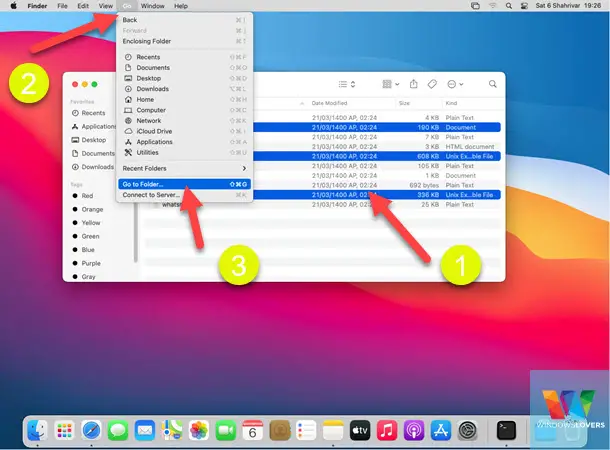
- In the folder that opens up, paste the three files that you copied earlier.
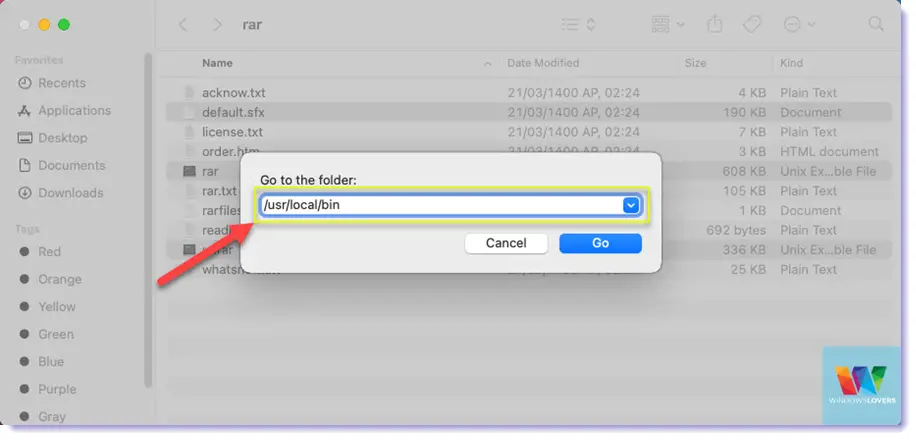
Note – If nothing loads up after entering the folder location, mostly likely you are missing a “/” at the front. Happens to the best of us, including a few times when I was working on this guide.
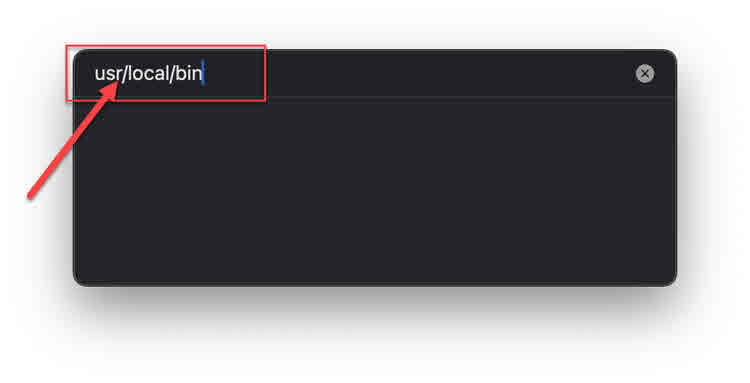
That’s how to install WinRAR on macOS .
Next, let’s see how to open RAR files on Mac using the files we just copied over.
2. How To Open RAR Files on Mac OS with WinRAR for mac
You can open RAR files using WinRAR or other WinRAR alternativse for mac mentioned down below.
To open rar files on macOS, do the following:
- Open the terminal app from the dock or using the launcher.
- Type rar and hit the enter key. You will most probably get a warning that “rar” cannot be opened because the developer cannot be verified. This is normal, all you need to do is allow macOS to open these files that it thinks are not verified.
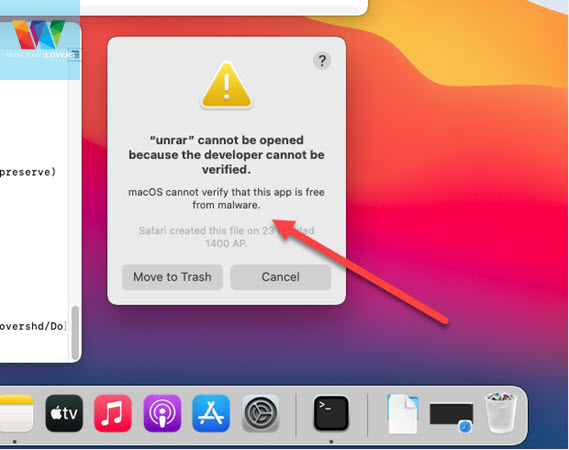
2.1 Resolve “unrar” cannot be opened because the developer cannot be verified.
macOS security policies blocks the app from running and we need to just confirm that we trust the app and its not gonna harm the device.
Go to Settings > Privacy & Security and scroll down to the “Security Section”
At the bottom of the page, you should see the same error message that you saw earlier. Next to the message you will find an “Allow Anyway” button, click on it and enter your login password to allow the app.
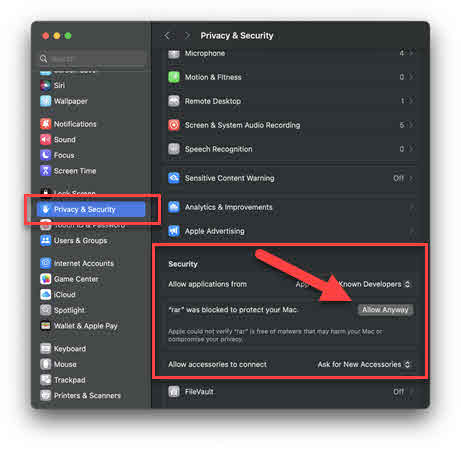
Now go back to the terminal and this time type unrar and hit the enter and follow the previously mentioned process again to allow the unrar app too.
The main reason behind this is to simply allow these apps to be run to extract RAR files or create RAR files on your Mac OS.
You can have these files anywhere on your operating system, but I always bring them into my downloads folder or the desktop as it makes it easier to enter the commands. If not, you can always simply drag and drop the files into the terminal, and this will give you the exact URL for that file.
The main reason I have not used that process here is that sometimes the RAR file extraction and creation completes without any failure but I cannot see any files created under that folder. Maybe I am missing some command that will make sure the file is created, if you know please get in touch from the comments section below.
Enter cd downloads, which will change the current working folder to “Downloads”
cd downloads
In the screenshot below, “test.rar” is a file that I am looking to extract. You should also do the same and open the location of the file first.
Once you have located the file, open the terminal and type unrar(space)x followed by a spacebar, next drag the file and drop it into the terminal. The terminal will automatically detect the exact URL path of the folder.
unrar x test.rar
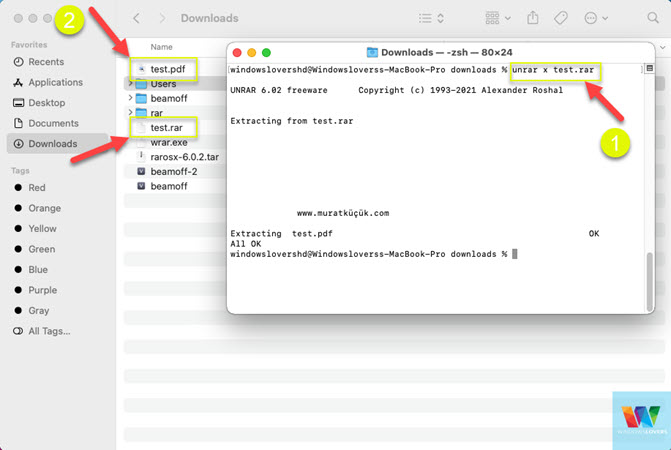
Hit the enter key and all the contents of the RAR files will be extracted inside the same folder.
3. How To Create A RAR File In Mac OS
In the same way, you opened a RAR file, you can also create one easily. The process of creating a RAR file is also fairly easy and simple.
I have a beamoff folder and I am looking to create a beamoff.rar fille. To achieve this, I will enter the following command.
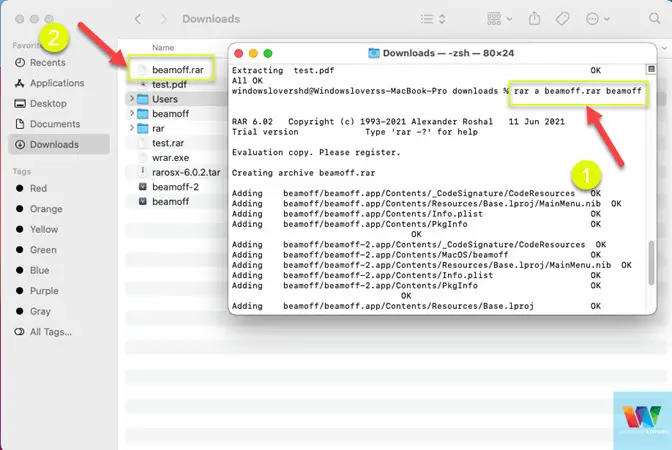
rar a beamoff.rar downloads
beamoff.rar - filename for the RAR file to be created downloads - where you would like to file to be created, which is usually the same you are in as it makes it easier or you can leave this blank. Leaving it blank will create the file wherever you are in the terminal.
Best Winrar Alternative for MAC
If you do not want to get your hands dirty and install WinRAR for Mac OS from the terminal, there are other applications that provide a UI and easy-to-use interface. Unarchiever was a very popular WinRAR alternative for mac OS in the past but since then better applications have come out.
The problem arises when a file is compressed with the most latest compressions algorithm that might be only available in the latest version of WinRAR. For sure, you can use a windows system but that would defeat the whole purpose.
The Unarchiver
Unarchiver is one of the most popular WinRAR alternative for mac. It’s completely free and the fact that it is the second most popular application in the App store explains that people really love it too.
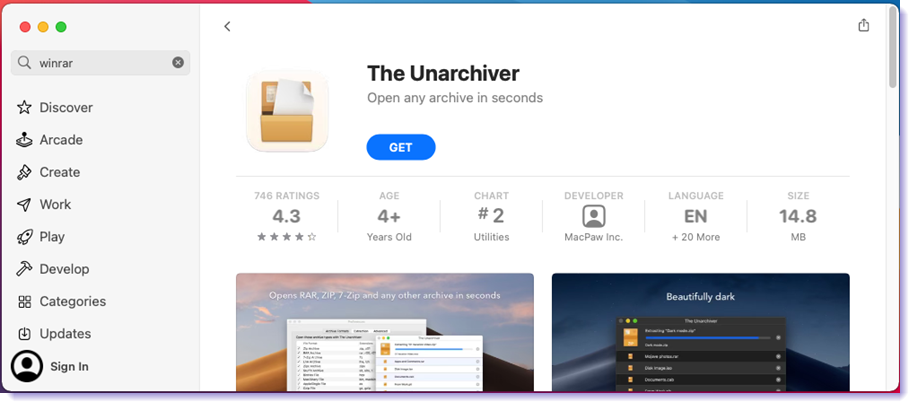
WinRAR – RAR ZIP 7Z Unarchiver
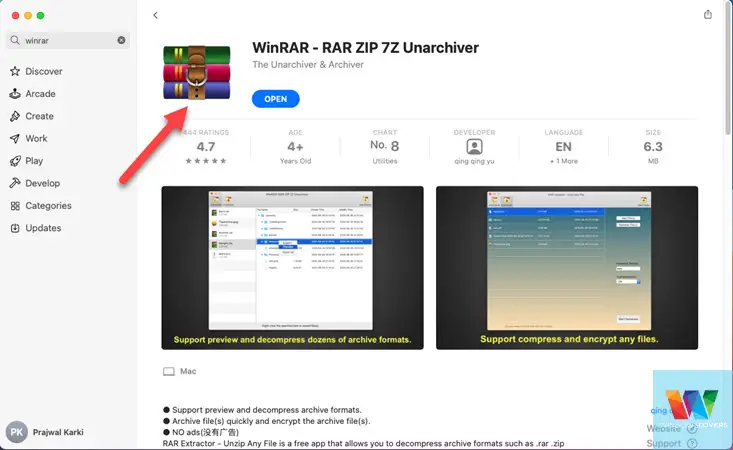
- Go to the AppStore and search for WinRAR, this should be the first one that pops up. Installation only takes a single click.
- Once installed, open the app and simply drag and drop the RAR file that you are looking to extract.
- In the next window, you can either select all the files to be extracted or pick and choose which files to extract from the RAR.
- Finally, click on Export and choose where you would like those files to be extracted and hit the “Export” button.
That’s how to get WinRAR for mac, how to use it to open RAR files on mac, and the best alternatives for WinRAR for mac OS.
If you have other suggestions, please feel free to leave them in the comments section below.

How To Block Websites On Macbook Using Screen Time?
Best Methods To Recover Deleted Files in Mac OS: Top 5
How To Download & Install MySQL on macOS
Best Virtual Machine For Mac / Windows