I ran into a weird problem recently while adjusting the resolution on my dual-monitor setup. Out of nowhere, my desktop icons spread out all over the screen in a messy way. At first, I thought it would be an easy fix — just a quick “Right-click > View > Auto arrange icons.”
Turns out, it wasn’t that simple. Auto-arrange didn’t help, and none of the usual Windows 10 display options worked either. If you’re dealing with the same thing, don’t worry — I’ll walk you through the exact steps that fixed it for me.
Whether your desktop icons look spaced out in Windows 10 or Windows 11, the methods below should get them back to normal.
1. Why Are My Desktop Icons Spread Out?
Sometimes when you change the display resolution, connect a second screen, or switch between laptop + external monitor setups, Windows resets the icon spacing values. This makes your desktop look messy, with icons too far apart or misaligned.
For most people, the Auto Arrange option fixes it. But if it doesn’t, you’ll need to check icon sizes and in some cases edit the Windows Registry. Don’t worry — I’ll walk you through it step by step.
2. How To Fix Windows Desktop Icons Spread out in Windows 10 & 11
The quickest way to fix Windows desktop icons spread out is to use the “Auto arrange icons” options first. If that does not work, editing the Windows registry should easily fix it.
If you are not looking to go down the path of editing the Regedit file and are looking for a solution from the GUI, you can try to Auto arrange icons by following the steps below:
Method 1: Auto Arrange to Fix Icons That Look Spread Out
The quickest fix for Windows desktop icons spread out is to check the Auto arrange icons option.
- Right-click on the desktop.
- Go to View > and see if the “Auto arrange icons” option is not selected. If this is selected, you will not be able to freely move the icons on the desktop around.
- Also, check if the “Align icons to the grid” option is ticked.
- Refresh the page again and check if this has been resolved.
- Try signing out of the profile and sign back in to double confirm.
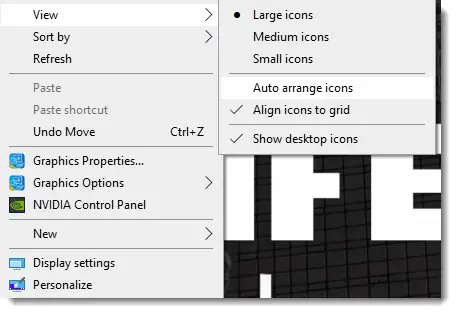
For many, this solves the problem. If not, move on to the next step.
Method 2: Adjust Icon Size if They Look Too Spaced Out
You want to make sure that the icons are not widely spaced just because of the size of the icons. If you work with multiple windows, learning how to split screen in Windows 10 can be just as handy as fixing icon spacing.”
There are two ways you can change this.
- Right-click desktop > View >Small, Medium, large icons (Check if that might be creating the weird spacing around the desktop icon).
- You can also hold down the CTRL button on your keyboard when you are on the desktop and scroll the mouse wheel up and down. This changes the size of the icons on the desktop
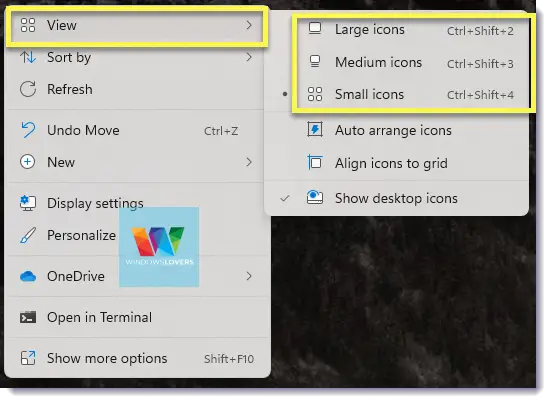
This trick often makes icons snap back into a normal grid layout.
Method 3: Registry Fix for Desktop Icons Suddenly Spaced Out (Advanced)
Warning: We will be editing the registry file to resolve windows 10 desktop icons spaced out or messed up issue. If you are not sure what you are doing or alter other files that might be crucial for some of the components of the operating system, can result in a complete malfunction of your windows computer. Please proceed with caution.
If none of these fixed the widely spaced icons issue, you can try editing the regedit file directly. As I mentioned earlier this might break your computer, but if you follow the tutorial correctly you should be good.
Here’s how I fixed my own desktop icons spaced out issue:
- Click on Start or if you are using Windows 10 or Windows 11 “Type here to search”
- Type “Regedit” and open the “Registry Editor”
- Click on “Yes” if required
- Navigate to:
Computer\HKEY_CURRENT_USER\Control Panel\Desktop\WindowMetrics
You can also copy the URL from above and paste on the path section in the Registry editor - We are editing two keys here. IconSpacing and IconVerticalSpacing.
- By default, these values should be around -1128.
- If yours are higher (e.g. -1500 or more), icons will look spread apart.
- Double-click each one, set the value to -1128, and hit OK.
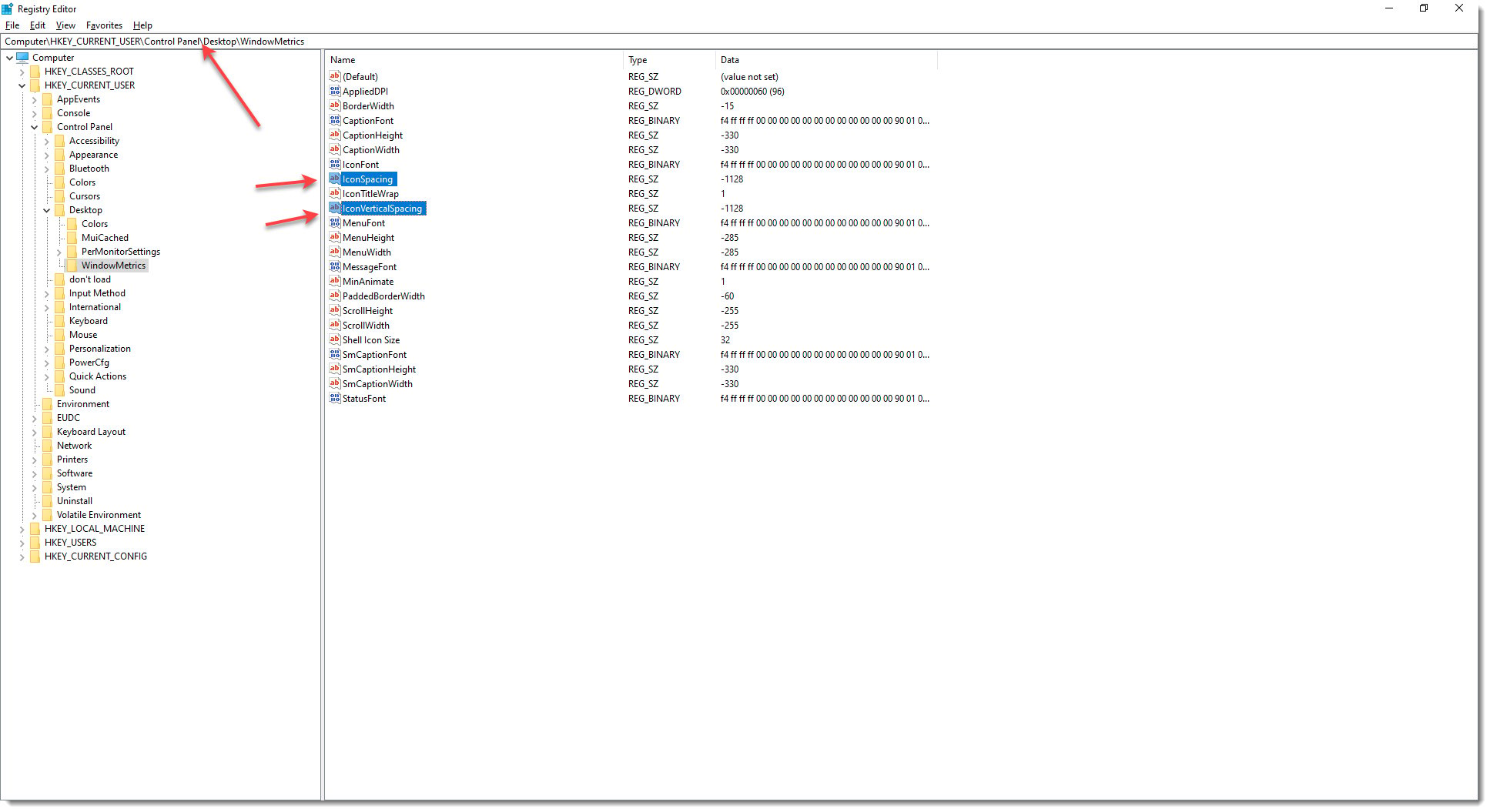
- Edit them only if you see a higher number – the higher the number higher the spacing between the icons.
- To edit the keys double click on them and enter the value -1128 and click on OK
- Close the Regedit and restart the system to make sure the changes are picked up by the system
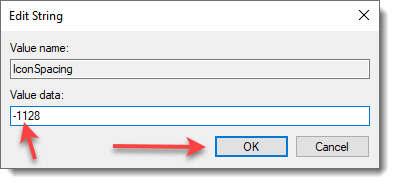
The icons spacing might already be fixed after editing the two keys but if not then only I would suggest you restart the system.
If you’re comfortable editing system settings, you might also want to see how to enable or disable Secure Boot in Windows.”
Pro tip: Sometimes just logging out and back in is enough to apply the new values, but I recommend a full restart.
Method 4: Windows 11 Desktop Icons Spaced Out? Try These Fixes
Windows 11 has slightly different desktop scaling and display options compared to Windows 10. If icons still look wrong after trying the above methods:
- Check Display Scaling
- Go to Settings > System > Display.
- Make sure scaling is set to 100% or 125%. Odd values (like 150%) sometimes stretch icon spacing.
- Multiple Monitor Users
- Windows 11 sometimes resets icon spacing when you connect/disconnect external monitors.
- To prevent this, set your primary display correctly under Display settings > Identify > Make this my main display.
- Graphics Drivers
- Outdated GPU drivers can mess with resolution + icon layout.
- Update via Device Manager > Display adapters > Update driver.
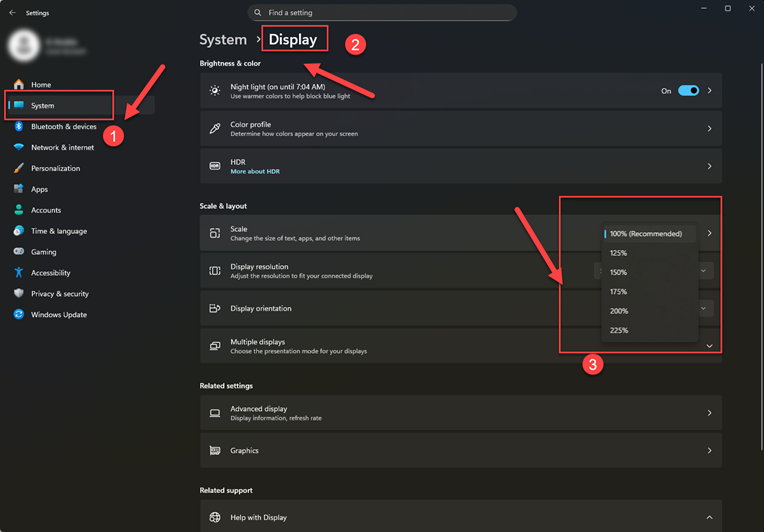
That’s how I fixed my Windows 10 Desktop Icons Spread Out and got them back to normal. As mentioned earlier you can follow this guide to fix Windows 11 Icons spaced out issue as well. If Windows sometimes fails to detect your second monitor, check this guide on fixing second screen not detected errors.
I know this might not work for everyone, but please feel free to leave your suggestion in the comment below or reach out to me on the social media platforms and we can try to solve this issue together.
3. FAQs – Desktop Icons Spacing Problems in Windows 10 & 11
I’ve tried to answer some of the questions that I personally had when i had this issue and also after going through some of the forums and reddit posts when I was trying to find a solution. If you have issues that this blog posts does not cover, please leave them in the comments section.
This is less about spacing and more about how Windows decides which monitor is “primary.” When you plug in a second screen, Windows sometimes redraws the desktop and messes with icon placement. Setting your main display correctly in Settings usually stops this.
Yes, and I usually try this first. Just delete the hidden IconCache.db file (Windows rebuilds it automatically). Sometimes that alone refreshes the spacing and layout.
If you carefully arrange icons into groups, registry edits or resets can shift them slightly. I recommend taking a quick screenshot of your desktop before making changes, so you can easily put things back.
Not always. If you only change icon size or auto-arrange, logging out and back in is enough. But when you edit the registry, a full restart is the only way I’ve found it to reliably stick.
Final Thoughts
That’s how I fixed my Windows desktop icons spread out problem — first trying auto arrange, then changing icon size, and finally editing the registry when nothing else worked.
If you are on Windows 11 , these steps still work the same way, with the added check for display scaling and multiple monitor setups.
This solution may not work for every case, but it solved mine. If you’ve found another method, drop it in the comments so others can benefit.

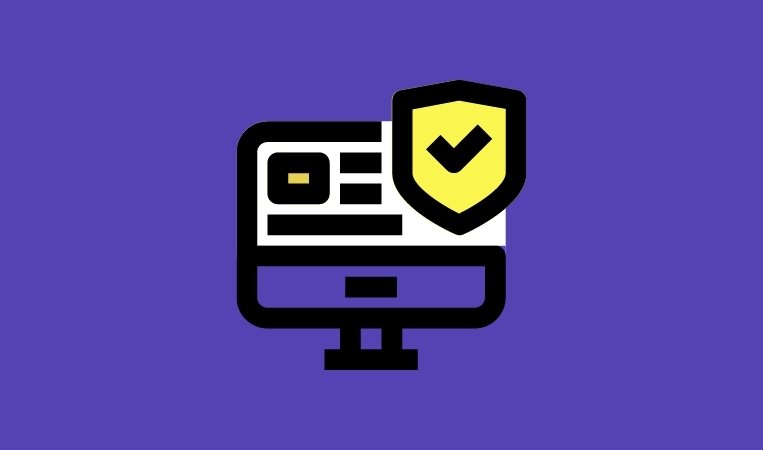


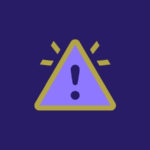

Just remember to log out and back into windows after editing registry for them to apply!
Did it via registry, worked flawlessly thank you!
Glad it was helpful man. Thank you for your feedback. 🙂
None worked for me 🙁 I still don’t understand how this happened. It suddenly changed one day.
On my Windows 10 laptop I have about 55 icons, of which 85% of them have a blue page inside each icon with their actual names under them that I typed. When I click on any of the blue page Icons, it gives me an error message saying “Application Not Found”, how can I fix this?
Editing the registry file did the trick. The values that I found for icon spacing and icon vertical spacing were over -5000 rather than -1128 (!)
Changing those values to -1128 – as you stated – fixed the problem. I’m only wondering how the situation got created…
Lol, I know it is weird! Took me a while to figure this out!
Thank you soooo much! This fixed the icon issue. Made my day.
You’re welcome, Gary! gad that this fixed your weird spaced desktop icons 😀