I was frustrated that none of the tips on how to turn off Efficiency Mode in Windows 11 or Windows 10 actually worked for me. Registry edits, Task Manager toggles, even Microsoft’s own forum advice — they all felt like temporary band-aids. If you’ve ever struggled with similar issues, like trying to speed up Windows performance, you’ll know how frustrating these quick fixes can be.
After hours of digging through Reddit threads, YouTube comments, and plenty of trial and error, I finally found a permanent way to turn it off. This method works not just for Chrome, but also for Brave, Opera, Firefox, or really any app you don’t want Windows to throttle. The trick? A free, lightweight tool called Process Lasso.
Unlike other guides, I won’t be showing you registry hacks or quick Task Manager fixes. This step-by-step walkthrough gives you a lasting solution — one you only need to set up once.

Why Efficiency Mode Exists in Windows
Efficiency Mode was introduced to make Windows more power-friendly, especially on laptops. When it’s enabled, Windows reduces CPU and memory usage for background apps. The idea is simple: save battery life, keep fans quieter, and give priority to the programs you’re actively using.
That sounds great in theory, but in practice it can be frustrating. Apps like browsers, streaming tools, music players, or even games can end up throttled — running slower than they should. For Chrome specifically, you can also boost responsiveness by enabling GPU acceleration.
That’s why many users prefer to turn off Efficiency Mode permanently for their most important apps.
How To Turn Off Efficiency Mode On Windows 11 & 10
The process is straightforward, but it does require installing a lightweight third-party app called Process Lasso. Don’t worry — it’s free (with optional paid features), developed by Bitsum, and has been around for years, so it’s safe to install and use.
Download only from the official site and confirm the installer is signed by Bitsum.
The steps are the same whether you’re on Windows 11 or Windows 10. Once set up, it will permanently disable power Efficiency mode for the apps you choose.
Step 1: Download and Install Process Lasso
- Go to Bitsum’s official website and click Download Free.
- Run the installer and follow the prompts — it’s a simple install.
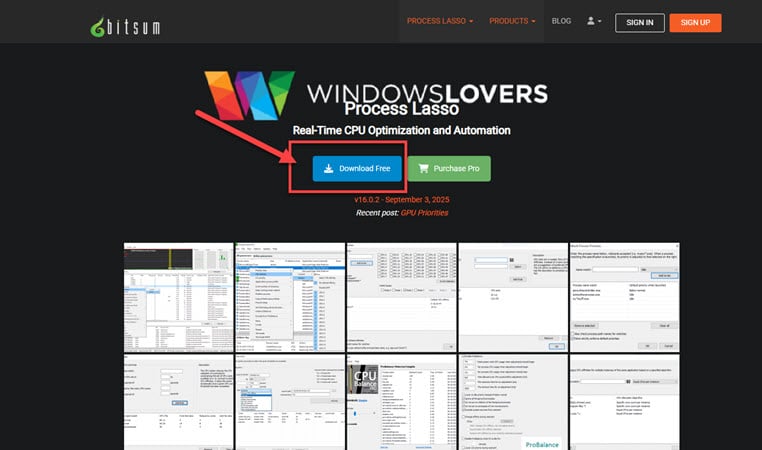
👉 If you run into issues during installation, feel free to drop a comment below and I’ll help.
Step 2: Disable Efficiency Mode for Any Application
The beauty of Process Lasso is that it gives you full control. You can make sure your favorite apps — whether it’s a browser, music player, or game — never get throttled by Windows again.
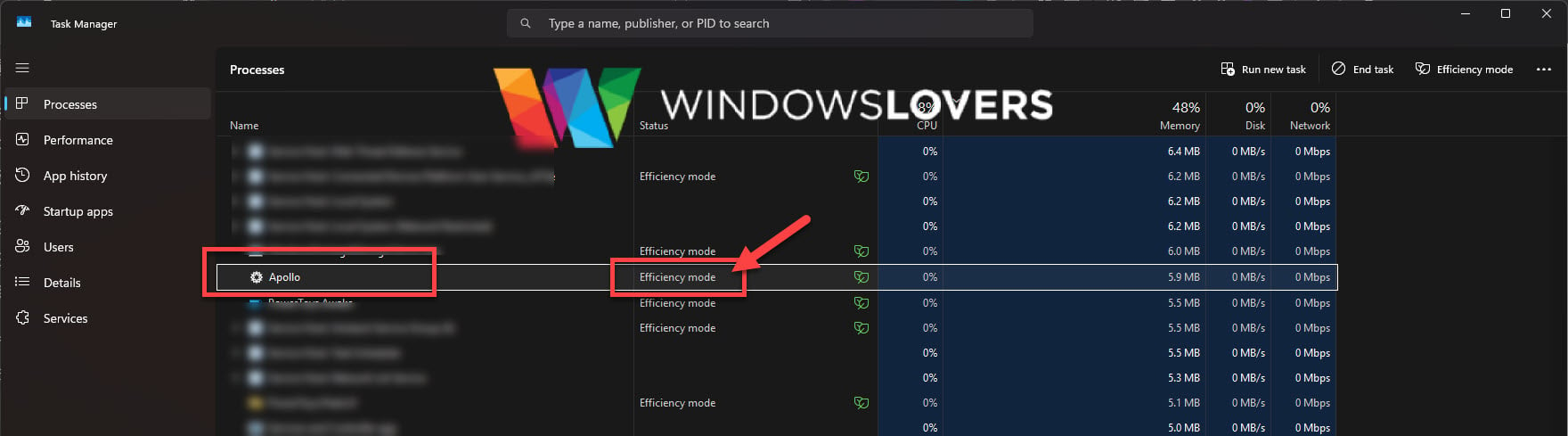
For example, I use an app called Apollo, and Windows insisted on running it in Efficiency Mode. Here’s how I fixed it:
- I checked the process name in Task Manager (
apollo.exe). - In Process Lasso, I went to Options > CPU > Efficiency Mode.
- I typed apollo.exe in the process match box.
- I selected the On radio button and clicked Add Rule.
Now, whenever I restart Apollo, it never runs in Efficiency Mode — problem solved permanently.
Next, let’s do the same for browsers like Chrome, Brave, Opera, and Firefox, since they’re the most common apps people want to unthrottle.
Turn Off Efficiency Mode For Google Chrome (Windows 11 & 10)
Once you’ve installed Process Lasso, here’s how to stop Chrome from ever running in Efficiency Mode:
- Close Google Chrome completely (make sure it’s not running in the background).
- Open Process Lasso from the Start Menu or desktop shortcut.
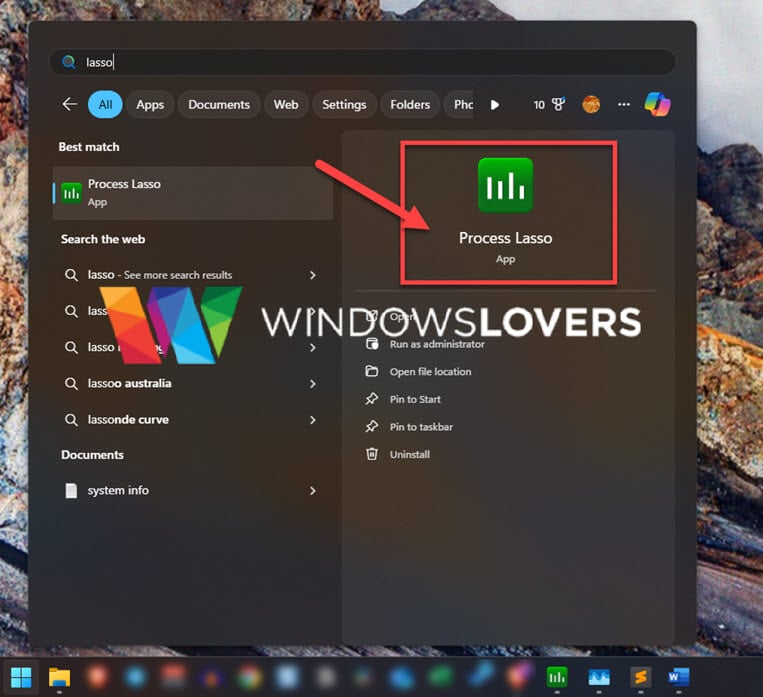
- In the menu bar, go to Options > CPU > Efficiency Mode.
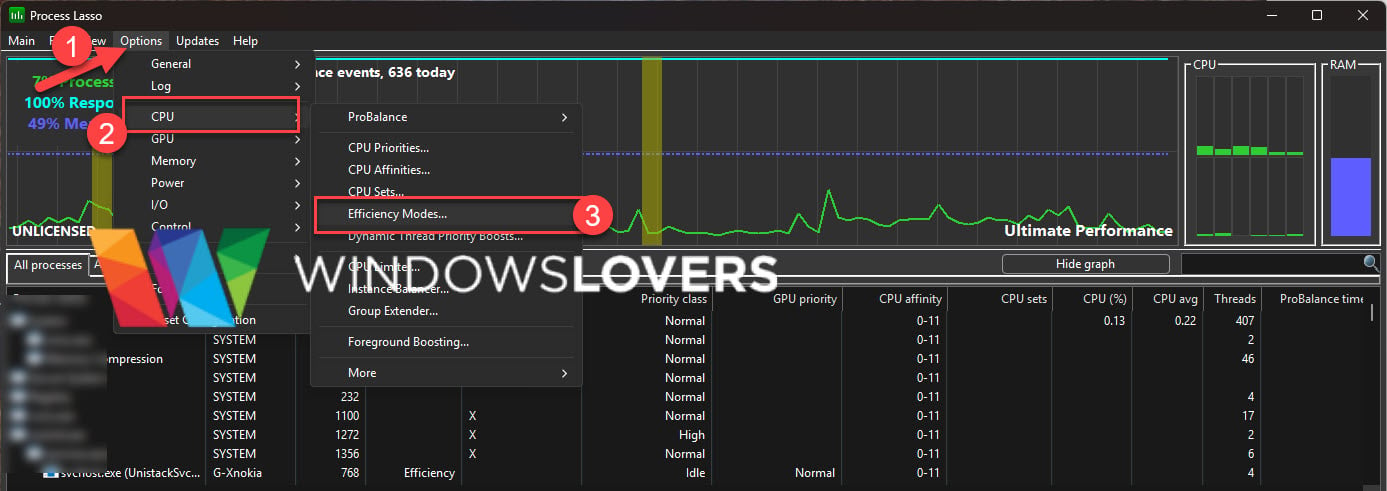
- In the pop-up window, type: chrome.exe.
- Select the On radio button.
- Click Add Rule.
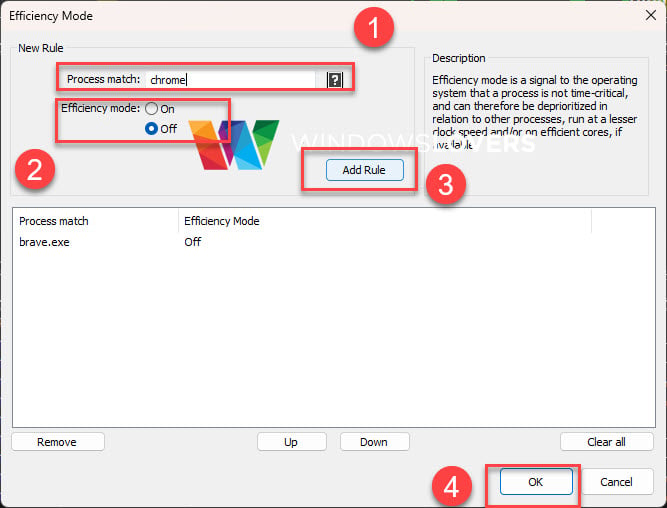
You should now see a new rule under “Process Match.” Restart Chrome, and it should no longer appear in Efficiency Mode. While you’re at it, tweak a few Chrome flags for extra snappiness or you can modify so that it does not run in the background.
Chrome background apps: Go to chrome://settings/system and turn off “Continue running background apps when Google Chrome is closed.” This kills the ghost processes that often re-trigger Efficiency Mode.
👉 Troubleshooting tip: If Chrome still runs in Efficiency Mode, restart your PC. Chrome is famous for leaving ghost processes in the background, and a reboot usually clears them. If it still persists, double-check that your rule is spelled correctly (chrome.exe has to be exact).
And if you’re still stuck? Leave me a comment — I’ll help you figure it out.
Brave, Opera, and Firefox
The process is exactly the same — the only difference is the process name you enter:
- Brave Browser → brave.exe
- Opera Browser → opera.exe
- Mozilla Firefox → firefox.exe
- Microsoft Edge → edge.exe
Add the rule, restart the browser, and you’re done. From now on, none of these browsers will get throttled by Windows Efficiency Mode. One more quick win: keep background apps under control at startup.
Frequently Asked Questions
Yes. Process Lasso is developed by Bitsum, a well-known software company that’s been around for years. The free version is lightweight, safe, and doesn’t mess with your system files. Just be sure to download it from the official site.
A little, yes. Efficiency Mode’s main goal is to save battery by throttling background apps. If you turn it off for browsers or other heavy apps, they’ll use more resources. The trade-off is smoother, faster performance. If you’re always plugged in, you won’t notice any downside.
No. The free version does everything you need for this fix. The Pro version just adds extra features like advanced automation and profiles, which aren’t required for disabling Efficiency Mode.
You can do that, but it’s temporary. The moment you restart Windows (or sometimes even the app), Efficiency Mode gets re-enabled. Process Lasso makes it permanent — set it once, and you’re done.
First, restart your PC. Some apps (like Chrome) leave background processes running, and a reboot clears them out. If it still doesn’t work:
Double-check the process name (e.g., chrome.exe, not just “chrome”).
Make sure you added the rule under Options > CPU > Efficiency Mode.
If you’re stuck, leave a comment and I’ll help troubleshoot.
Conclusion
Efficiency Mode sounds useful on paper, but for everyday apps like Chrome, Brave, Opera, or even tools like Apollo, it often does more harm than good. The good news is that with Process Lasso, you can set a rule once and forget about it — no more registry hacks or Task Manager fixes that never last.
I’ve been running this setup for weeks now, and my apps stay smooth and consistent with zero throttling. If you follow the steps, yours should too.
Still having trouble? Drop a comment below — I’ll help you figure it out.

How to Split Screen on Windows 10 (Snap Assist & PowerToys)
Control Windows 10 With Voice – Cortana
Use iPad As Second Monitor in Windows 10/11 Wirelessly For Free
Best Free Screen Recorder Software For Windows 10,8.1,7
Password Protect A Folder Without Using Any Application