WhatsApp remains one of the most popular messaging platforms in the world, but if you’re still running Windows 7, you’ve probably noticed that official support has been phased out. That doesn’t mean you can’t use WhatsApp — you just need to know the right methods.
In this updated 2025 guide, I’ll walk you through how to use WhatsApp on a Windows 7 PC or laptop using the official web version, archived desktop app, or Android emulators like Bluestacks and NoxPlayer.
We’ll also cover troubleshooting tips, FAQs, and a quick comparison table so you can choose the best method for your needs.
Before You Start — Can You Still Use WhatsApp on Windows 7?
While Windows 7 reached end-of-life in 2020, many people still use it on older PCs.
WhatsApp officially supports Windows 10 and later, but Windows 7 users can still access it through:
- WhatsApp Web (via browser)
- The old WhatsApp Desktop app (may work but lacks updates)
- Android emulators (full mobile app experience)
Tip: Make sure your browser (Chrome, Firefox, Edge) is updated to the latest version still supported by Windows 7 for security and compatibility. If your default browser is acting up on older PCs, here’s how to make Chrome your default browser on Windows for a smoother WhatsApp Web experience.
Why WhatsApp Dropped Windows 7 Support
This happened because:
- Windows 7 no longer receives security updates from Microsoft
- WhatsApp’s newer features require system APIs not available on Windows 7
- To focus development on supported platforms
However, if your PC runs fine and you take basic precautions (antivirus, updated browser), you can still use WhatsApp without switching OS.
Method 1: Use WhatsApp Web (Quick & Easy)
For most users, WhatsApp Web is the easiest way to run WhatsApp on Windows 7 without installing anything extra.
Steps:
- Open your browser and go to: https://web.whatsapp.com
- On your phone:
- Open WhatsApp
- Go to Settings → Linked Devices → Link a Device
- Scan the QR code on your PC screen with your phone’s camera.
- WhatsApp will load instantly in your browser.
Pros:
- No installation needed
- Works on any modern browser
- Syncs instantly with your phone
Cons:
- No voice/video calling
- Requires your phone to stay connected to the internet
Method 2: Official WhatsApp Desktop App (Archived Version)
WhatsApp previously offered a Windows desktop app that also works on Windows 7 — but it’s essentially the same as WhatsApp Web.
Steps:
- Download the last supported Windows 7 version from:
- WhatsApp’s official download archive
- Or a trusted software archive (be careful with third-party sources)
- Install and open the app.
- Link your device the same way as WhatsApp Web (scan QR code).
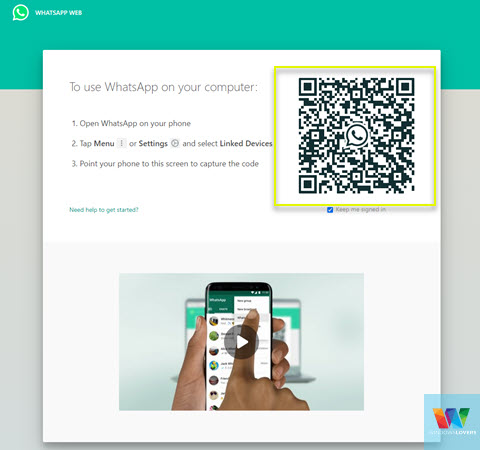
Note:
You won’t get voice/video calls, and some newer features may not work.
Method 3: Use Bluestacks (Full WhatsApp Mobile Experience)
If you want everything — including voice and video calls — Bluestacks is your best bet.
Want a quick overview of Android emulators on PC? I also compare options here: the best way to use Android apps on a PC.
Steps:
- Download Bluestacks from the official site: https://www.bluestacks.com
- Install and launch it (disable any optional software offers during install).
- Sign in with your Google account to access the Play Store.
- Search for WhatsApp in the Play Store and install it.
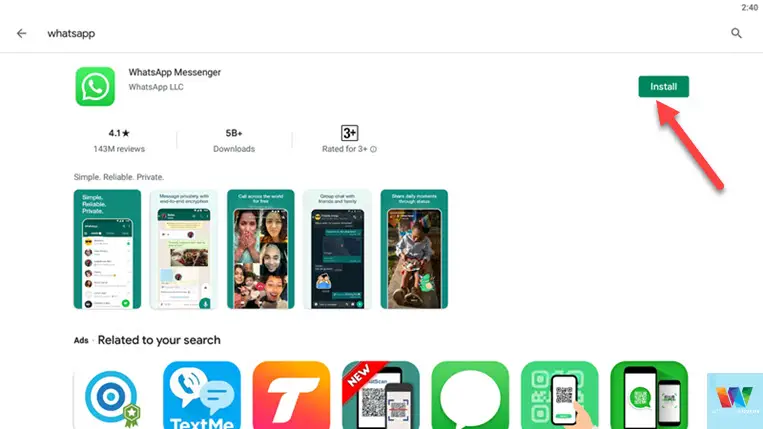
- Open WhatsApp, agree to terms, and enter your phone number.
- Enter the verification code sent to your phone.
- (Optional) Restore your backup from Google Drive.
Pros:
- Full WhatsApp features (calls, status, media sharing)
- Feels like using WhatsApp on an Android device
Cons:
- Uses more RAM/CPU
- Can be slower on older PCs
Method 4: Use NoxPlayer (Alternative Emulator)
NoxPlayer works almost exactly like Bluestacks, but some people find it lighter on resources.
Steps:
- Download from https://www.bignox.com
- Install, unchecking any optional software.
- Sign in with Google account and install WhatsApp from Play Store.
- Configure WhatsApp exactly as in Bluestacks.
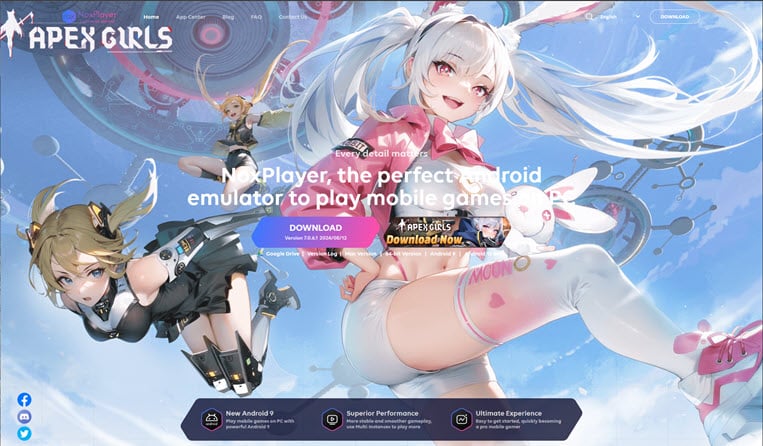
Tip:
Choose this if Bluestacks feels too heavy for your PC.
Troubleshooting WhatsApp on Windows 7
- QR code won’t scan? Clean your camera lens and increase screen brightness.
- Calls not working in emulator? Check microphone permissions inside emulator settings.
Still no audio or mic in calls? Try these fixes for Realtek audio driver issues—it’s a common culprit on older laptops. - WhatsApp logs you out often? Use the desktop app instead of the browser version.
- Slow performance in emulator? Allocate more RAM in emulator settings.
- App not installing? Update your emulator or try an older WhatsApp APK.
Quick Comparison Table
| Method | Voice/Video Calls | Install Needed | Best For |
|---|---|---|---|
| WhatsApp Web | ❌ | No | Quick access |
| Desktop App (Archived) | ❌ | Yes | Minimal setup |
| Bluestacks | ✅ | Yes | Full feature set |
| NoxPlayer | ✅ | Yes | Lower-spec PCs |
FAQs
1. Can I use WhatsApp on Windows 7 in 2025?
Yes — through WhatsApp Web, the archived desktop app, or Android emulators.
2. Can I make calls on WhatsApp for Windows 7?
Only through an emulator like Bluestacks or NoxPlayer.
3. Is it safe to use WhatsApp on an unsupported OS?
It’s less secure than using a supported OS, but keeping your browser updated and avoiding suspicious files helps.
4. Will my chats sync between phone and PC?
Yes — as long as you use the same account.
5. Can I stay logged in without rescanning QR code?
Yes, but don’t clear browser cookies or you’ll need to re-link.
Final Thoughts
While WhatsApp has officially moved on from Windows 7, you still have solid options in 2025.
For speed, WhatsApp Web is unbeatable. For full functionality, Bluestacks or NoxPlayer will give you the mobile app experience right on your PC.
If you’re interested in moving or upgrading to Windows 10, we have a step-by-step guide to upgrade to Windows 10.

Permanently Turn OFF Efficiency Mode in Windows 11 & 10
How to Split Screen on Windows 10 (Snap Assist & PowerToys)
Control Windows 10 With Voice – Cortana
Use iPad As Second Monitor in Windows 10/11 Wirelessly For Free
Best Free Screen Recorder Software For Windows 10,8.1,7