Google Chrome is one of the most popular browsers these days. The backend is so robust that the new Microsoft Edge is using chromium in its core. Google Chrome is one of the top players when it comes to the “Google Ecosystem”. This is a step-by-step guide on how to make chrome default browser on Windows 10 and Windows 7
Keeping the fact aside on how resource-hungry Google Chrome can be, it is my go-to choice after brave. Combined with some of the best Chrome Flags, it takes browsing to a whole new level.
How To Make Chrome Default Browser On Windows
First, let’s see how you can set Google Chrome as your default browser on Windows 10.
If you are still using Windows 7, I highly suggest you upgrade windows 7 to Windows 10 as it’s free and Microsoft has ended support for Windows 7. It’s sad but things have to be cleared out to make room for new things right?
How To Set Google Chrome As Default Browser On Windows 10
Windows 10 has a feature called “Default Apps” which allows you to choose what application should be triggered for a certain type of application and file types.
Go to Start and search for “Default Apps” and open it.
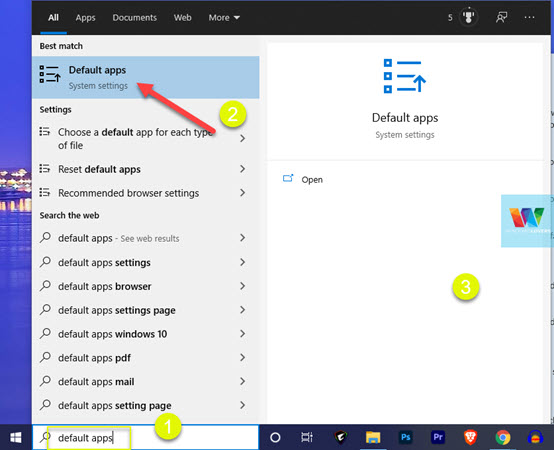
This opens up the window from where you can set a default app your windows should consider as the primary choice.
Among other different apps, the last one should be “Web browser”. Click on whatever is selected by default and choose “Google Chrome”.
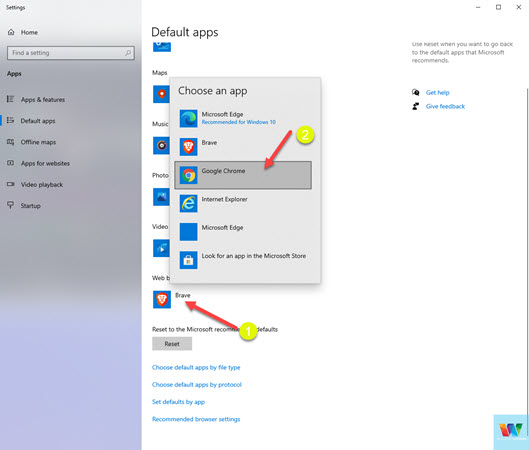
If might ask for confirmation and try to convince you that you should try Microsoft Edge, just confirm that you are happy with Google Chrome.
What I like to do next is to make sure all the web-related files will be using Google Chrome as their browser moving forward.
Once you’ve made Google Chrome your default browser under “Default Apps”, you should find a “Set default by app” link towards the bottom of the window.
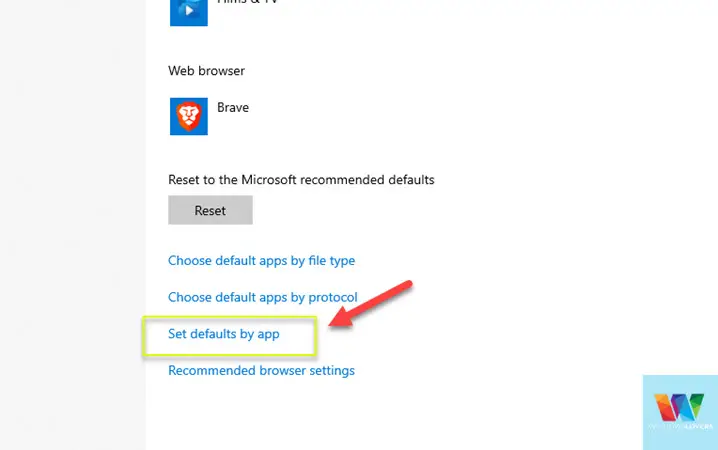
Scroll through the list of apps and click on “Google Chrome” > “Manage”.
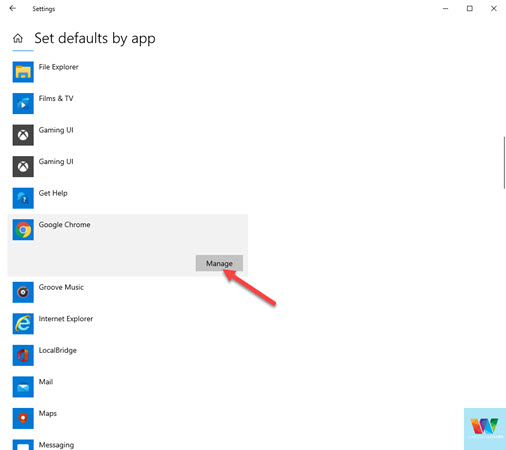
There are lots of file types and protocols on this page, make sure you don’t make any unnecessary changes as some file types are browser-specific. Forcing incompatible files to use Google Chrome will result in issues opening the file at all.
A couple of things I check are if the “.htm” and the “.html” are set to “Google Chrome” and also “.webp” as Google Chrome supports the Webp format.
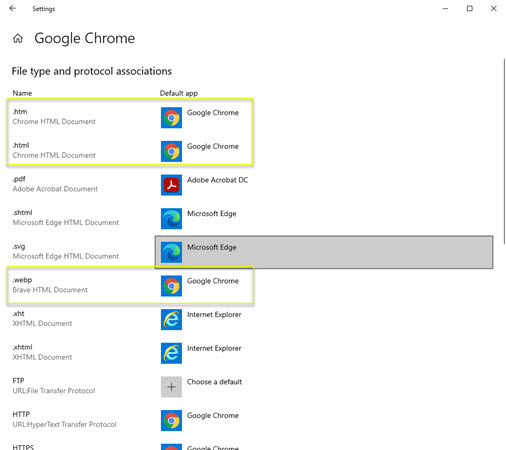
WebP is the nextgen image format that allows for lossless image compression and smaller image file size.
Congratulations, you’ve made Google Chrome your default browser, and Windows 10 should open all the web pages on Chrome moving forward.
How To Set Google Chrome As Default Browser on Windows 7
For some reason, Microsoft has not removed Windows 7 from its servers and you can download Windows 7 ISO till this date. Anyways, let’s see how to make google chrome the default browser on Windows 7.
Click on Start and search for “Default Programs” and open it. It should be the first app on the search list.
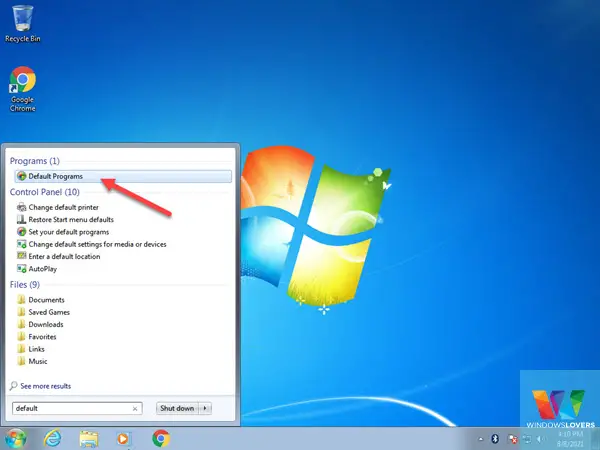
Under the “Choose the programs that Windows uses by default”, open “Set your default programs”.
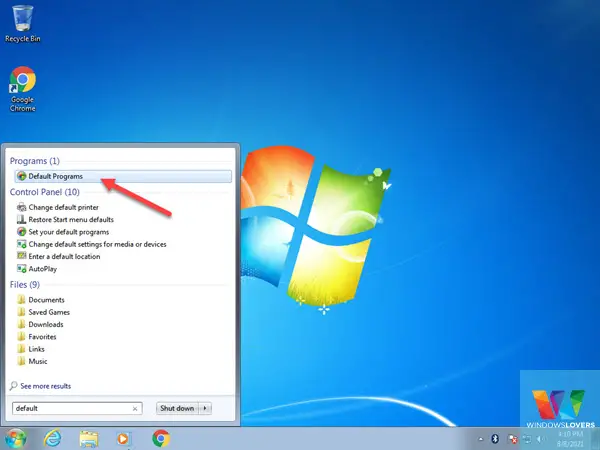
In the window that opens up next, under “Programs” select “Google Chrome” and click on “Set this program as default” on the bottom right corner of the screen.
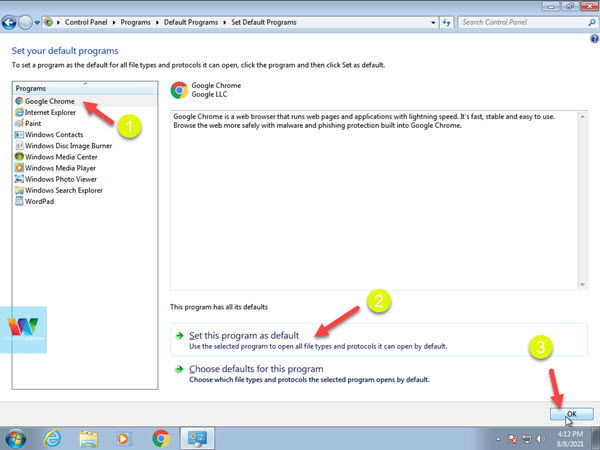
Finally, click on “OK”. What this does is, lets Google Chrome open any file format or protocol that is compatible with it. Windows 7 puts Chrome as a primary application to run files types and protocols that Chrome claims to be able to run or handle properly.
From Within Google Chrome
Yup, you can change the settings from within Google Chrome to set it as the default browser. The best part about this is this can be done on any operating system you are using.
This process might not work all the time as there might be other settings and rules on top of the browser’s setting at the OS level. So, it’s highly suggested to make changes in the OS and later this if things don’t seem to work.
Open Google Chrome and click on the three dots on the top right corner and open Settings.
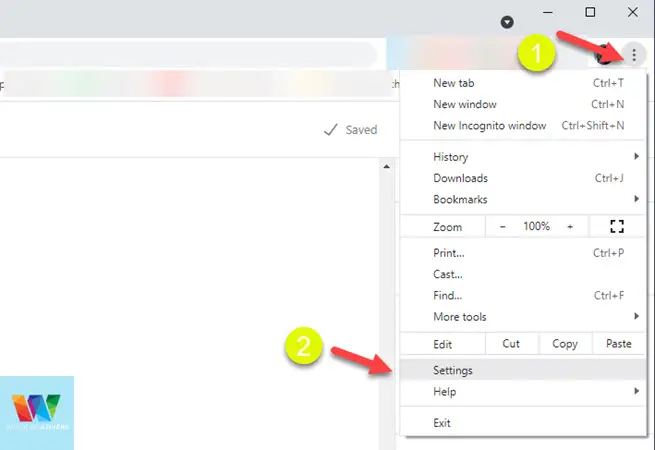
Scroll towards the bottom of the settings page and under the “Default browser” section you can make changes. If you have already set Google Chrome as your default browser, you will see that it says “Google Chrome is already your default browser”. If that’s the case, you have nothing else to do here.

If not, you should see a “Make default” button. Click on it, and it will take you to the default apps setting we went through earlier.
Under Default app for “Web browser” select Google Chrome and close the window.
That’s how to set Google Chrome as your default browser on Windows 10 and Windows 7. If you are facing any issues with regards to this guide, please leave a comment and we can try to resolve it together.