Have you ever tried writing mathematics exponents on your PC? Many of us don’t know how to type exponents on different applications. Superscripts are commonly used to represent exponents. This mode is usually accessed by a button or menu item in most word processors, but it may also be accessed through keyboard shortcuts.
You can type exponents in any application easily that supports superscript features. To enable superscript mode in Microsoft Word, press ctrl+shift+= keyboard combination. Similarly, for Google docs, you can insert equations and use various keyboard combinations depending upon the application you are using.
In this article, we will learn how to type exponents on different applications like Microsoft Word, PowerPoint, Google docs, etc. In previous articles, we’ve covered how and where to use different text abbreviations while messaging. The method for typing exponents is different in different applications, but once you read the steps, you will find it very easy to add exponents to your documents.
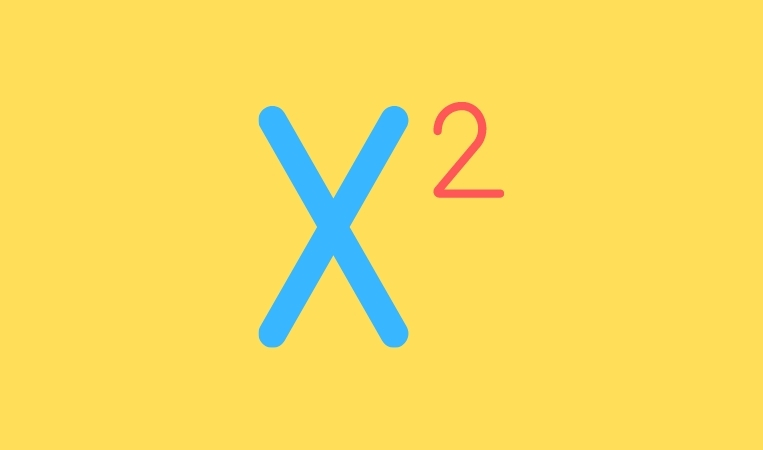
How To Type Exponents on Different Applications
Exponents are often used in mathematical formulations that increase a number to a higher power. They are widely used in compound interest formulae and may be found in many business papers. Furthermore, exponents are also frequently used by software developers, scientists, engineers, etc., in their work. The following are the many ways to enter exponents on a computer:
1. How To Type Exponents on Microsoft Word
Enabling the superscript feature in Microsoft Word is the straightforward method for adding the exponents. This is the simplest and most efficient technique for typing an exponent and the method that yields the best results. You can also write the exponent after a caret sign as an alternate way for producing superscripts.
Following are the steps for typing exponents on Microsoft Word
Step 1: Open your Microsoft Word file.
Step 2: Write the expression that you want to write.
Step 3: Then click on the ‘Home’ located at the upper navbar, and then in the font section, you will see an icon represented by ‘X2‘.
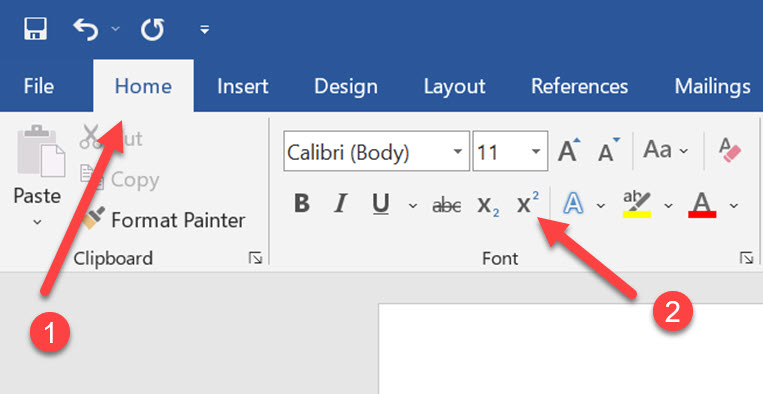
Step 4: Click on that superscript icon just before writing the exponents. You can also use the keyboard shortcut key ‘ctrl+shift+=’ combination to enable and disable the superscript option.
READ: How To Digitally Sign A Word Document
2. Typing Exponents on PowerPoint
The idea for adding superscripts in PowerPoint is slightly different than in Word. If you use PowerPoint a lot for writing mathematical expressions, you should know how to enable the superscript in PowerPoint. Two of the best methods for adding superscripts in PowerPoint are using the home tab and keyboard shortcuts. So, let’s see how we can do that.
Step 1: Open your Microsoft PowerPoint.
Step 2: Now, write whatever you want to and then select the number you want to do superscript, as shown in the following picture.
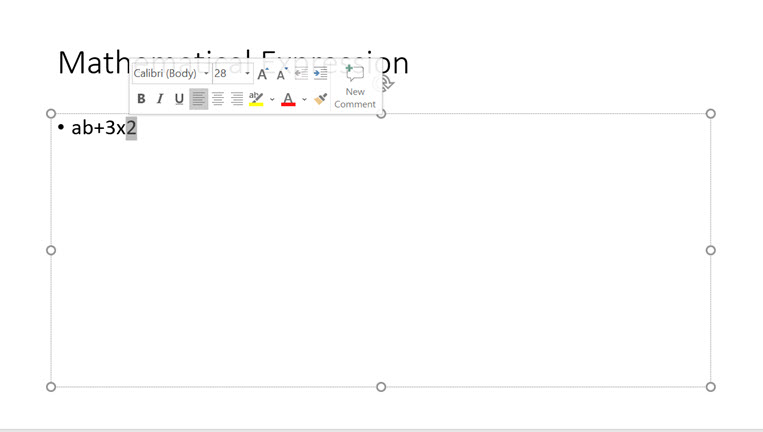
Step 3: In the font section of the Home tab, you will see a small arrow. Click on that arrow.
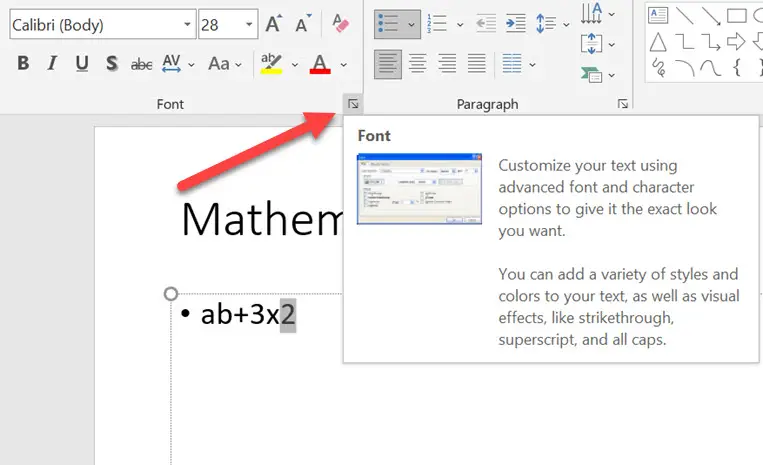
Step 4: A font tab will open. From there, tick mark the superscript option and then click on the okay button.
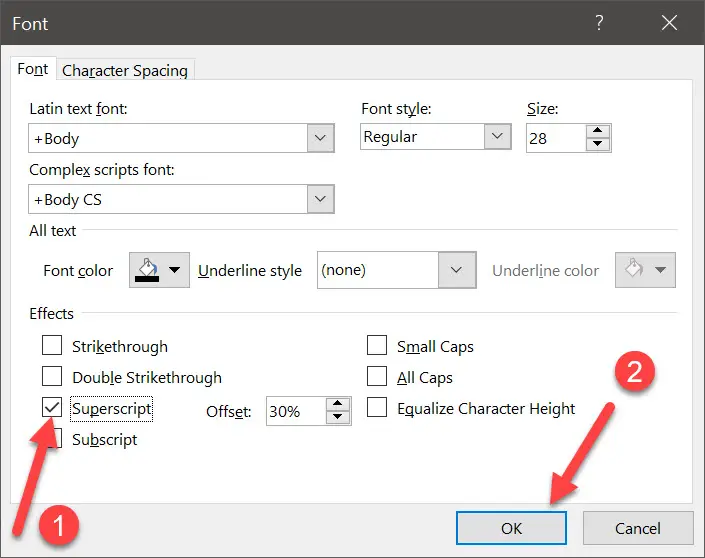
You can also use the keyboard combination for enabling superscript in PowerPoint. For that click on ‘ctrl+shift+(+)’ combination.
3. Inserting An Exponents on Excel
There is a little difference between typing exponents in PowerPoint and Excel. So, let’s see how we can type exponents on excel using the following steps.
Step 1: Open your Excel application.
Step 2: Now go to the cell and then type your mathematical expression.
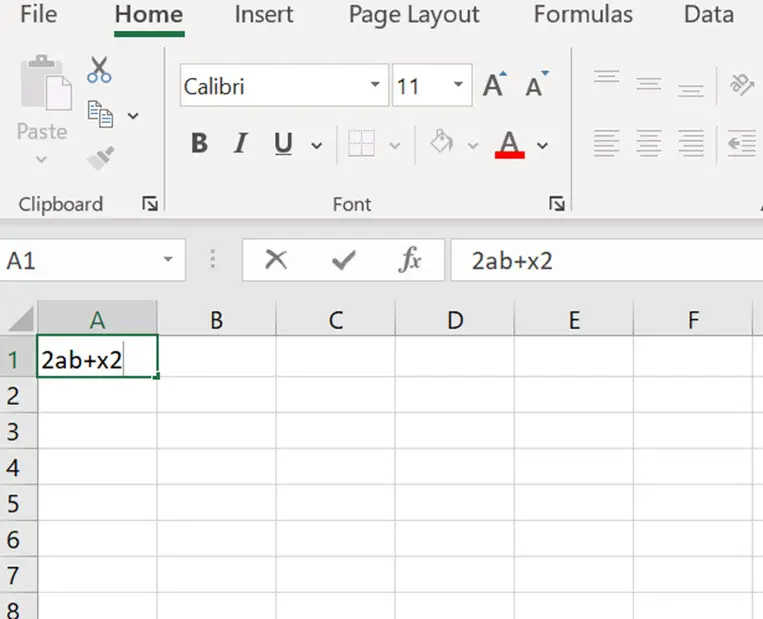
Step 3: Select the number you want to make superscript and then press the right-click.
Step 4: Then click on the ‘Format cells’ option.
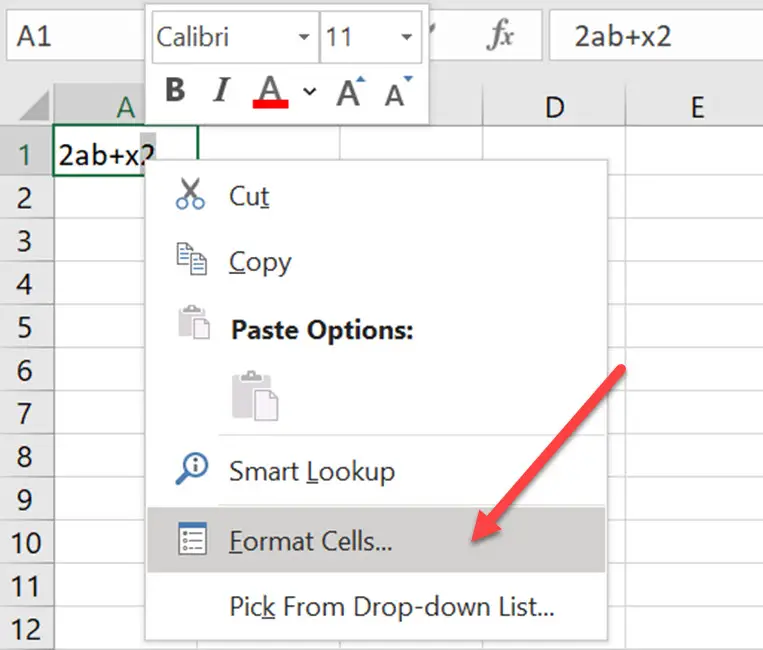
Step 5: Now tick the superscript option and then click on the okay button to enable the superscript.
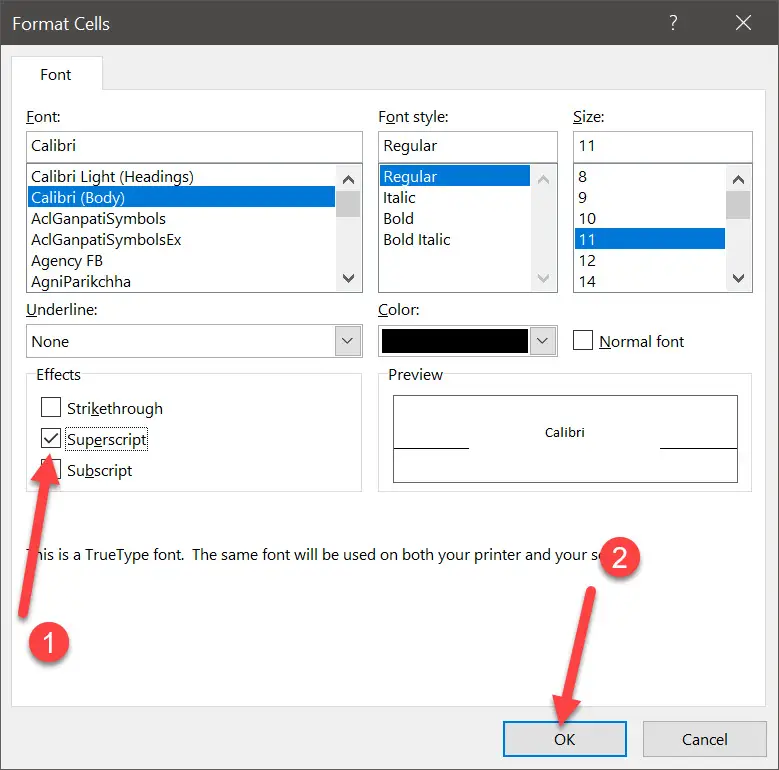
How To Write Exponents in Google Docs
You might feel difficult to find the exponents option in Google docs. Fortunately, there is one best method to add the exponents on Google docs. Exponents can be inserted in a variety of ways in Google Docs. The best way is to apply the ‘Equation’ function in Google Docs to write exponents directly.
Following are the steps for typing exponents on Google Docs.
Step 1: Click here to open the Google docs page.
Step 2: Then click on the ‘Go to Google Docs’ option and then if you are starting a new docs file, click on the blank option or open your older docs file where you want to add exponents.
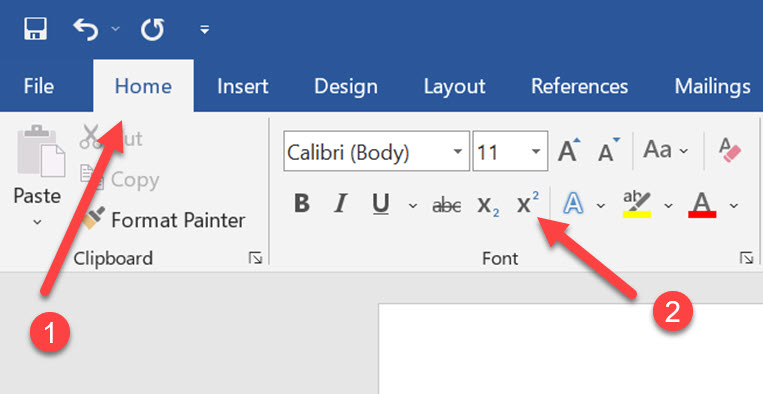
Step 3: Now, go to the line where you want to type the exponents.
Step 4: To add the exponents click on the insert option from the toolbar located at the top.
Step 5: Then click on the equation option.
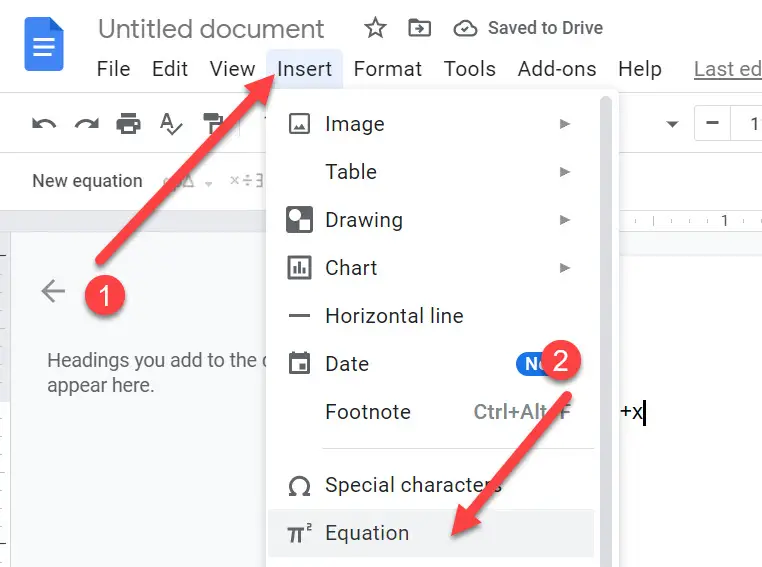
Conclusion
The use of exponents over the caret symbol looks far better and easy to understand. The above methods will help you to type exponents in some of the popular and most useful applications. If there is something that you are stuck with while typing the exponents, then let us know in the comment section.

How to Use Revo Uninstaller to Uninstall Apps On Windows 11/10
How To Ctrl Alt Del on Remote desktop Session
How To Create Shortcut To URL on Desktop for Windows 10/11/7
Upgrade From Windows 10 To Windows 11 Without Losing Data
Windows Snipping Tool Shortcut Creation And Guide