Do you know how to install Font in Windows 10? The importance of choosing the right Font for your work plays a vital role in your business campaign. When it comes to developing marketing, more and more companies are paying attention to the fonts they choose.
Once you know where to look for what you’re looking for, managing and adding fonts to Windows 10 is a straightforward procedure. Nowadays, you don’t want to rely more on classic fonts likes Arial or the Times New Roman. You might need something extra in your Windows. The Settings app in Windows 10 now provides a new way to install and manage fonts. Fonts can also be downloaded from the Store.

There’s a font for every flavor, personality, and occasion, so you’ll have no trouble finding the right Font for whatever mood or environment you’re trying to express. In today’s article, we will see which fonts are supported by our Windows and how to install the Font in Windows 10. We will also mention some of the popular fonts that you may like for your Windows 10.
How To Install Font in Windows 10?
You can easily install the Font in Windows 10 from the Microsoft Store or Google Store. There are various ways of installing your favorite Font, but let’s see which type of Font is supported by Windows 10.
You can turn windows 10 dark – Learn How.
1. Fonts Supported in Windows 10
While installing the Font in your Windows, there are few things that you need to take into consideration. The Font that you are looking for might be paid Font, or you will be just allowed to use that Font for personal use, i.e., you won’t be able to use those fonts for marketing or commercial purpose.
The next thing you have to consider is the webfonts. Make that you’re installing desktop fonts rather than webfonts. Fonts purchased for @font-face embedding are not available for desktop use.
2. How To Add Fonts To Windows 10
There are lots of free sites from where you can download various fonts for your Windows. There are two different ways by which you can install the fonts in Windows 10, so let’s have a look at the steps.
Step 1: Download the fonts from Google or Microsoft store.
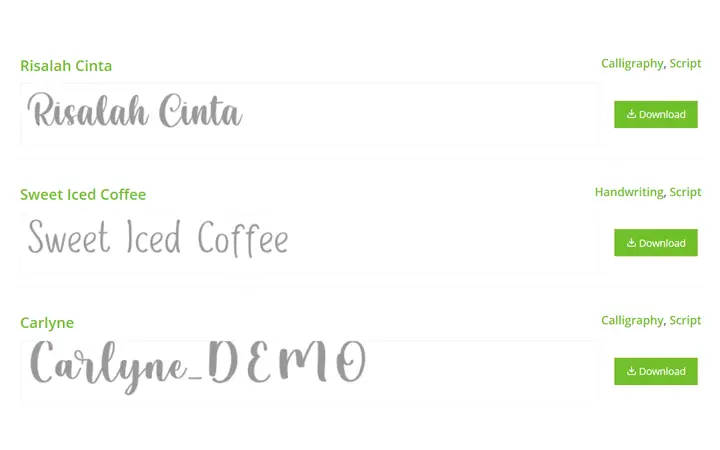
Step 2: If the downloaded file is in zip format, then first unzip the files.
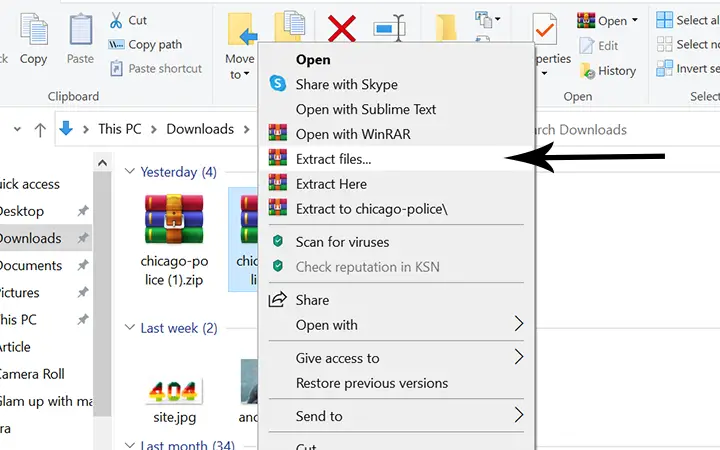
If you think this method is a bit time consuming, you can also use a different method. To install the Font, open your extracted files and then double click on the Font. Then at the top section, you will see the install button. Click on that button to install the Font. If you want to install multiple fonts, please follow along.
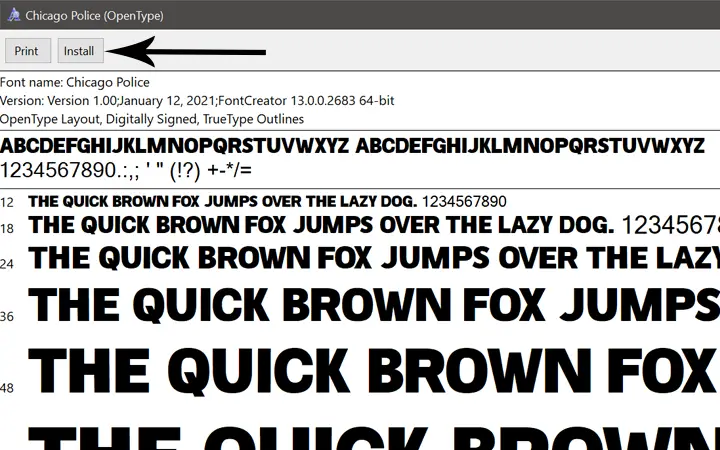
Add Fonts To Windows 10 – Easy way
– Press the “Windows + R”, which opens the run.
– Type “Fonts” and hit enter. It opens the fonts collection window.
All you need to do now is, drag and drop all the fonts you would like to add to Windows 10 in the box.
Step 3: Go to the Windows search box and then type ‘Font settings’ and click to open the settings.
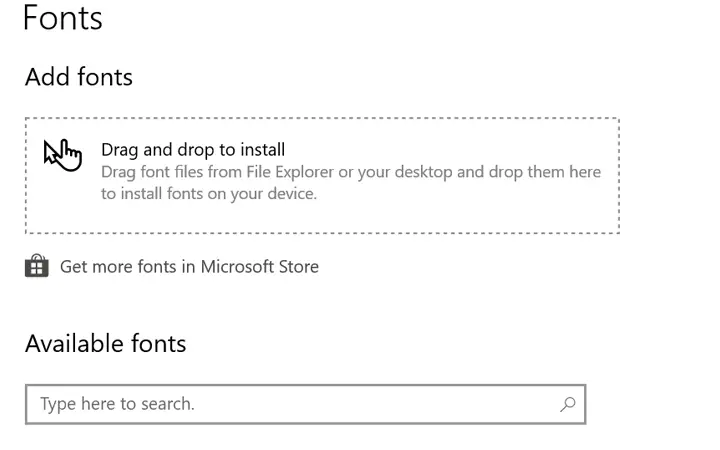
Step 4: Now drag the fonts from the extracted file and then place that Font in the drag box of add fonts settings.
Step 5: After that, the Font that you have downloaded will be automatically installed.
Learn how to setup and use two monitors in windows 10.
3. Manage Fonts in Windows 10
Managing various fonts in Windows 10 is as simple as installing the fonts in Windows 10. There are various things you can do in Windows 10 with your fonts. You can view, hide, or even uninstall any fonts easily in Windows 10.
3.1 How To View Installed Fonts in Windows 10
To view the saved fonts in your Windows 10, follow the following steps.
Step 1: Open your Windows search box and there type and open the ‘Control Panel.’
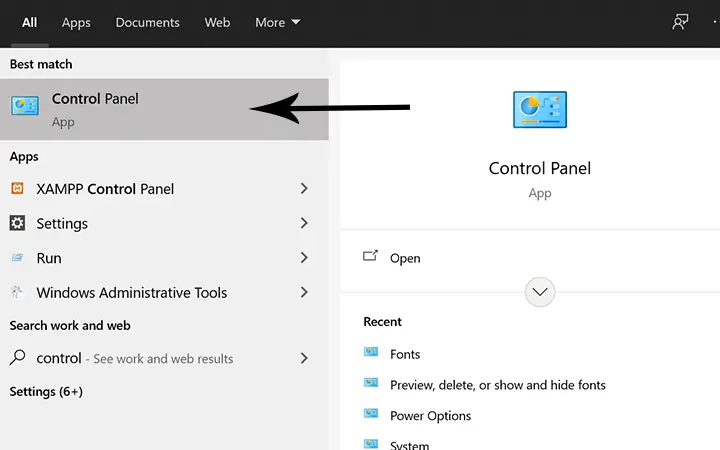
Step 2: In the control panel, click on the ‘Appearance and Personalization’ option.
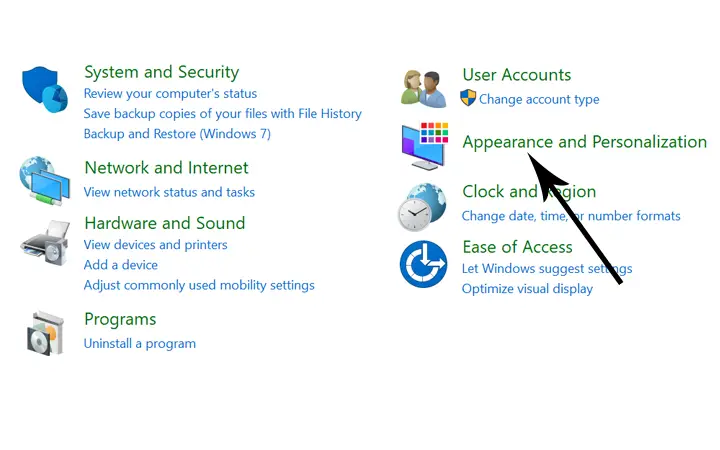
Step 3: In the appearance and personalization, click on the Fonts option. There you will see all the Font’s available in your system.
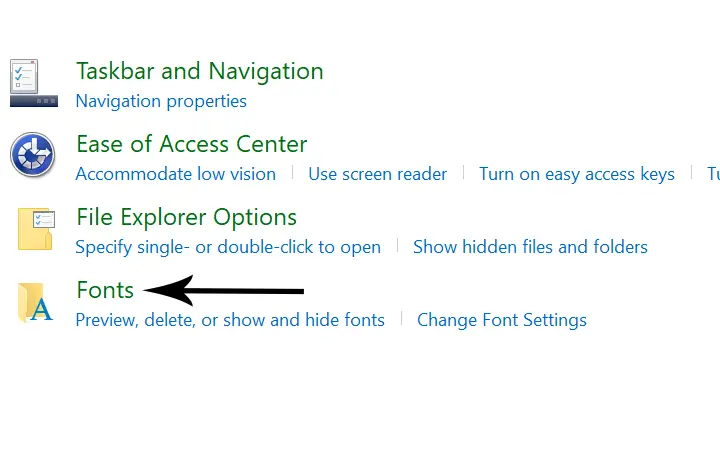
If you want to preview your Font, then you can also do that. Select a single font and then click Preview or just double-click it. You can also preview the Font by right-clicking it and selecting Preview. The Typeface Viewer allows you to see how the Font looks at different sizes. If you require an actual font copy, you can print the material in the font viewer window.
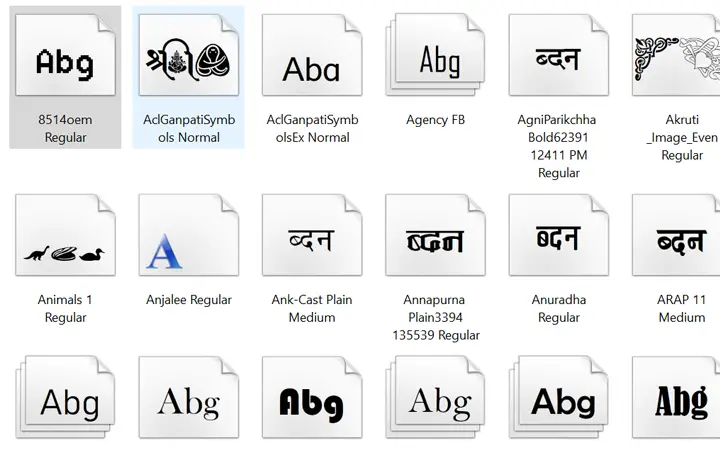
If the Font is part of a font family, double-clicking it brings up a page with all family members. After that, you may get a preview of each typeface separately. When you choose Preview for a font family, a number of viewers appear, each with a distinct property, such as bold, italic, or bold italic.
3.2 How To Hide and Delete a Font in Windows 10
If you don’t need the Font, then you can also hide or delete a font in Windows 10. First, open the fonts from the control panel and then right-click on the Font that you want to delete or hide. You can hide the fonts from the control panel, but it won’t work effectively in all the build-in apps. Font menus are generated by applications such as Microsoft Office, thus hiding fonts through Control Panel does not influence them.
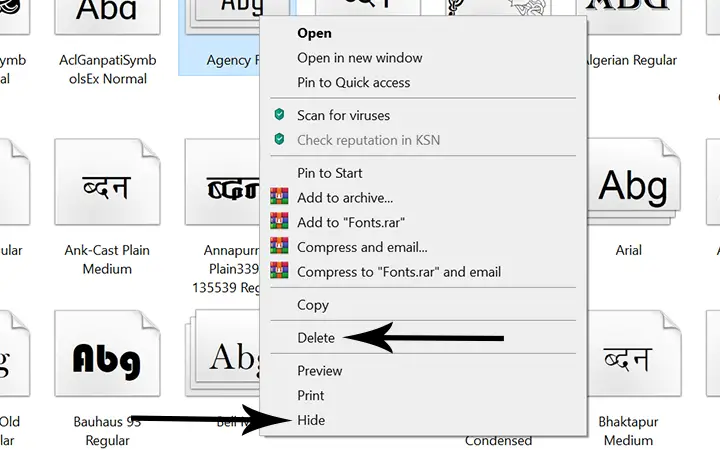
The same goes with the delete option. You can delete the fonts that you don’t want, but you won’t be able to delete the Font’s that are by default present in the system from the beginning. If you try to uninstall such a font, Windows will prevent you from doing so. Unprotected fonts, such as those installed from the Microsoft store, can be removed. Right-click an unprotected font and select Delete from the pop-up menu to remove it.
4. Things To Consider While Choosing the Font
From the first visit to the website, the font choice significantly influences how readers view a company. It can impact the user’s experience, interests, navigation speed, and a variety of other factors. Even though there are many lovely typefaces to select from, they may not be the best match for your company. To successfully design a website, designers must grasp the logic behind each font type.
Following are some tips that you might consider before moving with selecting the fonts for your business.
4.1 Branding
To establish a brand, you need to be unique from your competitors. The Font you choose should reflect the personality and attitude of your company. So, match the font style to the personality of your company. Make sure you understand the objectives. Your typographic goal is to reflect your brand and engage the audience, whether you’re selling a product or service, delivering information, or providing fun.
4.2 Readability
It is self-evident that a clear and legible font is preferable to the one that is difficult to read. People will overlook your design if they have to take extra effort to read what you’ve written. In big amounts of text, avoid employing fancy fonts or uppercase letters since it strains the reader’s eyes. Decorative fonts should only be used for titles and headings.
4.3 Font-Family size
Examine the project’s typographic requirements and estimate how large a font family will be required to satisfy all of your typographic requirements. While two weights with italics may suffice for specific assignments, others may necessitate more weights and versions to achieve the visual hierarchy required for powerful, successful work.
You need to know how big a font family has to satisfy your project’s typographic requirements when picking a font for your projects. Two weights with italics would enough for many projects, but others may require more variants to achieve a proper visual hierarchy.
4.4 Avoid Similar Fonts
The purpose of utilizing numerous fonts in a design is to provide visual variety. The same Font for the heading, text, or focus word cannot be the same as it will be difficult for the readers to catch the point you are trying to convince. That’s why it’s pointless to use two fonts that look the same. The more styles that are similar, the more likely they are to conflict.
5.5 Serif Vs. Sans
Serif fonts are often considered easier to read for long content than sans serifs, especially at smaller sizes. This is true in many cases, but it is not a hard and fast rule. Other variables to consider before making a selection include the reading environment, which refers to whether the typeface will be used in print or on the Web, and the design features of the typeface, particularly its readability.
It’s also crucial to think about who you’re writing for. For young children or anyone learning to read, Sans is the best choice. So, readers with specific visual impairments will benefit from Sans.
Conclusion
Installing Font in Windows 10 is an effortless job when you find the right Font. Finding the right Font that suits your business can be a little hard but installing that Font would only take few seconds. I hope you have understood the methods mentioned for installing and removing the fonts from your Windows 10. If you are not able to install font in Windows 10, let us know in the comments sections below.