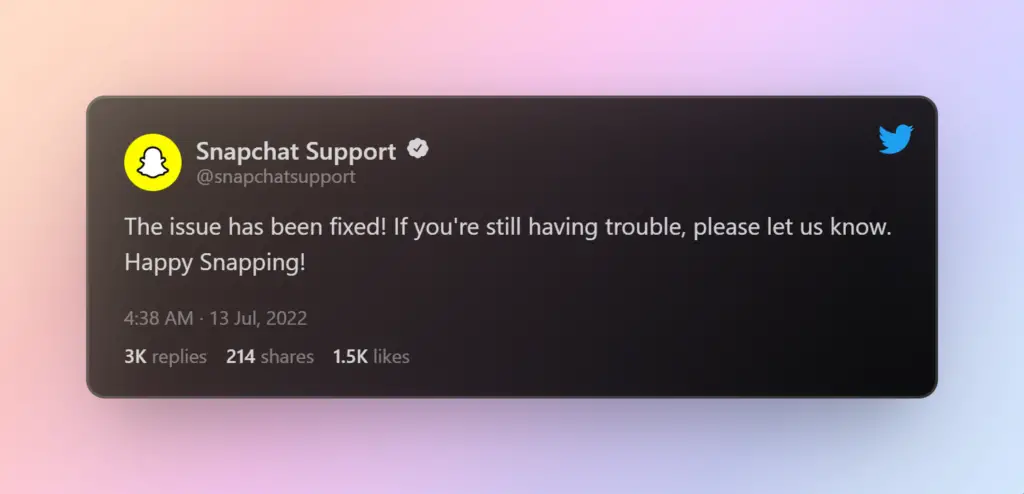Snapchat has been known for its glitchy mobile application in the past. There are a lot of users looking for solutions to Snapchat not working on their iPhone or android. If you have found yourself in a similar situation and wondering why isn’t Snapchat working, this guide will help you troubleshoot and resolve any Snapchat issue you are currently facing on your mobile phone or tablet.
There can be a plethora of reasons why Snapchat won’t load on your phone and in some cases loads but you cannot send or receive snaps or do anything with the app.
The solutions I have mentioned below have worked for me and other users that I’ve tried to help when Snapchat is not working on their phones. So next time when you are trying to send a picture as a snap and face these issues, you will know how to fix them straightaway.
why is Snapchat not working for you?
The first thing to check is if it’s just you or other users in your country or area that are facing this issue.
There is no point in trying to troubleshoot a problem that is network wide and not specific to your device or network conditions.
Snapchat has a dedicated official Snapchat support Twitter account that tweets out any major outage, or issue that might be affecting a wide array of users on the platform.
Last month I faced this issue when trying to upload a snap story from camera roll and later was notified by the support Twitter account.
The second is the Snapchat downdetector. It’s a website that collects user reports and keeps a pulse on any major network related issues or discrepancies that might be the cause of why Snapchat is not working on your phone.
When you are on the downdetector’s snapchat page, scroll towards the bottom where you will see a heatmap of all the most recent issues that were reported to the website.
Click on the heatmap and see if you are anywhere near those locations.
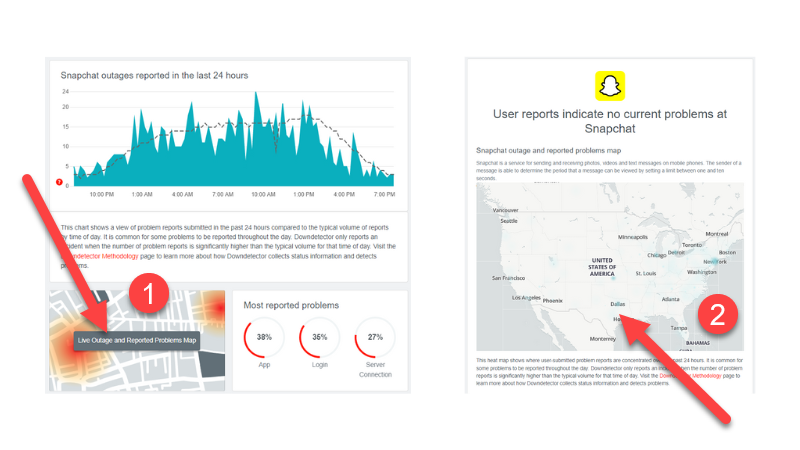
It is needless to say that you should check if you have internet connection issues. if your wifi keeps dropping and reconnecting, Snapchat will fail to start or load snaps or other content properly.
Solutions For Snapchat Not Working on iPhone/Android
If you have established that Snapchat is not working just for you, try the fixes mentioned in the guide below which I personally have had success when Snapchat does not load on my phone.
Things you should try first if Snapchat is not working for you are:
- Uninstall and reinstall the app which makes sure you have the latest update.
- Log out completely and log back in or login as someone else.
- Restart your phone.
- Update your phone/tablet’s operating system if there is a pending update.
- Check if Snapchat isn’t working on another internet connection as well.
- Login to Snapchat web to confirm your account is not locked out.
Login to Snapchat on another phone or tablet
Before getting into much tech savvy methods to fix Snapchat not working issue, I advise you to troubleshoot and find out if its a device issue, Snapchat account issue or a bit of both.
There is no point in trying to fix something that is not causing this discrepancy, right? That is just a waste of time for me and you.
Here’s what you should do:
- Get another phone or tablet – Android or iPhone
- Make sure you are on the same internet connection as the phone where Snapchat won’t load.
- Download and Install Snapchat from their respective app store/play store.
- Log in with your Snapchat login details
- Check if Snapchat is not working on that device as well.
If Snapchat is working on that phone and you are on the same internet connection, chances are the issue is with your phone/phone’s network configuration.
Snapchat Not Working Because Of Cache Issues
Cache is a storage area on your phone that stores files that aid in improving the overall performance of an application.
If your Snapchat app is loading but not working cache issues can be the culprit. Sometimes discrepancy in those files stored on your Snapchat’s cache and Snapchat’s server can lead to Snapchat not working on your phone completely.

If you are worried that clearing the cache on your iPhone or Android phone will delete your memories or snaps, it won’t.
What it actually does is, it forces snapchat to download the latest version of files from the server that should be in the cache for Snapchat to run smoothly. You can do this when Snapchat won’t load at all instead of frequently clearing it out.
Clearing Snapchat Cache on iPhone – iOS
To clear the Snapchat cache on an iPhone, do the following:
- Open Snapchat app on your iphone and tap on your profile’s icon on top-left corner of the screen.
- Tap on the settings icon on the top-right corner of the screen.
- Go towards the bottom of the page and under “Account Actions” tap on “Clear Cache”.
- Tap “Clear” on the pop up dialog box and give it a few seconds.
- Snapchat needs to restart – tap on “okay” and this will close the application.
- Start Snapchat again and see if Snapchat not working issue has been resolved.
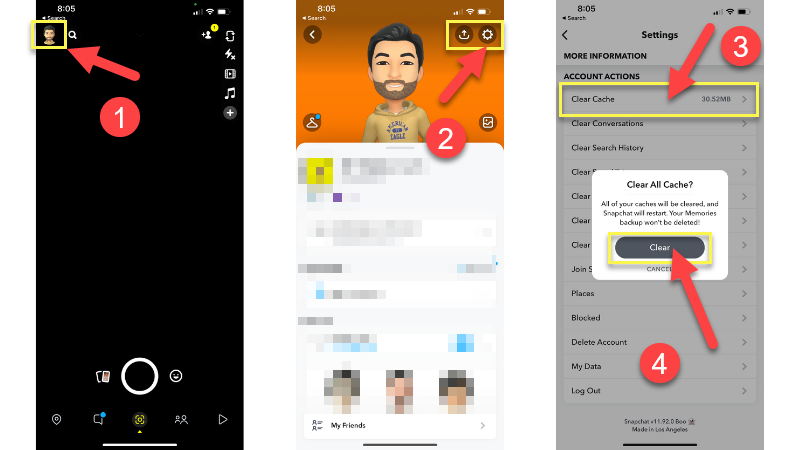
Clearing Snapchat Cache on an Android Phone or Tablet
To clear Snapachat’s cache on an Android phone or tablet, do the following:
- Start the Snapchat application on your android phone/tablet.
- Tap on your profile’s avatar and then on the settings icon.
- Under “Account Actions”, tap on “Clear cache”.
- Finally, tap on “Continue” and you will see a prompt “Successfully cleared cache”.
- Close the application properly, from the background as well.
- Open Snapchat and check if Snapchat still won’t load.
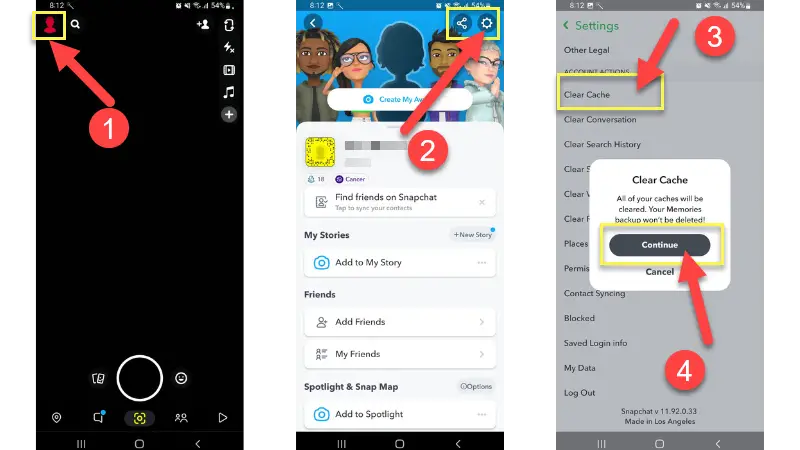
If you have not had much luck, continue trying the fixes and also leave a comment with the exact Snapchat issue you are facing.
Reset Network Settings
Snapchat not working on your phone or tablet can be a result of improper network settings. Sometimes you might need to renew your WiFi lease, your router might not be getting proper device information, etc.
Resetting network settings on your phone will help you clear all of this inconsistent device and network information and ins some cases is the reason why Snapchat isn’t working properly on that device.
Resetting network settings will not reset any other data on your phones such as photos, messages, or any applications specific settings. It only resets the device’s network devices and profiles to the factory settings.
How To Reset Network Settings on iPhone
To reset network settings on your iPhone, do the following:
- Go to the Settings app on your iPhone and open “General”.
- At the bottom of the page, tap on “Transfer or Reset iPhone”.
- Tap “Reset” and tap on “Reset Network Settings”.
- Alternatively when on the settings page, search for “Reset Network Settings”.
- Enter your passcode and finally tap on “Reset Network Settings”.
- Your iPhone will restart in the process. Once it’s up, connect it to your WiFi or mobile data.
- Check if Snapchat is working now.
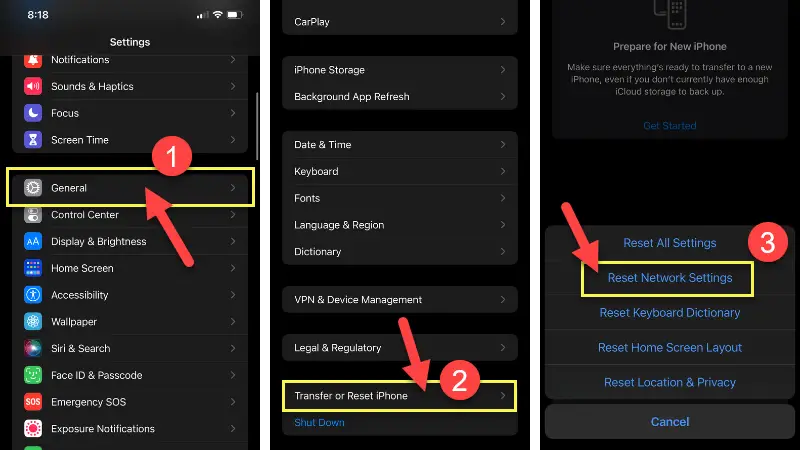
How To Reset Network Settings on Android
To reset network settings on android, do the following:
- Open the settings app on your phone or tablet.
- Use the search tool and search for “Reset network settings”.
- Make sure you tap on “Reset network settings” on the page that opens up.
- And finally, hit the “Reset settings” button.
- It will ask for a PIN if you have one setup and in a few seconds, your network settings will be reset.
- Connect your phone to your WiFi or mobile network and open Snapchat.
- Snapchat not working issue should most probably be resolved.
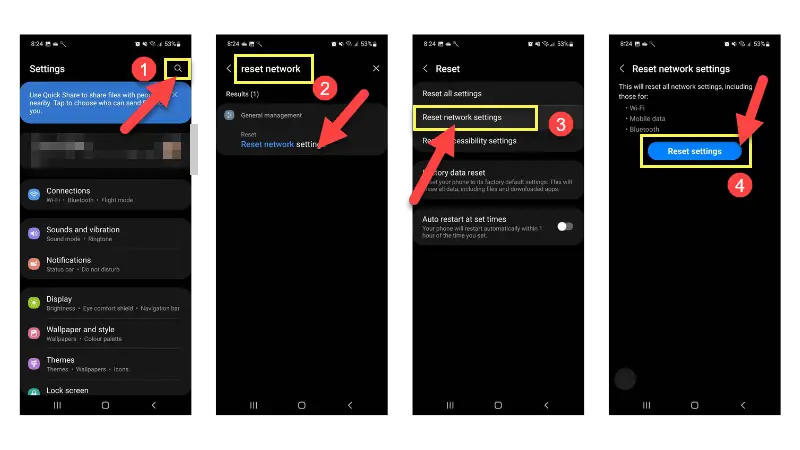
One of the aforementioned troubleshooting processes should fix your Snapchat not working issue. If you are still stuck and wondering why Snapchat won’t load on your phone, the issue might be something else.
Please leave a comment down below with a brief explanation of the Snapchat issue you are facing and I’ll help you out. I might even be able to find out other reasons why isn’t Snapchat working on other user’s phones and come up with solutions for that as well.
Frequently Asked Questions
To check that, go to Snapchat downdetector and see if there are other users facing issues with Snapchat. This page also informs users if Snapchat is currently down.
This can happen if you are using a version of Snapchat that is buggy which Snapchat usually acknowledges and informs users or you need to reset the app’s cache or reinstall completely to clear out any discrepancies.
If its not loading or sending snaps for a specific user, confirm that you have not been blocked by that user in the first case. Another thing you can try to do is clear the conversation history > log out > sign in > try to send a snap