YouTube is my go-to place to watch the latest content from my favorite content creators. I hardly leave comments on YouTube videos. If I do it is either to appreciate their hard work and effort or so that I can check back my YouTube comment history and find those videos.
You can create playlists as well but by leaving a comment I can show appreciation and also find all the videos that I really thought were worth my time.
Another cool feature that YouTube made publicly available to all its users is the capability to view anyone’s comment history on that channel.
For e.g. I can go on the Windowslovers YouTube Channel and view all the comments from a specific user on the channel. This helps me quickly view the active users and also if someone refers to a comment on one of our older videos, it’s only a few taps away.
Oh yeah, only a few taps since this feature to view the YouTube comment history of a specific user or channel is only available for mobile devices.
How To Search YouTube Comment History Like a PRO
First, let’s learn how you can view your personal comments history on YouTube videos.
1. How To Find Your Comments On YouTube Desktop
You can use any browser of your choice as long as you are logged in with the account you are trying to access the older comments were made from.
Following this guide, you will be able to see all the comments you made on YouTube since the start.
If you do not see comments you’ve made on a channel, check if you have blocked that YouTube channel from appearing on your feed.
- Go to YouTube.com and sign in if you have not already.
- On the left-hand side of the homepage, find and click on “History”.
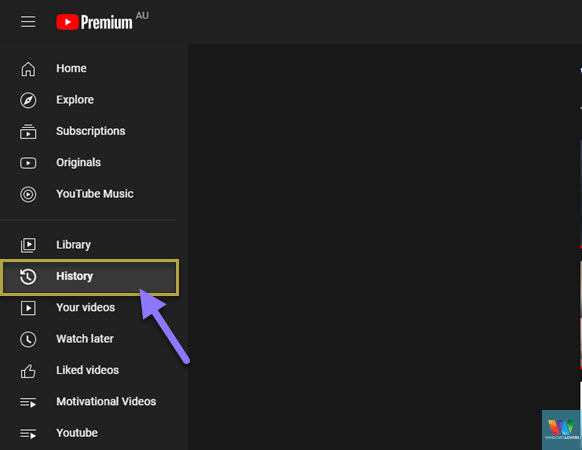
- This takes you to your YouTube’s watch history.
- Under “MANAGE ALL HISTORY”, click on Comments.
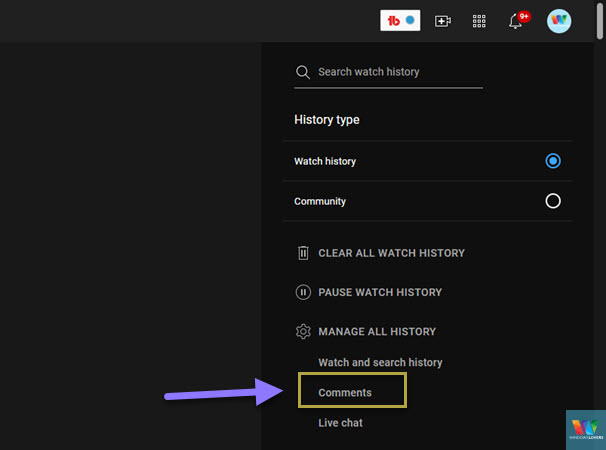
- This loads all the YouTube comments you’ve made using the current channel you are logged in to.
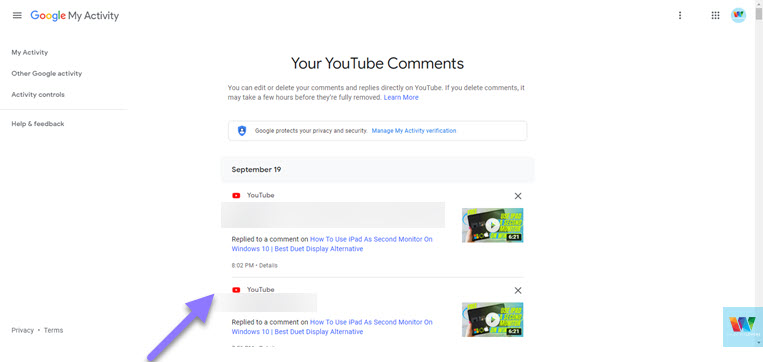
2. How To View Comments on YouTube Mobile App
Unfortunately, there is no easy way to view your YouTube comment history from YouTube mobile app.
But you can access the desktop version of the Youtube site and access your comments history as you would on the PC. If you are not familiar with how to access the desktop version of a website, you can check our guide on accessing Youtube’s desktop version site.
Alternatively, visit this page from your mobile phone and go to the address below. This is the direct web address for the YouTube Comments for your Google account.
URL: https://www.youtube.com/feed/history/comment_history
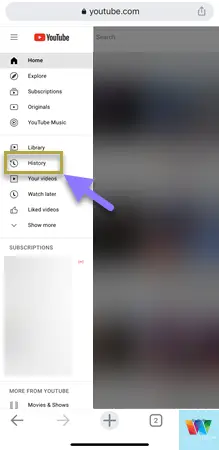
- Use any browser, but I recommend one that supports desktop version browsing too.
- Go to youtube.com and open the desktop version of YouTube.
- Tap on the menu icon (three lines stacked on top of each other) on the top-right corner of the screen > History.
- You might have to zoom out if you cannot find the “Comments” link.
- Tap on comments that will take you to your YouTube Comments history on your phone browser.
That’s how you can access your old YouTube comments from your iPhone or Android devices.
3. Find Youtube Comments By Username
Let’s say you have your own YouTube channel and would like to quickly see all the comments a specific user has made on your channel. You can also use this feature to see all the comments made by a channel on someone else’s channel.
This feature is currently available for mobile users, specifically the YouTube mobile app. There might be some discrepancies if the user has changed their YouTube channel’s name. I use this feature to find YouTube comments by username all the time on my YT channels.
To view all youtube comments by a user, do the following:
- Open the video that has the user has previously commented on.
- Load the comments section and locate the comment made by that channel/user.
- Tap on their profile picture, this loads card with all the comments that the user has left on the current channel you are watching the video on. It shows you the total count and also how many likes those comments have received.
- In this example Maitree has left comments on my other YouTube videos too.
- I can even see other YouTube channels that this user is subscribed to.
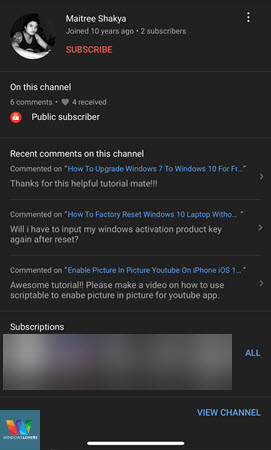
This is helpful for me to go back and see what a user is referring to if they have left new comments referring to old ones.
Since there is no dedicated feature on desktop, this allows me to search youtube comments by user on my YouTube channels.
How To See All The Comments You Made On Youtube Channel
If you are searching for a way to find all the comments you have made on another YouTube channel, you can do so quickly with this feature.
- Open any video that you remember that you have previously left comments on.
- Find your own comment and tap on the profile picture.
- This will load all the videos of the channel you have previously commented on.
Hide Your Channel’s YouTube Comment History
If you would not like anyone to access these comments you’ve left on other videos, you can add an extra layer of verification for your security.
On the YouTube comments history page, click on “Manage My Activity verification”.
Choose the “Require extra verification” option and hit “Save”.
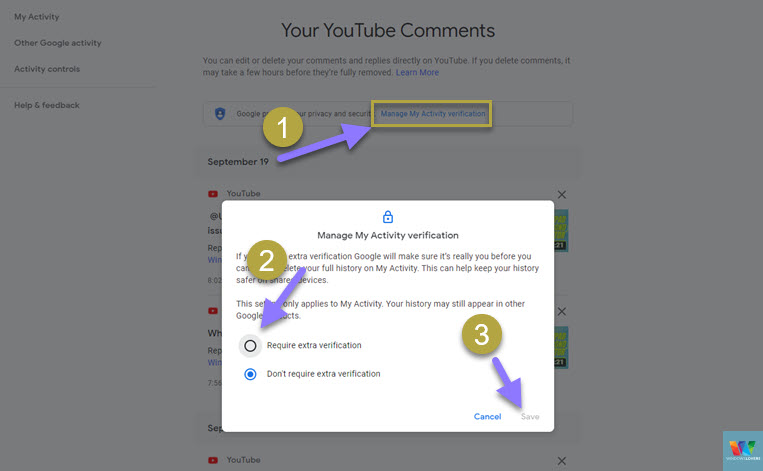
This will log you out and will ask you to enter your Google password again.
Moving forwards anyone that is trying to view your old YouTube comments will have to verify using your Channel’s account password before being given access.
Hopefully you are able to check your comment history on YouTube after following this guide.
For any queries, issues or suggestions, please leave them in the comments section down below.