Outlook is, hands down, the best email application and the email client I have ever used. And trust me, I have used a lot of them. This is a quick guide on how to auto-capitalize front letters in Outlook automatically.
Outlook makes it seamless especially when you use it on multiple devices. Seamless sync, jump on your phone, and everything is as to how it was on your PC.
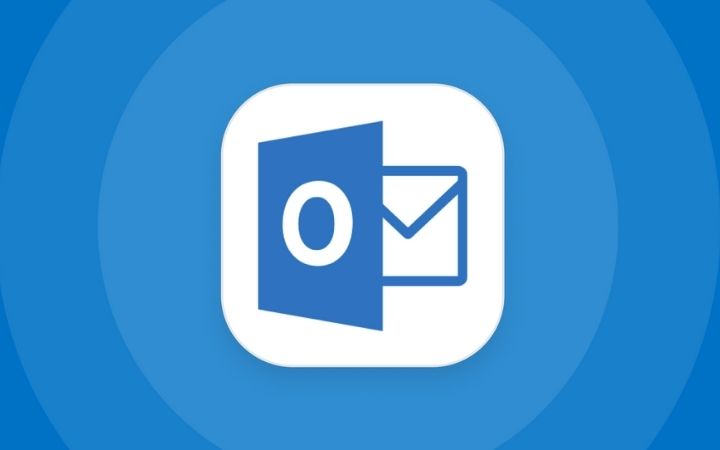
Automatically Capitalize A Front Letter In Outlook
Let’s see how it’s done first, and I will mention some troubleshooting trick if the auto-capitalization is not working in Outlook’s first sentence later on.
- Open Outlook application and click on “File”> “Options” on the bottom left corner of the window
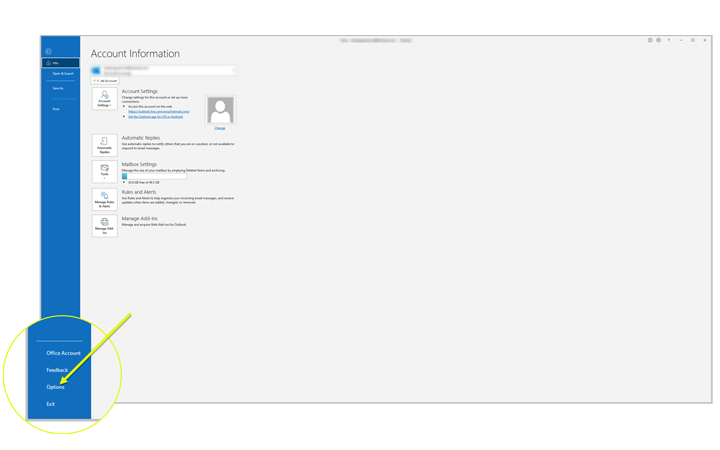
- Click on “Mail” on the left pane of the new window and open “Editor Options.”
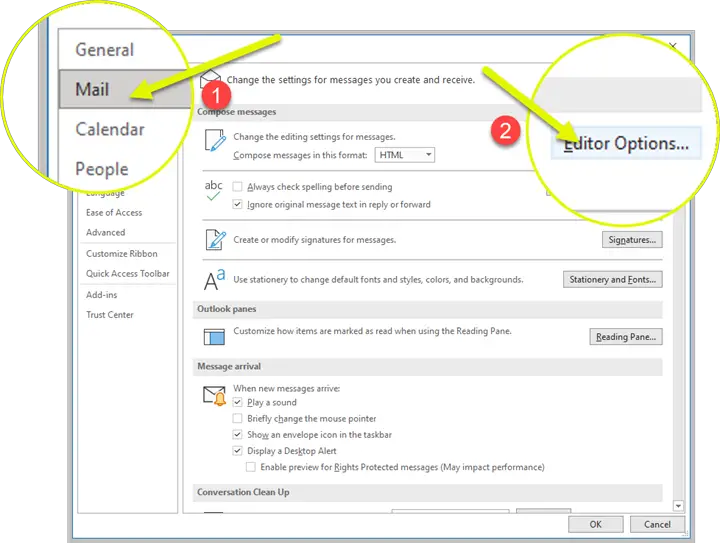
- In the new window that pops up, click on “AutoCorrect Options.”
- Under the “AutoCorrect” tab, make sure the “Capitalize first letter of sentences” is ticked
- If it’s not ticked, tick the option > Click “OK”> “OK.”
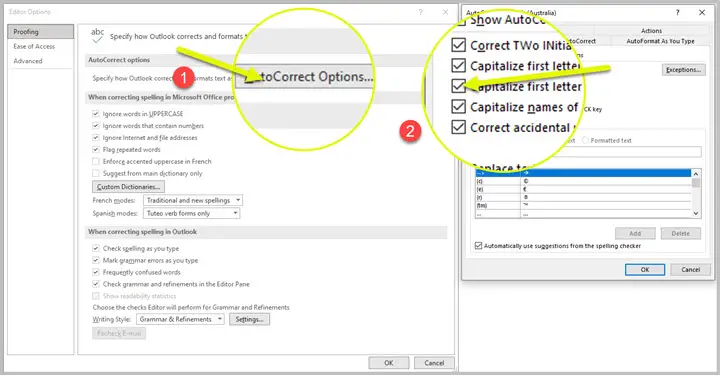
- Restart the Outlook application and try typing a new email
- It should automatically capitalize the first letter of the new sentence
Auto Capitalization Of The First Sentence Not Working In Outlook?
I have faced this issue, and there is no exact solution to this issue.
You can try a couple of things and see if that solved your outlook capitalization issue.
I would not try clearing the outlook cache as this might mess up the other outlook modifications you might have done.
1. Try repairing your outlook installation
The first thing I would try is to try repairing the outlook installation on your computer.
- Go to Start and type in “Control Panel” and open it
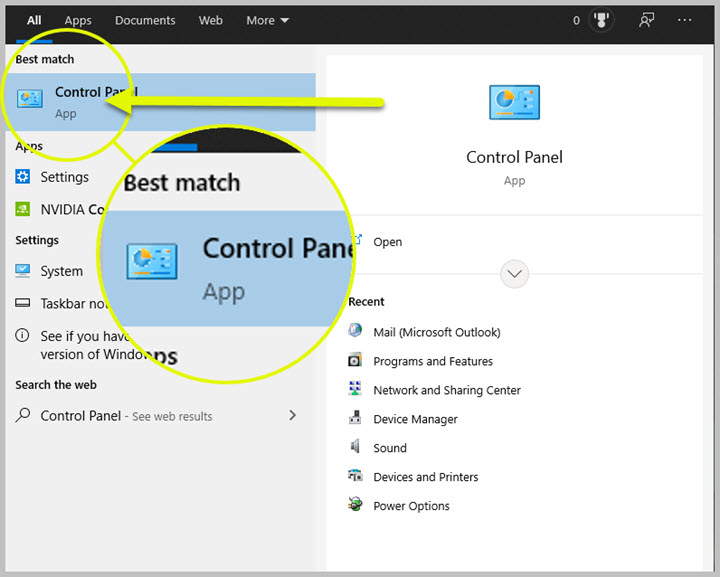
- Open “Programs and Features”
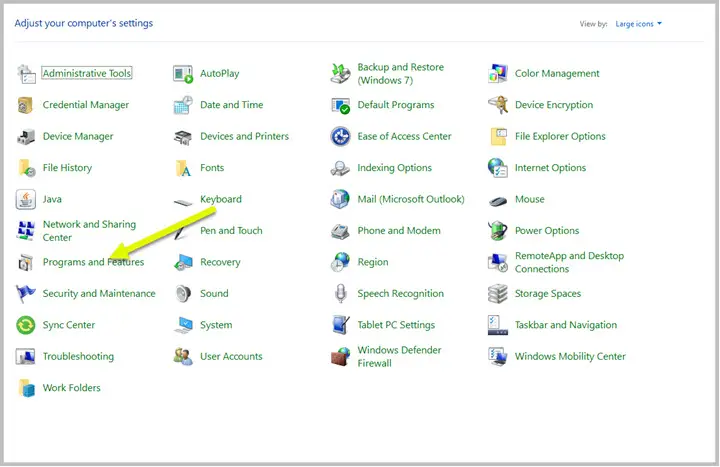
- Find “Microsoft 365-en-us,”, right-click and click on “Change.”
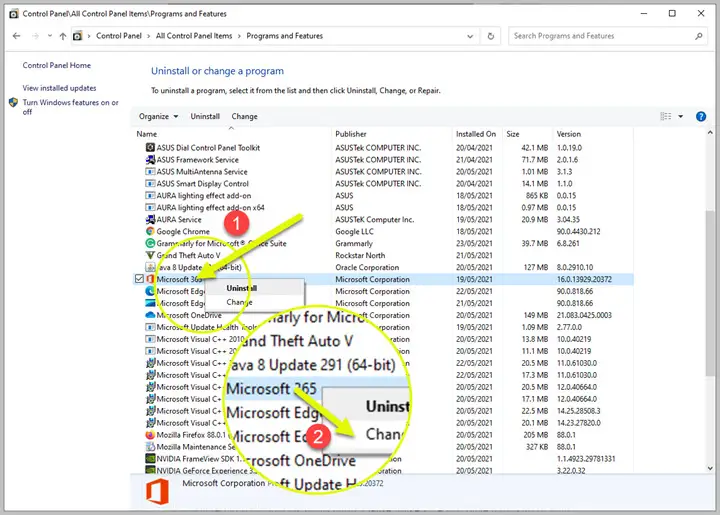
- Under “How would you like to repair your office programs?”
- First, try repairing “Quick Repair,” and if that does not fix the issue, try “Online Repair.”
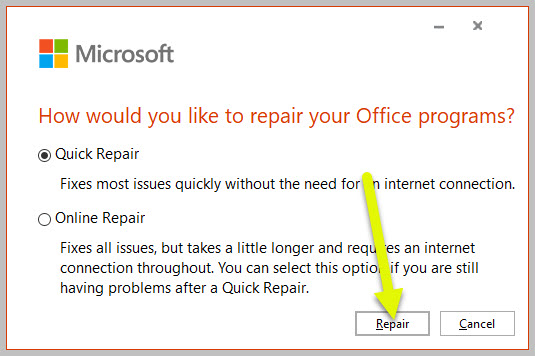
- Restart your PC and see if this fixed the issue
2. Try creating a new profile to confirm it’s an Outlook profile issue
Chances that your outlook profile has issues, and the only way to quickly solve this issue would be to recreate your Outlook profile. But before you do that, we need to make sure that this is the cause of this error.
Note: Recreating your Outlook profile will wipe out all the emails and everything downloaded in your outlook application. Please make sure you have a backup of your outlook profile before you do this.
- Click on “Start” and search for “Control Panel,” and open it
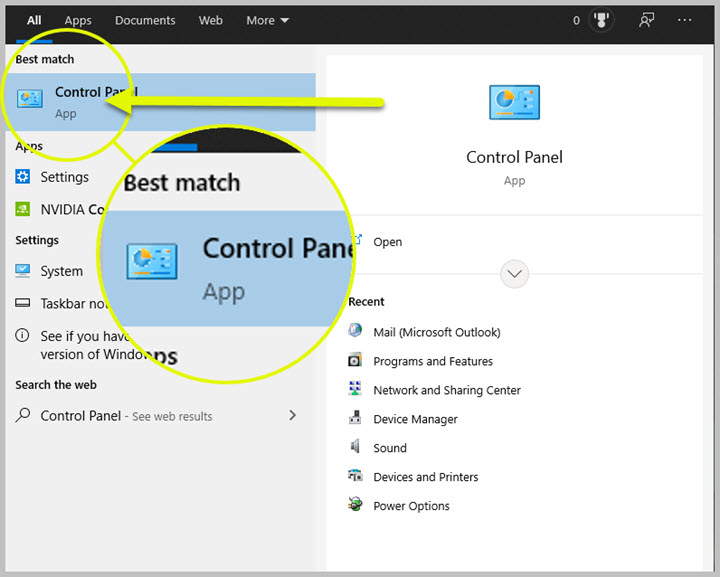
- Find and open “Mail (Microsoft Outlook).”
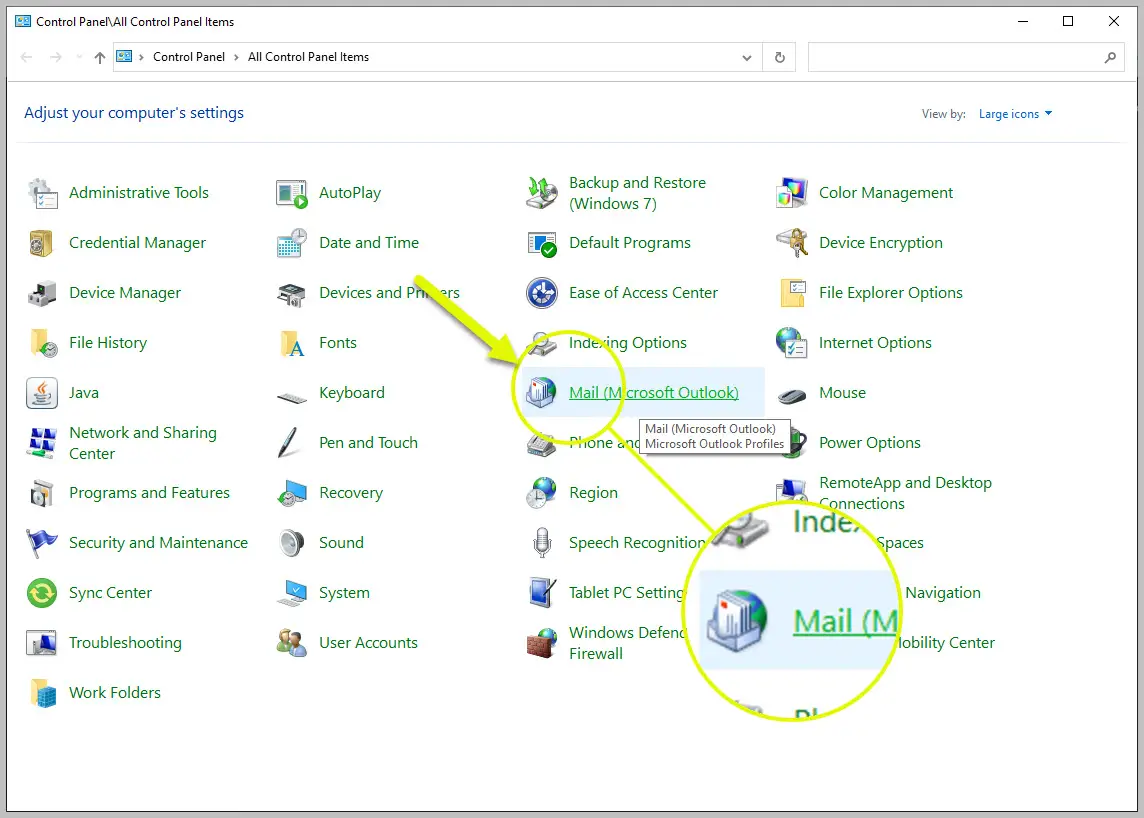
- Click on “Show Profiles”
- This shows you all the Outlook email profiles on your computer
- Click on “Add…” and name it “Test”> click “OK.”
- Fill out the email address and configure the email account
- After the configuration is completed, make sure under “When starting Microsoft Outlook, use this picture:” select “Prompt for a profile to be used.”
- Open Outlook and select the profile “Test.”
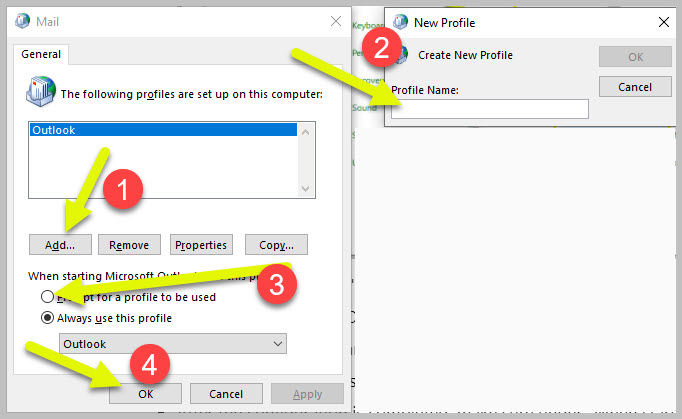
- Check if the Auto Capitalization of the front letter of the sentence is working
If the auto-capitalization is working, this proves that there is some issue with your Outlook profile.
Try creating a new Outlook profile if this is a must-fix for you. If your Outlook profile is huge and has thousands of emails, calendar items, etc., it might not be a convenient way to solve this issue.
I have had cases where after few days and some windows updates, this has resolved itself. I cannot tell you what fixed it, but since I use multiple email accounts set up in my Outlook, recreating an outlook profile is not a choice.
Finally,
I hope you can enable auto-capitalization of the first letter in Outlook using this guide. Also, if this helped you solve the autocapitalization of the first letter in Outlook, please let me know in the comments below.

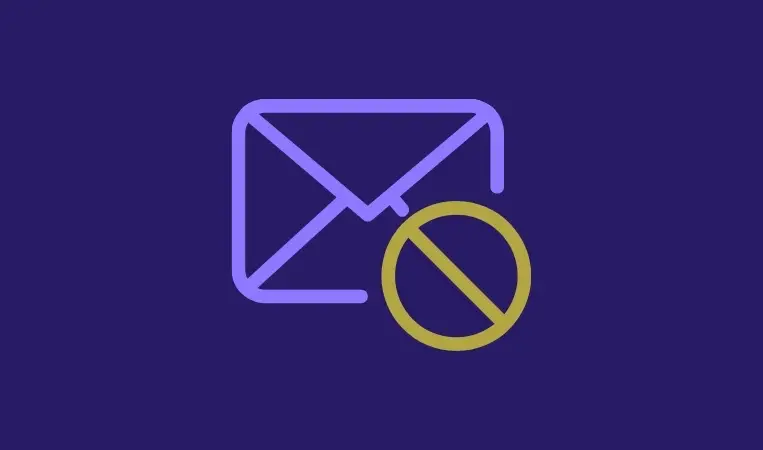
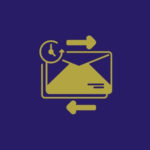



I went thru the process to auto cap first words in emails, but in Auto Format then Auto Correct, none of the options are highlighted so I cannot tick any of them??