Outlook users can create a signature for themselves and change it as they prefer. Unless your organization uses a server-side signature application process. In that case, you will need to check with your IT team first before duplicating and possibly creating discrepancies.
This is a step-by-step guide on how to create a signature in outlook 365,2019 and Outlook Web. You can set different kinds of signatures depending on if you are sending a new email or just replying to one.
How To Create a Signature In Outlook 365 Desktop App
Make sure you are not offline or your Outlook is not working offline before you make these changes. If your Outlook is working offline, the changes will revert once you go online.
To create a signature in Outlook 365 desktop app, follow the steps below:
- Create a new email, in the email creation window click on Signature > Signatures.
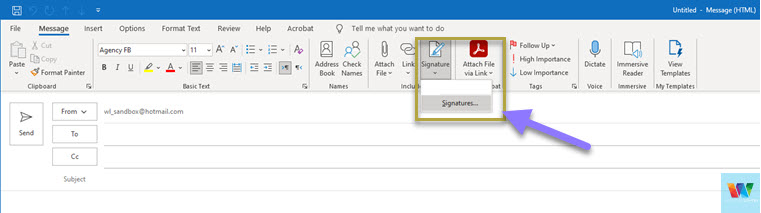
- The next window that pops up is where you create or change email signatures in Outlook 365 desktop app.
- To create a new email signature, click on “New” and give a name for your signature. It can be anything, its for you to remember the signature’s content from the alias you give it.
- Under “Edit signature”, create a signature that you would like to use at the end of your emails.
- You can get creative here and add photos, your website or YouTube channel links etc.
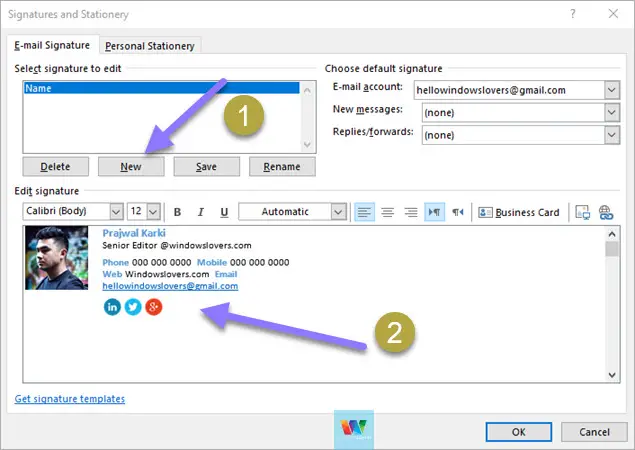
- Before you save this, if you look to the top-right corner of the window you will see following options:
Email Account – if you have multiple email accounts on your Outlook app, choose which email address should use this new email signature.
New messages – All new emails you start will automatically have this signature in their footer.
Replies/Forwards – If you would like to use the signature when you reply to a email sent to you or when you forward an email to some other email address. - Click on OK which will save the current email signature you have created.
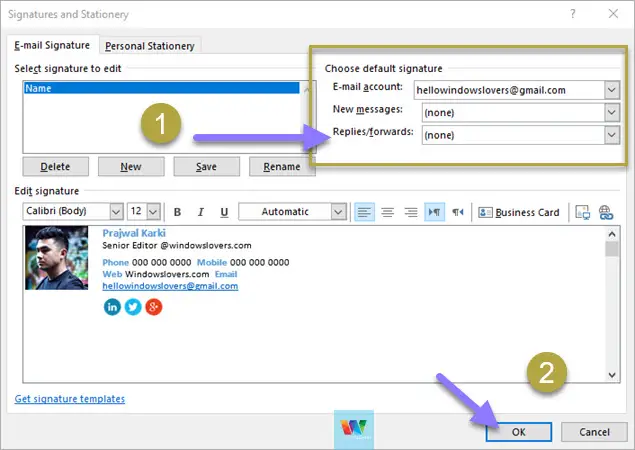
If you are wondering how I created my signature, you can copy the template I used which is available to download for free from Microsoft.
On the Signature managing window, click on the” Get signature templates” link at the bottom of the page.
Download Email templates from here instead.
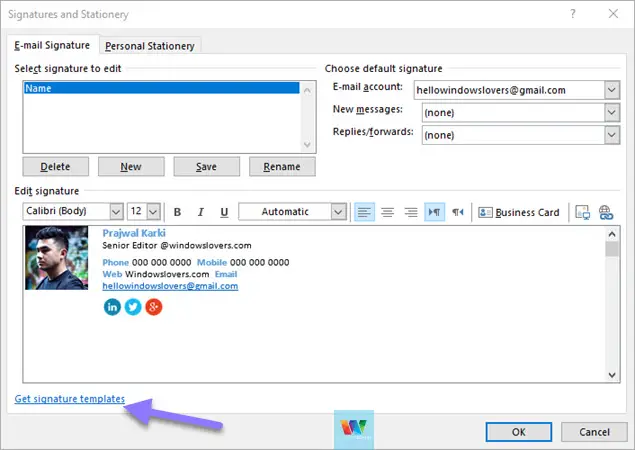
That takes you to Microsoft’s webpage for guides on creating signatures using templates. Click on “Get template” and download the word file.
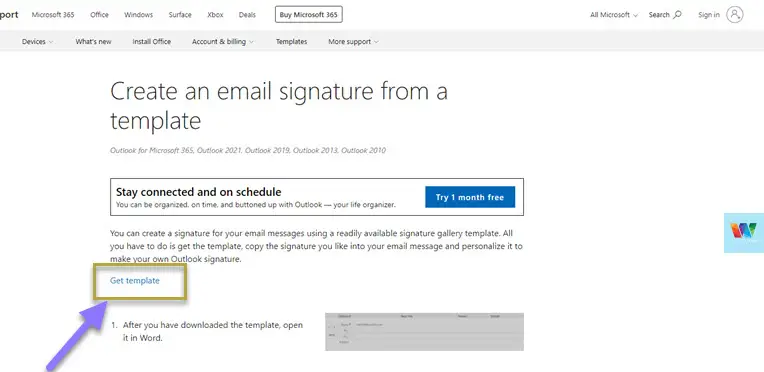
Once you have the word file, edit any template that you prefer or suit you.
Copy that signature and paste it under “Edit Signature” and save it.
Viola! You just leveled up your signature game. After you’ve changed the signature if you are using iPhone make sure you sync your Outlook account with iPhone again.
How To Add A Signature In Web App
If you are a predominant user of Outlook on the web, you can add a signature in the Outlook web version too.
One thing I noticed is that, while creating a signature on the web version, the templates provided by Microsoft don’t work. To be more precise, the images don’t cross over when you copy and paste.
So, you will be able to copy the template and paste it, but you will have to load the images again after copying them over.
To add a signature in the outlook web app, follow the below steps:
- Open Outlook and login with your Hotmail login credential.
- Click on the settings icon right next to the question mark on the top-right corner of the screen.
- From the settings page that slides in, open “View all Outlook settings”.

- Under different settings options, select “Mail” > “Compose and reply”.
- It opens up a text editor where you can create an email signature that you would like.
- Once you are happy with the signature, you can choose where you would like these signatures to be directly applied on.
- After a new signature is created and correct options are chosen, click “Save”.
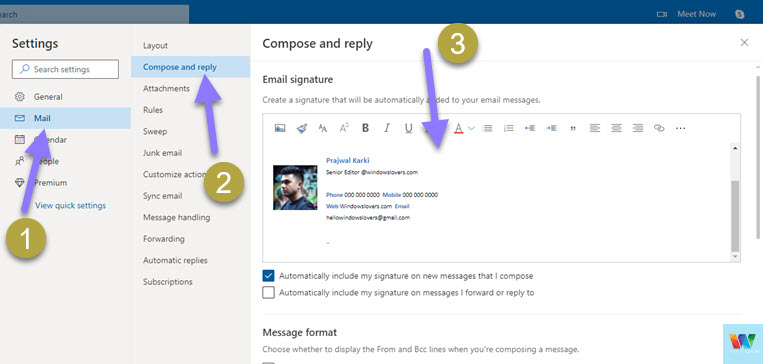
Now, when I start a new email, my new signature is automatically added to the footer as a signature.
You can also change the default Outlook font from this page for the Outlook web app from this page.
How To Change Signature In Outlook 365
The process to create or change a signature is exactly the same. You have to be familiar with how your signature is setup before you can decide to change it.
Some organizations use company-wide signatures. That means your signature is synced with the servers that pull out your relative information, uses an organization-wide signature template and fills out your information, and applies that as a signature to all the emails you send out.
To change a signature in Outlook 365 desktop app:
- Open outlook and start a new email.
- Go to “Signature” > “Signatures”.
- From the list of signatures on the left, select the signature you are trying to edit.
- After you click on the signature, use the text box underneath to edit the signature.
- If you would like to change what kinds of emails should use the signature, do so under “Choose default signature” section on the top-right side of the Signatures window.
- Once you are happy with your change, click on OK
That’s how you can make changes to a Signature in Outlook 365 or the 2019 desktop app.
Outlook Email Signatures FAQs
How do I create a professional email signature?
You can create an email signature on a word file or in the window where you type out your emails. If you are looking for an online tool, try Canva.com which is a free website with greater resources to create a professional email signature.
Why can’t I create a signature for work email?
There can be multiple reasons why you cannot create a signature in Outlook 365. If you are trying to create one for an organization’s email account, probably the IT department has set conditions on the email accounts throughout.
If your organization uses a uniform email signature for all the users, that’s probably because they use a server-side email signature assignment.