If your outlook is stuck in offline mode, I am assuming that you are using a desktop version outlook application on Windows or Mac. This article aims at solving Microsoft Office Outlook 2016 working offline issues.
Outlook application can be a bit too overwhelming if you are coming from the web-based Outlook interface. The outlook application is jam-packed with lots of features and functionalities. It does have a learning curve to it, I do post on quick outlook help articles here so make sure you are connected to Windowslovers.com via any channel that you prefer.
Now let’s look into the issue and how to get your Outlook out of Offline mode and back online
READ: How To Change Outlook Default Font
Outlook Working Offline Fix
The below-mentioned solution is for those users that have accidentally toggled the “Work Offline” option active on their outlook application. To check if you have this enabled, do the following:
In outlook, look at the bottom of the screen and see if you see the “Working offline” message![]() . If you do not see this, you might have other issues with either your computer or your Microsoft outlook account.
. If you do not see this, you might have other issues with either your computer or your Microsoft outlook account.
Before I get into other reasons why your email client is offline, let’s make sure we have the basic configurations in place. I have had instances where a user has complained that their outlook is stuck in offline mode and I have spent hours trying to troubleshoot the issue. Only to find out that there is an actual Offline mode in outlook that the user can toggle ON and OFF.
To make sure your Outlook is in Online Mode, check the following settings:
- Open the Outlook app
- Click on the “Send/Receive” tab on the taskbar on the top of the outlook window
- Find the “Work Offline” button
- If the button is ON, it should look something like this

- If the Work Offline button has not been toggled ON, you should just see a normal button
- Make sure the button is not greyed out and then if it was, toggle the “Work Offline” button OFF and restart outlook (if needed).
This will get your Outlook out of the offline mode and back to online.
READ: How To Delete An Email Address From Outlook
Outlook Offline Mode Button Greyed Out?
Is your Outlook still working offline? Some of the users have mentioned that the Outlook “Work Offline” option has been greyed out and cannot be toggled OFF at all or the “Work Offline” option has gone missing.
Let’s look at some of the reasons and possible troubleshooting for these issues.
Recent Updates
If this happened after you updated your Office application, I would suggest you either: Uninstall and reinstall Office or Rollback Office to the previous build version.
How to rollback Office 365/2019/2013 to the previous build: Take me to the guide from Microsoft
Corrupt Outlook Profile
See there are a bunch of different things that can go wrong with your outlook profile at any time and if you have tried troubleshooting this issue but cannot seem to get anywhere. One thing you can try to do is recreate your Outlook profile and see if the issues still persist.
Note: We will be backing up the current email profile and switching to a fresh outlook account and not deleting the current email account. So you can be assured that this is completely safe to do.
To create a new Outlook profile to switch to, do the following:
- Go to “Control Panel” > “Mail (Microsoft Outlook 2016) (32-bit)
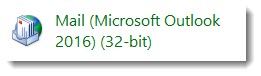
- Click on “Show Profiles” under “Profiles”
- This will list all the outlook profile that has been created on the computer (Remember the name of the profile it is currently using as we will need it later if you decide to revert back to this profile, I would suggest that you take a screenshot of this window )
- Click on “Add”, give it any name e.g. “Test” and hit “Next”
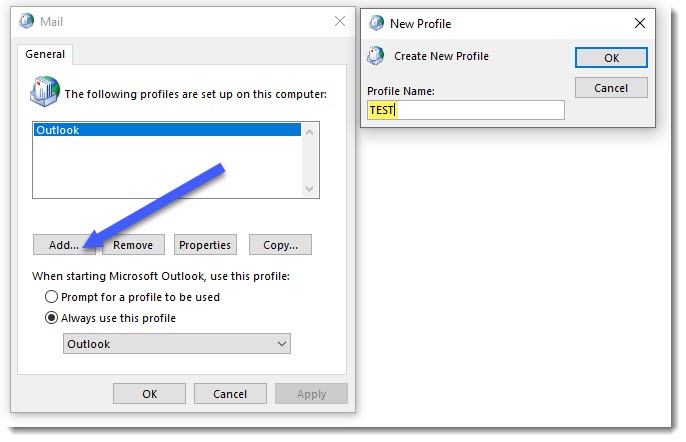
- In the next window, Enter your Name, Email, and password and click next
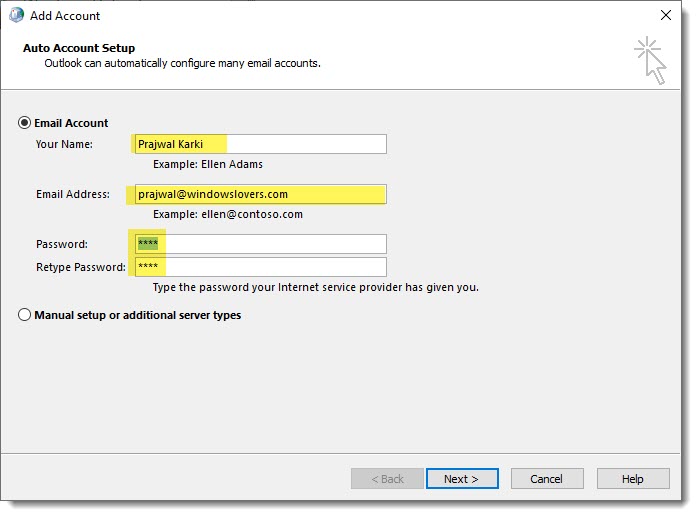
- It should automatically discover your email settings and configure outlook for you
- Finally, reopen Outlook and see if Outlook is still working in Offline mode or if you are able to turn off the “Work Offline” option
If this did not help and you want to revert back to your old email profile, do the following
- Go to “Control Panel” > “Mail (Microsoft Outlook 2016) (32-bit)
- Click on the profile that you were using before that we noted in the previous step
- Select “Always use this profile” option and select the name of the profile as it was before in the screenshot you took
- Click on OK
- Restart outlook and you should have your old outlook email account and profile back as it was
Unfortunately, if none of these helped and your outlook 2016 is still working offline, you might have to contact your system administrator or contact Microsoft Office support here.
Do you know any tips and tricks that can solve the “Outlook 2016 working in offline mode” issue? Please leave a comment below and be a part of our troubleshooting community.
The work offline mode for outlook on mac was greyed out today and I cannot send or receive emails. I read onlne that sometime extensions (add ins) might cause this but I cannot see any that are linked to outlook. I would be most grateful for any suggestions on how to fix this? Thank you so much.