Outlook is part of Microsoft’s Office 365 application package. It’s used in most of the big organizations that use Microsoft as their SAAS provider. One of the reasons I really like is the ability to recall an email in outlook. For anyone not familiar with the application and is used to online mail clients like Hotmail, Gmail e.tc, you might be overwhelmed by the options in the app. This article guides you on how to change outlook font size and troubleshoot font size too small in outlook issues.
First, I’ll guide you on how to change outlook font size Later we will look into some of the ways to troubleshoot if your email font size is still small even though you change the default font size of the application.
READ: Remove Email Address From Outlook Suggested Contacts
How To Change Outlook Font Size For Emails
Follow along the below-mentioned steps to increase or decrease default email font size in Outlook. You can customize the font settings according to your needs and have variable font sizes for different kinds of emails, e.g. a New email, Replying to an email or just reading emails.
In Outlook, click on File > Options.
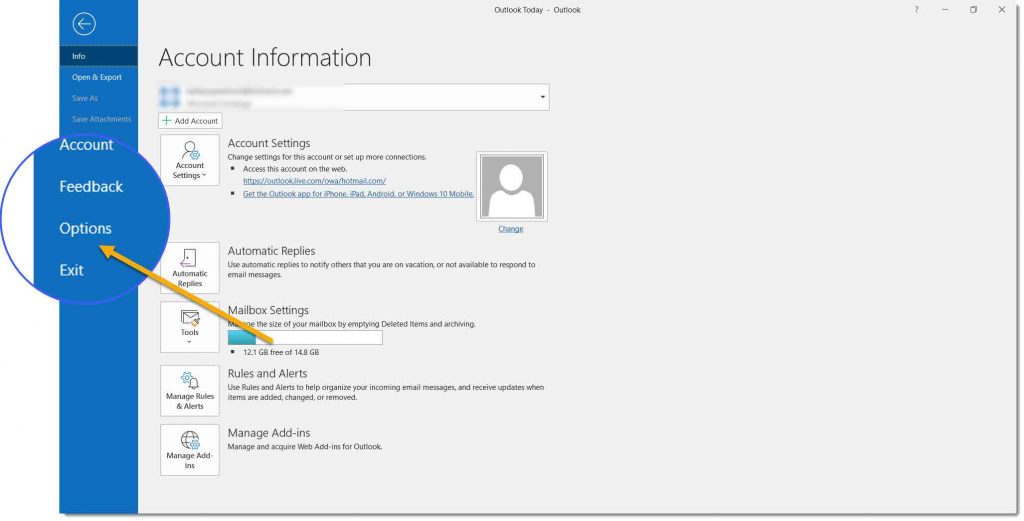
On the left-hand side find “Option” and click on it. Its usually under “General”.
Find “Stationery and Fonts” and click to open it.

You will see three different buttons named “Font”. Click on the “Font” that will open a new window box and you can see the options to change the default font, size, color, font style e.t.c. Set the email font size to the one that you desire.
You will see three different options to choose from.
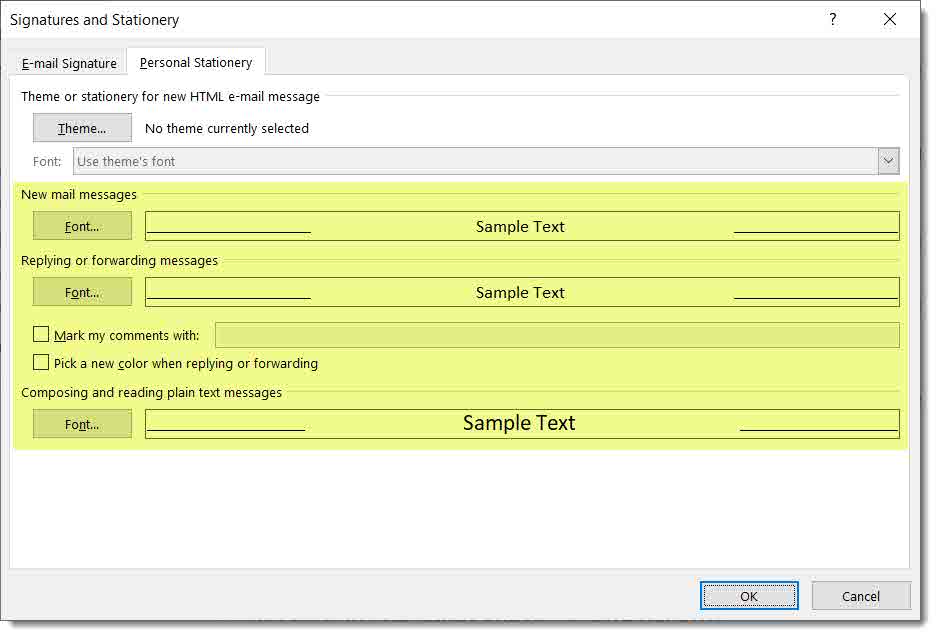
i) New mail messages: This changes the font size for every new email that you send from your account.
ii) Reply or forwarding messages: This option changes the font settings for any email replies or emails that you forward to other email addresses.
iii) Composing and reading plain text messages: This option changes the default font settings for all the incoming text emails.
Once you have changed the default font size for the type of email, save it and close it.
You might need to restart Outlook for this to take effect. So, simply close the application and open it again.
READ: How To Turn Off Outlook Working Offline Mode In Windows or macOS
Change Font Settings For All New Emails You Send Out
To change email font size for new emails, you should click on the font button just under “New mail Messages“.
How To Change The Default Font Size For All Emails in Outlook
There is no one-click button to change the font size for everything in Outlook. The simple reason behind it is most organizations have a standard when it comes to the formatting and font settings of the email sent throughout the organizations. We have a workaround if you need a bigger font size, you can achieve that without changing the email font size which I have explained in this post towards the end.
To change the default font size for all the incoming emails so that it’s easier for you to read, change the font settings under “Composing and reading plain text messages”.
How To Zoom In Outlook Emails Without Increasing Font Size
Like I mentioned earlier, font size and font type have to maintain certain standards in most of organizations. Even for personal use, you might feel comfortable reading font size 22, Roboto Condensed. For the receiver email Font size 22 might be overwhelming, so what do u do in this case? How can you make fonts in outlook big for yourself only? You use Outlook’s Zoom option.
Changing Zoom Settings For Reading Emails

On the main page, if you look in the bottom right corner you will see a zoom slider. Use the “+” sign to zoom in and “-” to make the received emails bigger or smaller.
Zoom In While Writing New Email In Outllok
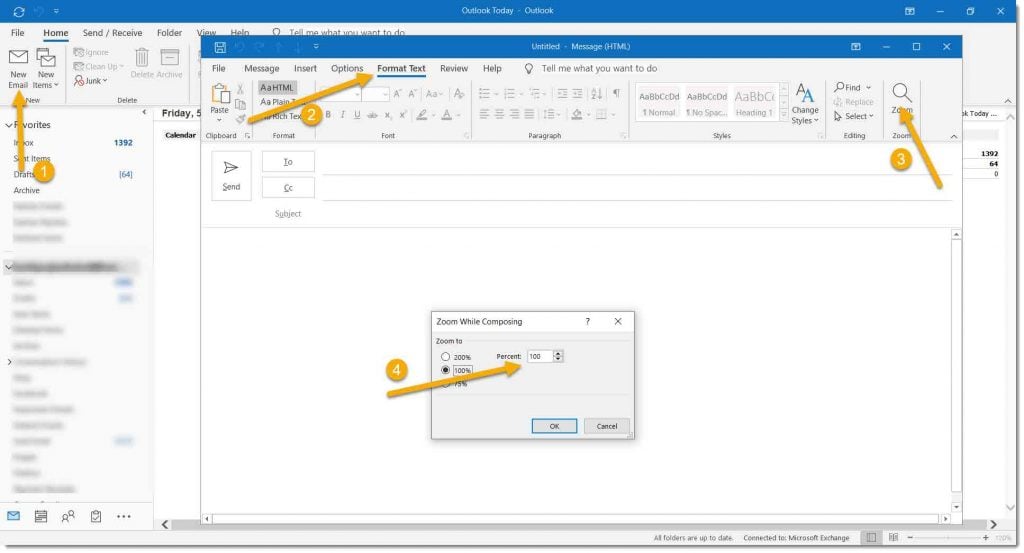
To change the zoom setting for writing new emails, open “New Email”. Under the taskbar find, “Format Text”. On the far right, look for a Zoom option and click on it. Now select the level of zoom you would want. 100% is the normal or default zoom settings, either increase or decrease the zoom settings according to your preference.
Summing Up,
That’s how you can change the default font size in Outlook emails. If you have any queries, please leave them in the comments below.

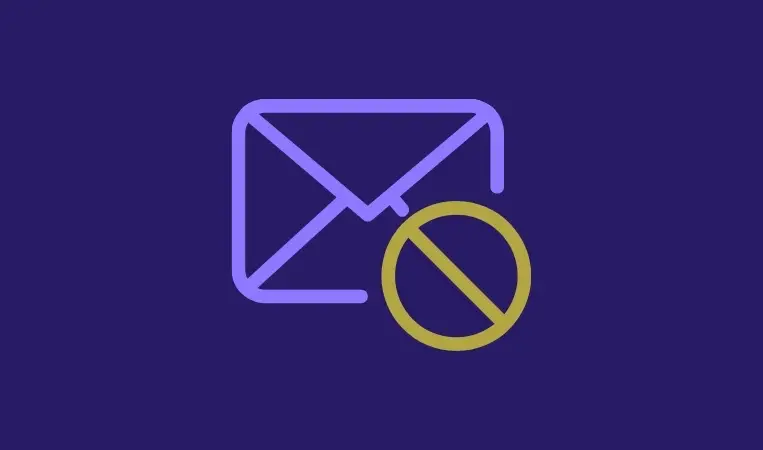
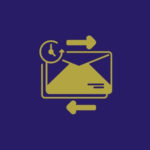



Hi I need help reducing the size of the folders shown in the side panel, it takes way to long to scroll over all folders in my inbox
Please advise
I want to change the font on all emails, but when I click on “new mail or reply/fwd” font, nothing happens. I can only change the font on “compose”. How can I do this, I’ve gone to help and there’s nothing that gives me the answer.
Hi John,
For me, it works. Could you check if you can click on the font icon. Here’s a screenshot: https://snipboard.io/tgSRFs.jpg
If not, try restarting/reinstalling Outlook?