If you’re someone who spends hours in front of a screen each day, switching to dark mode can be a real eye-saver. Whether you’re writing reports in Microsoft Word, working with data in Excel, or checking emails in Outlook, the bright white backgrounds can be harsh—especially during late-night work sessions.
In this guide, I’ll walk you through exactly how to enable dark mode in Microsoft apps, including Word, Excel, PowerPoint, and Outlook, as well as how to activate dark mode in Windows 11. It’s a simple change, but one that makes a noticeable difference.
A lot of users are still using windows 10, so if you are one of them you can enable dark mode in Microsoft apps on Windows 10 in a very similar way.
1. How To Enable Dark Mode in Windows 11
To get started, let’s enable dark mode across Windows first. This will affect system menus, the taskbar, Start menu, and compatible apps.
Steps:
- Open Settings using the Start Menu or press Win + I.
- Navigate to Personalization > Colors.
- Under Choose your mode, select Dark from the dropdown menu.
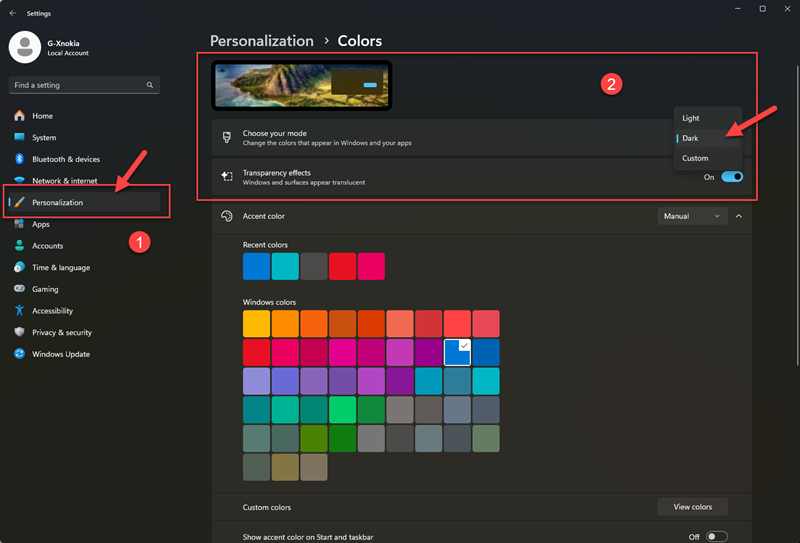
This will instantly switch your Windows 11 theme to dark. You’ll notice File Explorer, Settings, and other native apps follow suit.
1.1 Why Use Dark Mode?
Switching to dark mode isn’t just about aesthetics. It has practical benefits:
- Reduces eye strain in low-light environments
- Minimizes blue light exposure, which can affect sleep
- Improves battery life on OLED displays
- Helps people with light sensitivity or visual stress
It’s not a magic cure, but it definitely makes long hours of screen time more comfortable.
1.2 Customize Dark Mode for Apps Only
Prefer keeping your taskbar and Start menu light while making apps dark? You can do that using the Custom option.
Here’s how:
- Go to Settings > Personalization > Colors.
- Under Choose your mode, select Custom and then set the following.
- Windows mode to Light
- App mode to Dark
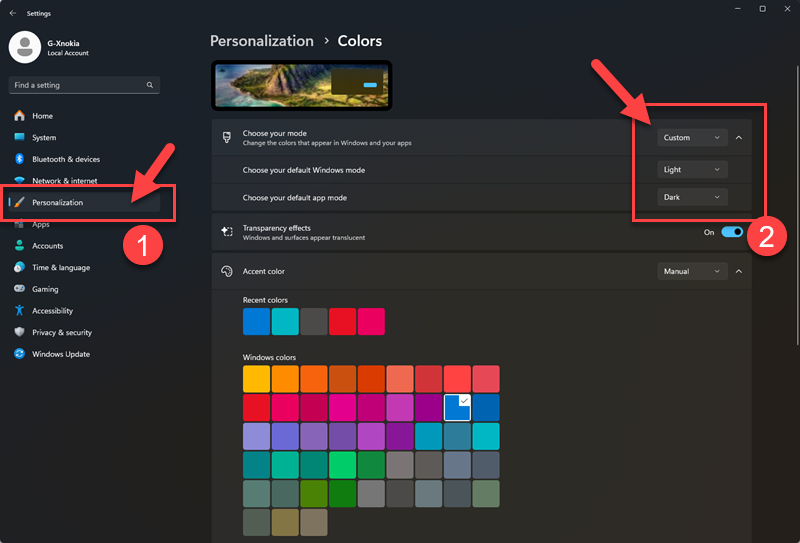
This gives you a hybrid theme that keeps the desktop bright while switching compatible apps (like Microsoft Office) to dark mode.
2. How To Enable Dark Mode in Microsoft Apps – Microsoft Word, Excel, and PowerPoint
Microsoft Office apps don’t automatically follow your Windows theme—you need to enable dark mode manually within each app.
The good news? Changing the theme in one Office app usually applies across others if you’re using the same Microsoft account.
2.1 For Microsoft Word
Steps:
- Open Microsoft Word (same steps apply for Excel or PowerPoint).
- Click on File in the top-left corner.
- Scroll down and select Options.
- In the new window, under the General tab, look for the section:
“Personalize your copy of Microsoft Office.” - Find the dropdown labeled Office Theme and select either Dark Gray or Black.
- Click OK to apply.
Dark Gray gives a subtle dimmed interface while black offers a full dark background, including the document editing window.
If you’re using dual displays or multiple monitors with Office, check out how to set up multiple monitors with Remote Desktop in Windows 10 for a more immersive workflow.
2.3 How to Enable Dark Mode in Microsoft Outlook
Outlook requires a slightly different approach to activate dark mode.
Steps:
- Open Microsoft Outlook.
- Click the View tab from the top ribbon.
- Select View Settings.
- In the settings window, navigate to General > Appearance.
- Choose Dark under the theme options.
- Click Save to apply the changes.
If you’re reading or composing emails and still see a light background, look for a small sun/moon icon at the top of the message. Clicking this will toggle between light and dark reading panes.
Dark Mode Limitations & Tips
While dark mode is great, there are a few things to keep in mind:
Not all apps respect system themes. Some third-party programs need to be set manually.
Web content may still appear bright, especially in browsers like Chrome unless you use extensions or flags.
Images and charts in Office apps may look different against dark backgrounds. Always preview before printing or sharing.
Frequently Asked Questions
Does enabling dark mode in one Office app apply to all?
Yes, if you’re signed in with the same Microsoft account, the theme usually syncs across Word, Excel, PowerPoint, and Outlook.
Can I schedule dark mode automatically?
Windows 11 doesn’t support this natively yet. You can, however, use third-party tools like Auto Dark Mode or create PowerShell tasks.
Will this affect performance or speed?
Not at all. Dark mode is purely cosmetic and won’t impact your device’s performance.
Does Windows 10 support this too?
Yes, and the process is very similar. You can follow the same steps in Settings > Personalization > Colors on Windows 10. You can read the full guide here: Enable Dark Mode in Windows 10

.NET Framework in Windows 11 – How To Install or Enable It?
Create A Bootable Windows 7 USB Drive in Windows 11 With Rufus
Remote Desktop Windows 11 – How To Setup and Use It
Bypass This PC Can’t Run Windows 11 Error – Install or Upgrade
Windows 11: System Requirements, Release Date, Price, and Specification