Chromebooks run on Chrome OS and have superior UI as compared to other work devices or computers. For sure it probably does not have the full support for a wide array of applications built for a Windows or Mac operating system, its support for android apps and full desktop-class browsing makes it a close competitor. The keyboard particularly has a different set of keys and layout as compared to anything else on the market. This article outlines to use of show windows key on Chromebook and features related to it
If you are wondering what is the show windows key on Chromebook, it does two things :
- Shows all the active windows or apps
- Take screenshots and record your Chromebook’s screen
Where Is The Show Windows Key On A Chromebook ?
All Chromebooks have a show windows key on the top row of the keyboard. It is right in between the brightness down and the Fullscreen button. Please refer to the image below for reference.
If you would like to know more about the keyboard or the Chrome OS in general, you can check out the Chromebook Simulator from google.
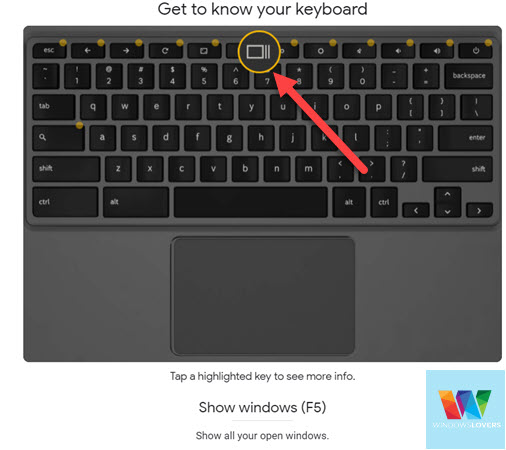
This is universal for all Chromebooks and should it differ on your Chromebook, just look for this icon. The manufacturer might have switched the location of the key on your keyboard, but that’s highly unlikely.
What Does The Show Windows Button Do ?
The show windows key does exactly what the name suggests. It shows all the windows that is currently open in your Chromebook. Any application, word document, or files open and minimized will be shown once you press the key. You can switch between these apps either using your keyboard or the touchpad. In my previous guide I went over how to right-click on Chromebook as well, but to switch apps just tap on the window that comes up in the list of windows to switch to.
It also allows you to take screenshots of your screen, a particular app, or an area of your choice.
To take a screenshot of the whole screen as it is currently open, press the “CTRL” + “Show windows” key.
Please remember that the screenshots are automatically saved to the Downloads folder. In case the screenshots are not in the downloads folder, read out the guide on how to access screenshots on a Chromebook to learn more.
I’ve also guided you to located the current folder where the screenshots might have been saved to and how to alter this setting in the future.
Finally,
I do believe that Chrome OS will evolve to become one of the favorite tablets/phablets we will ever receive. If they could find a free and native way to run windows apps on your Chromebooks. Even though there are ways you can do it, you have to be an enterprise or education customer.
Hope you were able to find the show windows key on your Chromebook’s keyboard. Please let us know if you have other questions and queries on anything related to Chromebook and Chrome OS.


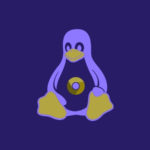
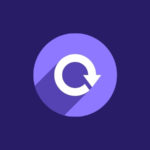
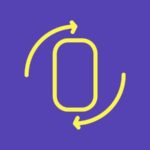
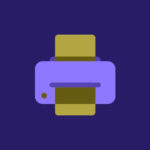
I like what you showed me but in my own chromebook if i want to screenshot and i press shift + ctrl + show windows buttons it will not screenshot. Pls text me and tell me what the problem is.🥹
Hey there, this is still the issue?