If you are wondering how to use echo dot as Bluetooth speaker, it’s very easy to setup and can be used on any device that supports Bluetooth speakers. I have an Echo Dot Gen 3 and the speaker sounds decent for a small room, but they don’t sound as good as my Google home nest mini that I got for a similar price as a part of a promotion.
In the guide below, you will learn how to use your echo dot as a Bluetooth speaker for a Windows 10/11 PC, MacBook, and your phone.
For Chromebook users, you can pair and use an Echo as a Bluetooth speaker for your Chromebook too.
How To Use Echo Dot As Bluetooth Speaker For PC
Using your Echo dot as a Bluetooth speaker for a PC is very easy to setup. As long as your PC has Bluetooth functionality, you can request Alexa to start pairing mode > Scan and add your Echo dot to your PC > Select Echo dot as the output source.
All laptops have Bluetooth features these days, and if your desktop needs one, you can get a Bluetooth adapter that will solve this issue.
The following guide applies to all computers running Windows 10. Windows 11 or Windows 7 as long as they have Bluetooth features.
To connect and use echo dot as a Bluetooth speaker for your PC, do the following:
- Go to the start menu, search for “Bluetooth” and open “Bluetooth and other devices settings”.
- Use your wake word for the Echo dot and request it to enable pairing mode.
- The default wake word is “Alexa” – “Alexa, enable pairing mode” will start the pairing process.
- On the PC, Click on the “Add device” button on the Bluetooth and other devices settings page.
- Under “Add a device”, select “Bluetooth”.
- Choose your Echo dot from the list of available Bluetooth devices.
- Once you see the message “Your device is ready to go!”, the pairing process is completed.
- Click on the audio icon at the bottom-right corner and make sure your Echo dot is set as the default output.
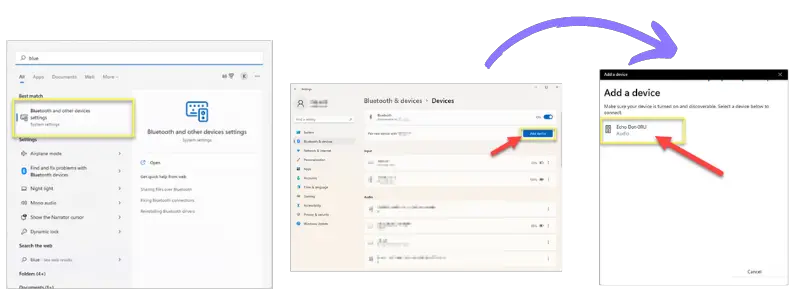
That’s how you can use the Echo dot as a Bluetooth speaker for your PC.
How To Connect Amazon Echo Dot To your Macbook or macOS
You can use the echo dot as a Bluetooth speaker for your MacBook or computer running the mac OS.
To connect your amazon echo to your MacBook, do the following:
- Click on the Bluetooth icon on the top bar or go to System preferences > Bluetooth.
- If Bluetooth is turned off, click on “Turn Bluetooth On” and enable it.
- Ask Alexa to enable pairing mode using your wake word for Alexa. For e.g. “Alexa, enable pairing mode”.
- Wait until the device appears under the Bluetooth list and click “Connect”.
- In a few seconds that pairing should be completed and you will be able to use the Echo as a speaker for your MacBook or iMac.
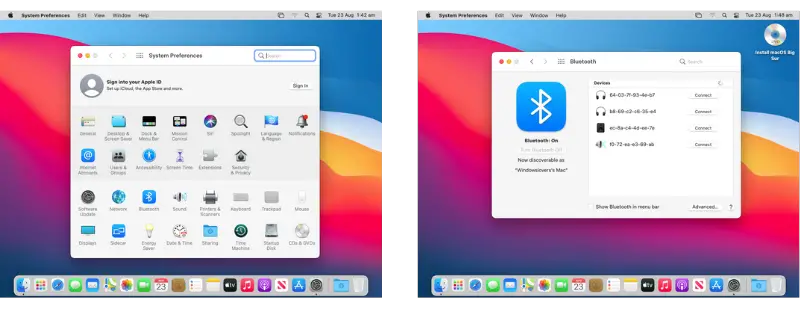
How To Use Amazon Echo As Bluetooth Speaker For Your Phone
I primarily use my Amazon Echo as a Bluetooth speaker for most of my devices, to be honest. The echo dot works flawlessly with my iPhone and android phones or tablets.
To connect your Amazon Echo to your phone as a Bluetooth Speaker, do the following:
- Ask Alexa to enable pairing mode by using the wakeup work you have set for your device.
- On your phone, go to Bluetooth settings and add a new device.
- Choose the device name that represents your Amazon Echo.
- Give it a few seconds and your Amazon Echo will pair with your phone.
That’s how to use Amazon Echo Dot as Bluetooth speaker for PC or phones.
If you run into any issues while following this guide, please let me know in the comments section down below.

How To Connect Alexa To iPhone or iPad
How To Connect Alexa To Bluetooth Speakers
How To Cast Apple TV To Chromecast [The Only Way Possible]
How To Cast Laptop To TV Wirelessly With Chromecast
How To Search For A Word On A Page or Websites