Whether you want to create a tutorial video, make school presentations, or create any YouTube content, there are many possible uses of the best screen recorder for Windows 10. You always look for the best for any work, and having the best screen recorder for Windows 10 may help you for various purposes.
Getting a free and effective screen recorder used to be a challenging task. But now, in recent years, free screen recorders have gone a long way, and there is now some pretty remarkable software available that can capture everything that happens on your screen for free and without any annoying limits.
In-depth Guide On Recording Your Screen For YouTube…
So, in this post, we will see some of the free and best screen recorder for Windows 10 that will surely save your money and also be able to provide all the needs that you will be looking forward to in your screen recorder software. Before moving towards various screen recorder software features, let’s see the few points that make the screen recorder software meaningful.
Which Screen Recorder is Good?
To answer this question, you should know the need for a screen recorder. There are various screen recording software providing tons of helpful features. Some recording tools can only save the video, while some can save both audio and video. Similarly, some recorders can directly post your videos to YouTube while some others might not have.
Following are some features that you might want to look at before selecting any screen recorder of your use.
- The screen recorder should be easy to use and safe for your PC.
- The screen recorder should include both microphone and system audio.
- You should be able to capture partial screen, the entire screen, or custom screen recording.
- The screen recorder should have some option to edit the video after it is filmed.
- The screen recorder should have the option to save the captured video in different file formats.
- Should have support and Update facilities.
Top 5 Simple and Best Screen Recorder For Windows 10
1. Flashback Express
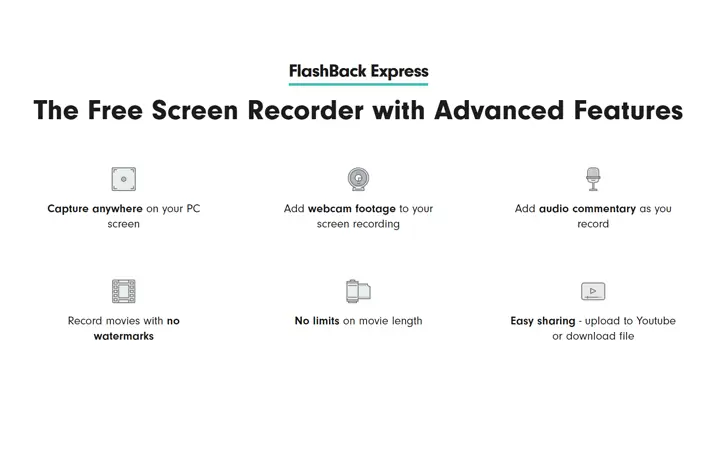
Despite being a free version of expensive software, FlashBack Express doesn’t impose time restrictions or place unsightly watermarks on your recordings, and it’s jam-packed with features and capabilities that match many premium products.
With the help of Flashback express, users may record desktop displays with microphone sounds, capture webcam recordings, add comments and watermarks. There are no time limitations on the recording. Videos may be stored in three different formats: MP4, AVI, and WMV. Screenshots, short films, and instructive videos may all be captured using this solution. If you want to upload the video to YouTube, you can also do that easily.
2. Screencast-O-Matic Windows Screen Recorder
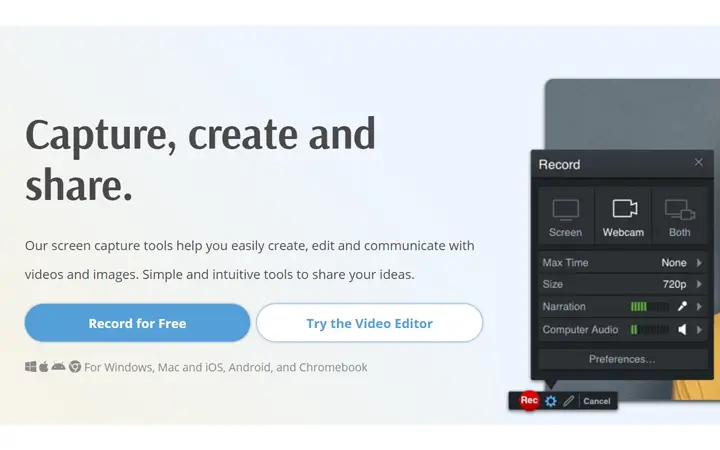
Screencast-O-Matic is a great screen recorder that lets you record any part of your screen. It allows you to include video from your webcam as well as audio from your microphone. With a generous, free version that comfortably outperforms its free competitors and a subscription option that offers fascinating, unique features, Screencast-O-Matic bridges the gap between the two extremes.
Screen-O-Matic allows you to record videos, take screenshots and also allows you to edit your work. You can also import other sources like images, audio, and videos from other devices. If you want to add sound or narration, then you can also do that in this app.
3. OBS Studioa
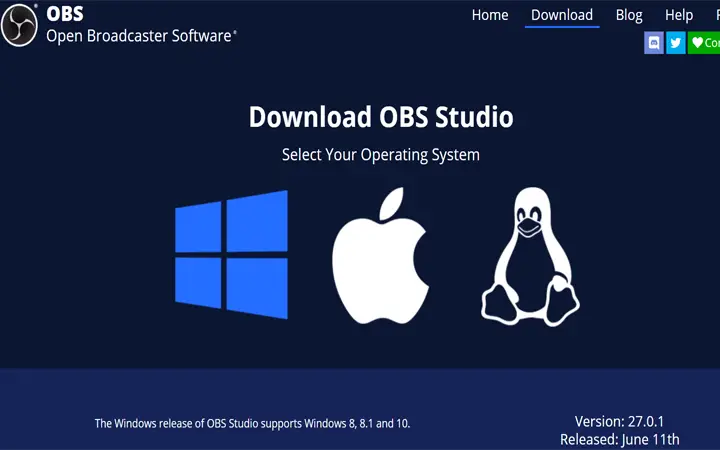
OBS Studio is a robust open-source video recording and live streaming application. With the help of this free screen recorder, you can build various scenes with multiple sources like windows screen captures, images, texts, browsers, webcams, and many more, which can then be effortlessly switched between using custom transitions.
OBS Studio provides high-definition streaming and recording, with no limits on the quantity or length of your projects. You may broadcast live gameplay to Twitch or YouTube, save projects for later use, or encode your film in FLV format and store it locally.
4. Icecream Screen Recorder For Windows 10
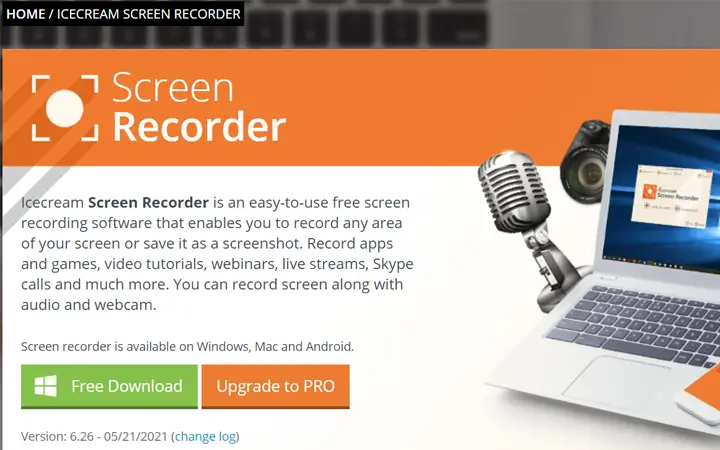
Icecream Screen Recorder is free software that allows you to capture any part of your screen as a screenshot or a video clip. It is a simple and intuitive interface with various tools and choices for capturing screen images. Icecream Screen Recorder may be used to create professional-looking films of webinars, games, and Skype calls.
Once the recording is completed, you can also add shapes and outlines to your video. With a screen recorder, you can also open your webcam video and create an effective presentation or tutorial videos. The one problem with this software is that you will only get 10 minutes of video recording with the free version.
5. ActivePresenter
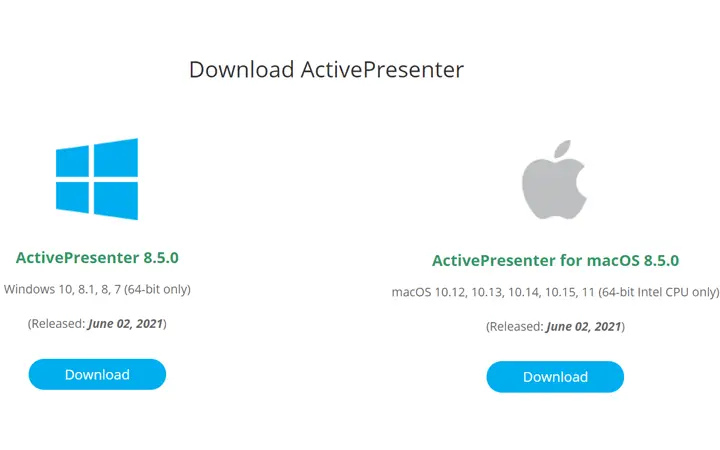
ActivePresenter is a screen recording program that can record voiceover, webcam, and microphone audio. It is a video production solution for educational institutions and business training departments that may be used on-premise. Users may use this solution to record/capture desktop screens, edit screencast movies, and generate HTML5-based interactive eLearning content. It may also be used to build software demos and can be installed on Windows, Linux, and Mac operating systems.
With the help of ActivePresenter, either you can record the entire screen, partial screen, or even set the particular tab or custom size to record the screen. There are various editing functions in this app that will help you to create tutorial videos and projects. You can run your webcam with recording, and it also allows you to export contents in various formats like MP4, AVI, WMV, MKV, and WebM.
Conclusion
There are many free as well as paid screen recording software that you can use to record your Windows 10 screen and create some finest video as per your need. The nature of your tasks will determine whether or not you should invest in one of the items listed above. If you are looking to create school projects, then ActivePresenter can be the best choice for you. Similarly, if you are a game lover, you can use OBS studio and if you want a free and best screen recorder for your typical task, you can use any of the recorder mentioned in this article.