Windows 10 users run into lots of issues every now and then, most of them tend to occur after a Windows update that Microsoft does almost every day. No, I am not saying that Windows updates are bad, but Windows systems do face unusual system issues frequently as compared to macOS users. One of the issues that took me a while to solve was the no audio output device is installed error on my Windows 10 system.
I noticed this while playing a YouTube video from the laptop’s speaker and could not hear anything. Clicking on the volume controls on the bottom right corner of the page would throw a no audio output device is installed error.
So, after fiddling around with the settings and other options on Windows 10, let me guide you on how I resolved this error. I cannot guarantee you that this will resolve your issues so there are other troubleshooting methods I have mentioned in the tutorial down below.
If you have other ways to resolve this no audio devices found issues on Windows 10 or other Windows versions, please leave them in the comment section below.
READ: Resolved Windows Stuck Processing On Getting Ready Page
How I Fixed No Audio Output Device Is Installed On Windows 10
The way I resolved this issue on my windows 10 system is by removing all the available audio devices and rebooting the system twice.
Every time you uninstall a device, the windows operating system tries to install the required drivers for that hardware. This is usually true for system components that are connected to your motherboard directly. This was not the case with Windows 7 though, if you are on Windows 7 this will not work.
Windows 10 on the other hand, will automatically install the drivers for the hardware connected to that PC.
Open start or type “Device Manager” in the search bar on the bottom left corner of the screen.
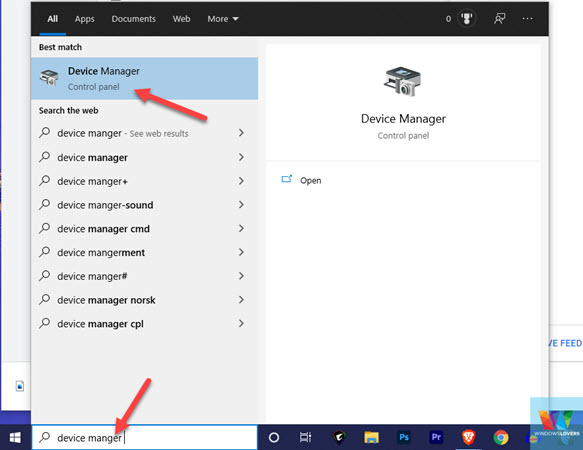
Find and expand “Audio inputs and outputs”, which will list all the available sound adapters and devices installed on your Windows 10 PC.
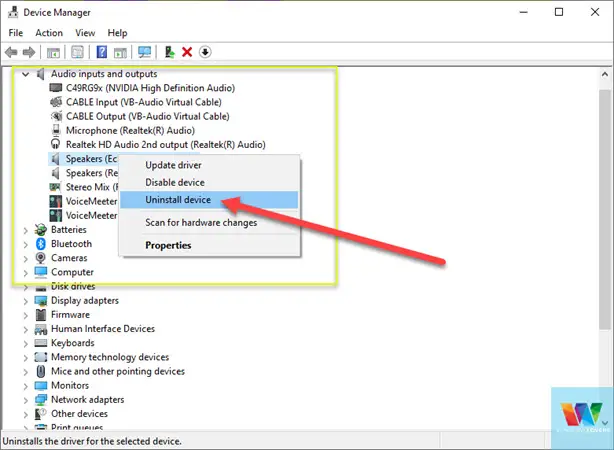
To uninstall the device including the device’s driver files, do the following:
Right-click on the sound device > Uninstall device
Do the same for all the devices that are on the list.
Finally, restart your desktop or laptop a couple of times.
Try and see if you can access the volume control and the no audio output device is installed error has been resolved.
Other Fixes To No Audio Output Device Is Installed Issues On Windows 10
If this did not make any change, please try the troubleshooting methods mentioned below.
Running the troubleshooter for no output devices found error
I am not a big fan of the Windows troubleshooter but still, I make sure I do run in once to make sure the issue is much bigger for the troubleshooter to resolve.
In the past, problems such as Wifi doesn’t have a valid IP configuration issue have been resolved by using the Windows 10 troubleshooter.
To run the Windows 10 sound problems troubleshooter, do the following.
Right-click on the icon on the bottom right corner of your screen and click “Troubleshoot sound problems”.
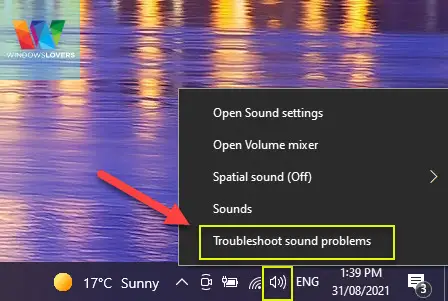
Alternatively, if you cannot find or see any audio-related app in the corner section, search for “Audio troubleshooter” in the search bar on the taskbar.
Open “Find and fix problems with playing sound”.
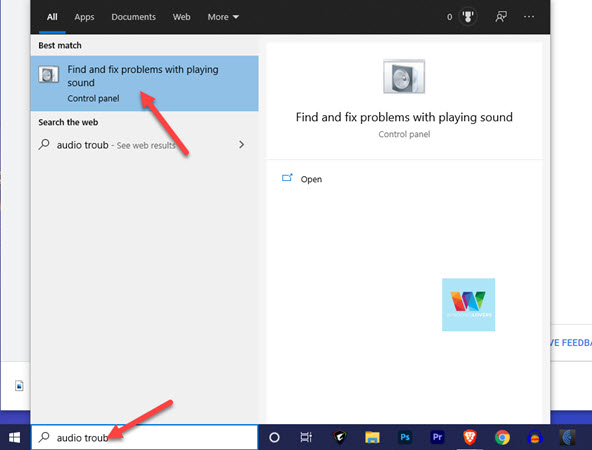
Click on next, and it will list all the audio devices detected by the system. Choose the main audio output or the adapter and click “Next”.
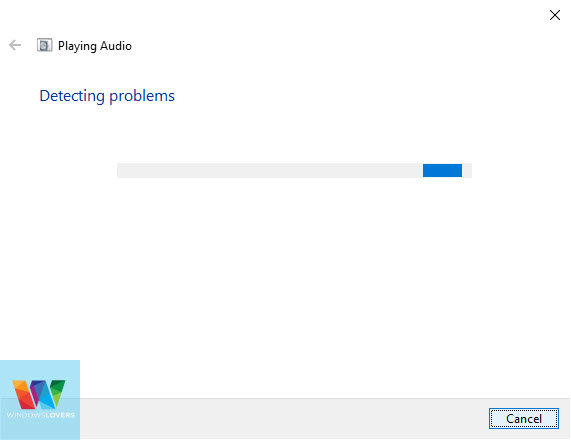
The audio troubleshooter will do its things and if it’s able it will enable the audio services to fix the no audio output device is installed error on Windows 10.
Enabling Audio Devices
I have seen this happen multiple times before on other user’s PC. Most of the time they had just finished joining a Zoom meeting from their PC with a headphone connected for audio purposes.
For some reason, all the audio devices were disabled and windows could not play any audio as no devices were available.
Open the control panel, by clicking on start and searching for “Control Panel”.
Look for and open “Sound”.
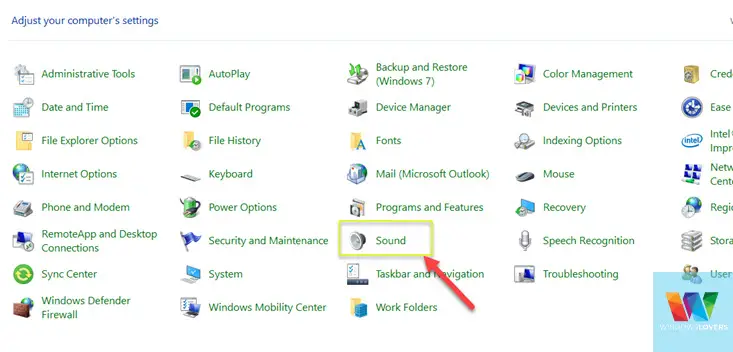
Make sure you are on the “Playback” tab, this lists all the audio devices that are currently installed or were installed on your Windows 10 system in the past.
Right-click anywhere on the window and make sure the “Show Disabled Devices” and the “Show Disconnected Devices” options have been ticked.
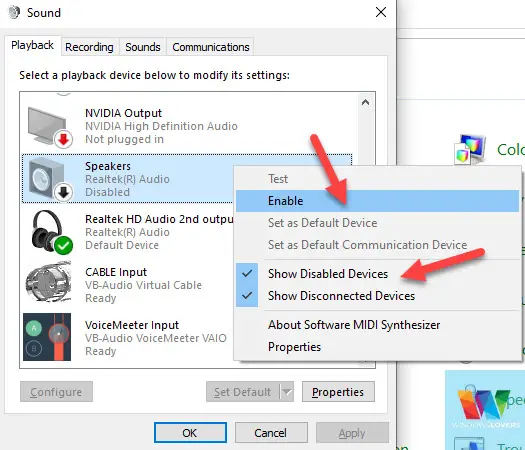
Do you see anything on the list that should not be disabled? If that is the case, right-click on the main audio device and enable it.
As you can see in the screenshot above, I had to enable “Speakers” as they are the main speakers on my Gigabyte Aorus 15p XD laptop. Unless there is a headphone or any other Bluetooth device connected to the laptop, every time I play any audio it will give me the no audio output device is installed error message.
See if the issues have been resolved after enabling the device. I would even suggest you to take it a step further and give your system a restart.
System Restore
The system restore tool is my go-to tool while troubleshooting any kind of issue on a computer. The system restore tool is your mac’s equivalent of the time machine and works exactly the same.
If you’ve never created a system restore point in the past, it is a high possibility that the computer has created one automatically.
Open start and search for “System Restore” and open the first option that comes up which should be “Create a restore point”.
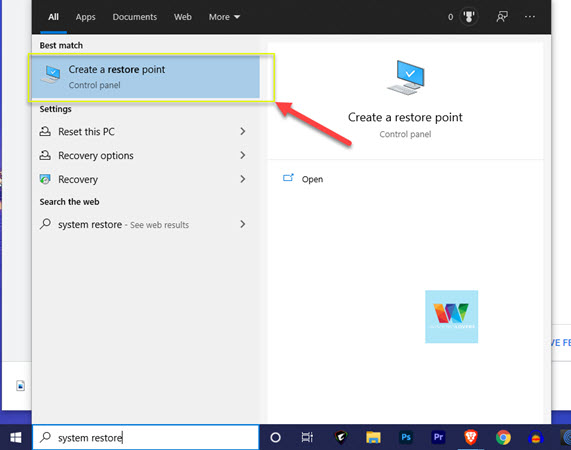
In the new window that opens up, click on the “System Restore…” button
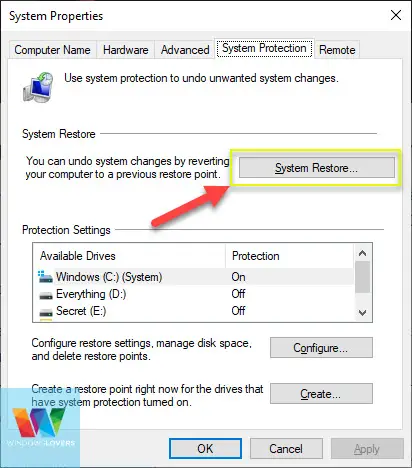
If you would like to read the step-by-step guide on how to restore your system to an earlier point, read this guide on how to fix page fault in nonpaged area in windows 10.
Hardware Faults
Audio device hardware faults are most common on laptops and other portable devices. If you are facing this no audio output device is installed issue on a laptop or tablet, chances are the audio hardware has gone faulty?
Do you remember dropping it or any kind of physical change that could change the integrity of the audio device’s internal connection in the laptop?
What I would do in this case is connect a wired headphone to the laptop and check if it can play the audio via those headphones. If that’s the case, you should try to get in touch with your vendor to get the laptop thoroughly checked.
Solving No Output Devices Found On Windows 10
I always emphasize finding the major cause of the issue over trying to fix something that might not be broken.
While trying to resolve this issue, if you get a “device attached to the system is not functioning properly”, that is a sign of hardware issues and not something particularly related to your Windows 10 settings and features.
Since the last update I have no audio device on my computer. On the Sound it shows “No audio devices are installed.” I had them before the update. When I look in Device Manager there’s no “Sound, video, and game controllers” listed but it IS listed under View >show hidden devices. But only shows Microsoft Streaming Service Proxy. I’ve tried everything EXCEPT the correct thing that will get my sound back.