Many of us do not know how to organize a Gmail account. We waste hours sifting through emails, deciding what to do with them, and ultimately, we end up wasting a lot of time in our inbox than we have thought of spending.
It is essential to organize your emails effectively. Your Gmail may contain information and opportunities from various companies, clients, your school, or colleges. So, you don’t want to miss any one of those emails at any cost.
A typical workday in many industries will require hundreds of communications, making it difficult to keep coordinated. Organizing your Gmail mailbox would make it easier for you to organize your emails and respond quickly to time-sensitive ones.
So, in this article, you will see how you can organize your emails and save time. You will significantly minimize the time you spend on email and concentrate on essential activities by learning how to arrange Gmail.
How To Use Gmail Effectively: Organizing Tips?
1.Use Gmail Labels
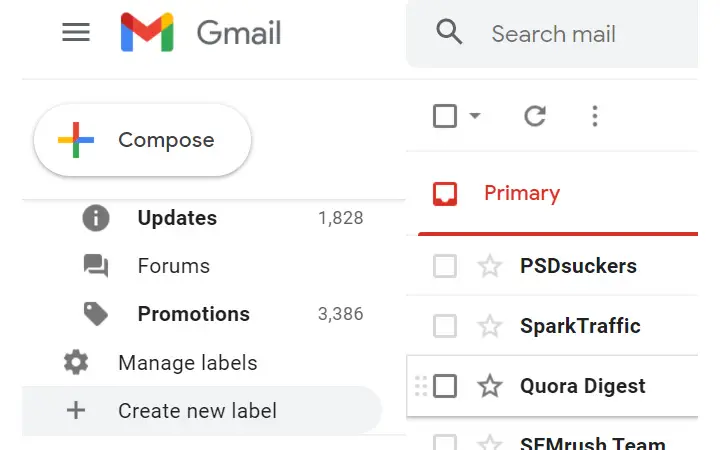
Auto Gmail labels are the best predictive filtering tools that can allow you to keep your inbox stress-free and coordinated. Multiple labels may have a single email message, making labels even more versatile than conventional folders. Also, to make various kinds of emails distinct at a glance, Gmail helps you apply colors to labels.
To create your first label, go to your Gmail account’s left side menu and then click on the more option. Scroll down the menu, and at the bottom, you will see ‘Create new labels.’ Click on that option to create a new label.
All you need to do is go to a message with your labels produced, click on the Label button, and select the tags you want to add. Labels become natural for you after you have them for a while.
2.Set up Desktop Notification
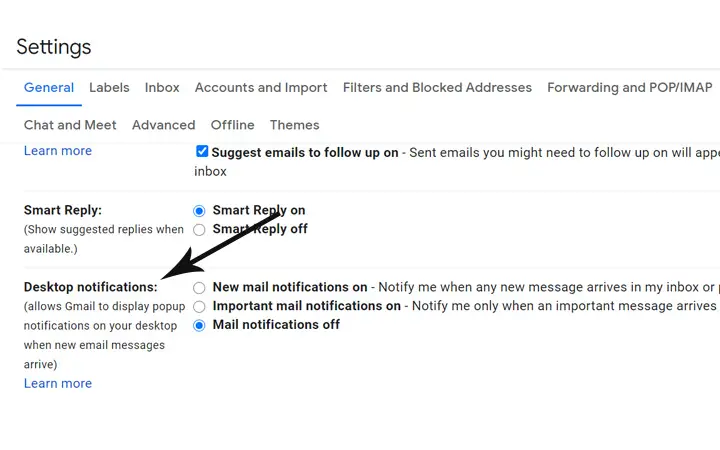
Setting up a desktop notification for your mail is perfect practice. If you set up a desktop notification, then you will be notified every time you receive mail. In this way, you will never miss any important mail.
We highly recommend setting up desktop alerts if you are interested in real-time interaction. Desktop alerts can become both irritating and frustrating occasionally. Switch on desktop updates for emails only labeled as ‘Relevant’ to avoid falling into this pit.
You can quickly turn on desktop notifications from the setting menu. Click on the setting icon that is located on the top right corner of your screen. After that, click on ‘see all settings.’ You will find the ‘Desktop notifications’ section in the general menu if you scroll a little bit. In that section, enable the settings by pressing the radio button.
3.Prioritize your Relevant Mails at Top
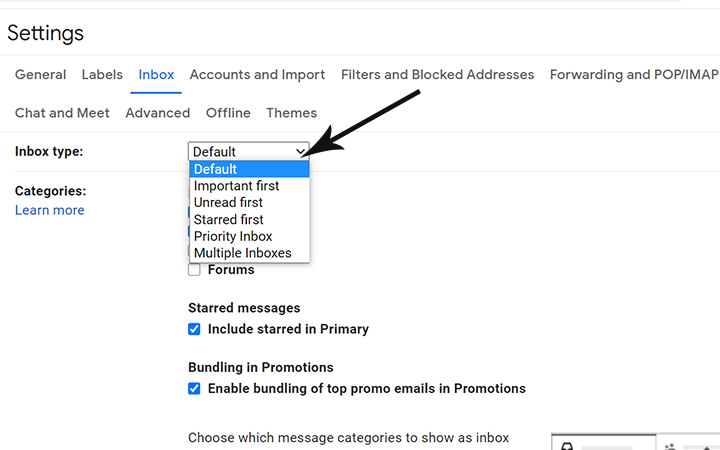
You don’t need every email at the top of the list. You want your important emails to be more visible so that you don’t miss any important messages.
Getting the most important emails readily accessible to you in your inbox is essential. By modifying the mailbox type, you can select the type of email you want to see at the top of your inbox.
To prioritize your email, click on the setting icon located in the top right corner of your screen. After that, click on the ‘see all setting’ and inbox tab, you can choose your priority from the dropdown box.
4.Archive Emails that are not Important
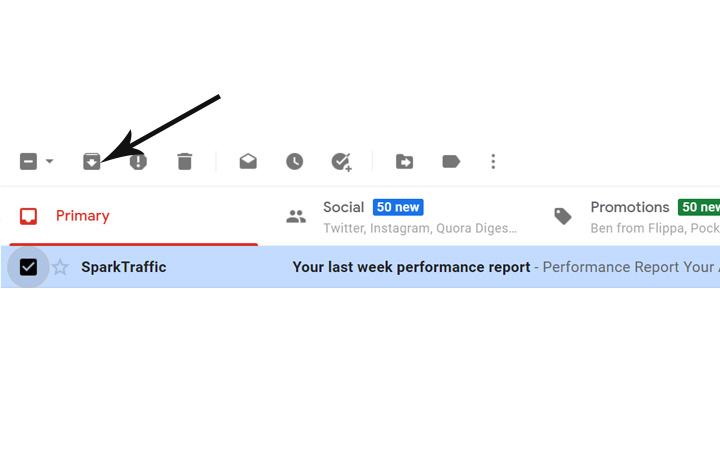
Gmail offers you 15 GB of free disk space. With too much room for emails and attachments, removing every email to keep your inbox clean does not make sense. Instead, you can use the Archive feature that, without removing it, effectively hides emails from your inbox.
Do not be afraid to archive your older emails. The fewer you see your older messy emails, the better will be your productivity.
Archiving your emails doesn’t mean that your emails are deleted permanently. Just like other folders in your Gmail, the Archive folder is so your messages are secure there. To archive, any email select that email and then press the archive button that will appear at the top after selecting.
5. Unsubscribe unnecessary emails
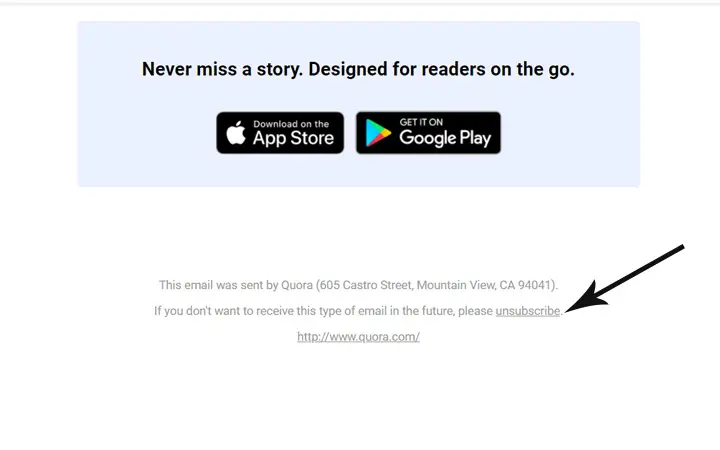
Sometimes you end up using your Gmail account on a website newsletter or subscribe to them using your Gmail account. After that, you receive various promotional emails, which are very annoying.
It would help if you determined how important your existing subscriptions to newsletters are. Know that the entire concept is to help organize your inbox. A big chunk of a cluttered email inbox consists of updates and subscriptions that we don’t care about. So, it’s better to get rid of those promotional emails.
How Gmail Works?
It’s easy to get started with Gmail, starting by signing up for a Google account. Understanding the functionality inside the application is one of the first moves in a structured Gmail account. To support you organize your inboxes, such as labels, folders, and even tabs, Gmail provides many native resources.
Gmail Calendar: To accurately plan appointments and events based on your emails’ details, you can use the Gmail calendar. The built-in calendar would also make meeting invitations easier to respond to.
Tabs: The categories of your messages, forums, promotions, social updates are tabs. These tabs allow you to group emails based on their content into various categories.
Nudge: Nudge is a mechanism that takes action to remind you of a significant message that still needs an answer. This feature will prompt you to either open or respond to the text if you have not taken action.
Label: Labels are an easy way for the messages to be categorized. E.g., you should describe that the label “Friends” is given to all messages coming from specific friends, while the label “Work” is given to others coming from work.
Folders: In Gmail, by default, there are various standard folders like inbox, starred, send, draft, etc. You can create even more folders according to your needs. This will make your Gmail experience easier.
Summary
It doesn’t take much work to learn how to organize a Gmail inbox like a pro. Getting a messy inbox and not dealing with it would only annoy you, impacting the workflow and everyone on the team will also be affected. It is necessary to save the amount of time you can only take advantage of any of the many email management features of Gmail and bulk email organizers such as Clean Email.