YouTube is the major source of video consumption these days. With over thousands of hours of videos uploaded to YouTube every minute, one has to have a good internet connection to get the most out of YouTube. So, today we look into some of the best ways to make YouTube videos load/buffer faster.
When I started to look into making YouTube videos buffer/load faster, the best method I found was the YouTube feather beta. What this actually was is it was basically a mode that anyone could opt-in by visiting the URL youtube.com/feather_beta.
“Read: How Much Money Do YouTubers Make”
And what this mode actually did is that this mode disabled the YouTube comment section, it blocked any ads running on the video and also showed less number of videos on the video’s recommendation sidebar. Below is a screenshot of how YouTube Feather looked like.
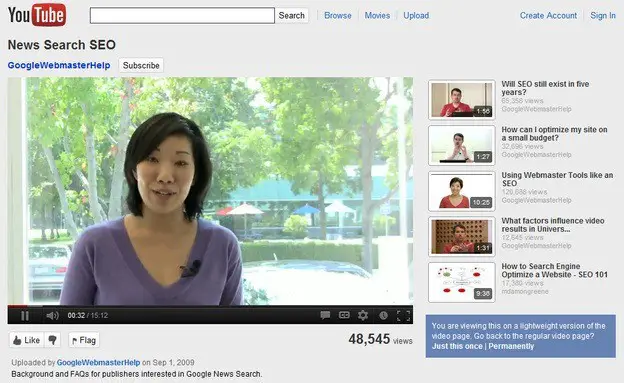
Now, YouTube has stopped serving the feather mode for some reasons and I was back to slow buffering speed. Though my YouTube buffering speed is not that bad, it still feels good to watch our favorite YouTube videos in HQ without any lag.
So, after lots of Google searches and watching lots of useful and useless videos I found some of the best ways that actually improved my YouTube loading speed.
Let’s look at all the ways that I found were worth my time and hope these methods actually speeds up your YouTube buffering speed as well.
-
Article Navigation show
Blocking the IP Addresses used by CDN networks
CDN actually stands for Content Delivery Networks and in context of YouTube, when you watch a video, the video is played from the server that the video was previously cached and stored instead of YouTube’s server. So, as different videos might have been stored in different cache servers you might get variations in your YouTube buffering speed.
So, what you can do is you can actually block the IP addresses used by these kinds of networks which skips the CDN networks and the video actually starts buffering from the YouTube’s server itself. And this is generally faster compared to the CDN servers.
Blocking CDN IP Addresses on Windows:
- On the start menu search for “CMD”. IF you are using windows 8 or 8.1, press the windows key on your keyboard and type “CMD”
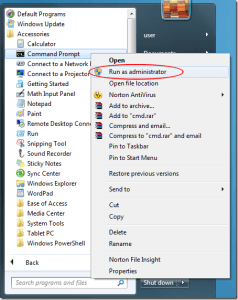
- Now, right click on the CMD icon that you see and click on run as administrator.
- If required, type in your administrator’s password and press enter.
- Now, copy the following code into your CMD and hit Enter. netsh advfirewall firewall add rule name=”YouTubeTweak” dir=in action=block remoteip=173.194.55.0/24,206.111.0.0/16 enable=yes
- Now close the Command prompt windows and restart your browser and the internet connection.
Blocking CDN IP Address on Mac OS:
- Open the Terminal.
- Enter the command: sudo ipfw add reject src-ip 173.194.55.0/24 in
- Hit “Enter.”
- Input your admin password.
- Enter the command: sudo ipfw add reject src-ip 206.111.0.0/16 in
- Hit “Enter.”
- Close Terminal.
Blocking CDN IP Addresses on Linux:
- Open Terminal.
- Enter this command: sudo iptables add reject src-ip 173.194.55.0/24 in
- Hit “Enter.”
- Enter your admin password.
- Enter this command: sudo iptables add reject src-ip 206.111.0.0/16 in
- Close Terminal.
After all this, just restart the computer or just your browser and the internet connection.
2. Increasing The Cache Size For Flash Player
Now, the second method that I am about to explain might not work for google chrome users and the reason is nowadays google chrome forces YouTube to use HTML5 for playing videos. But I checked on internet explorer and Mozilla Firefox and it worked fine.
So, the second method to make your YouTube videos to load faster is by increasing the cache size for the YouTube videos on your computer. It’s like increasing the virtual ram for the videos so that the videos can load faster as the flash payer uses more space from your computer storage.
Note: This Might Not Work For Google Chrome Users.
To increase the size of the cache for the flash player do as explained below:
- Open up the browser and go to YouTube.
- Open the video that you want to watch and pause it after a few seconds.
- Right click on the video and you should see an option “settings”. Click on that.
- After that, a small menu pops up in the middle of the video screen. Click on the small yellow folder icon from the bottom of the box.
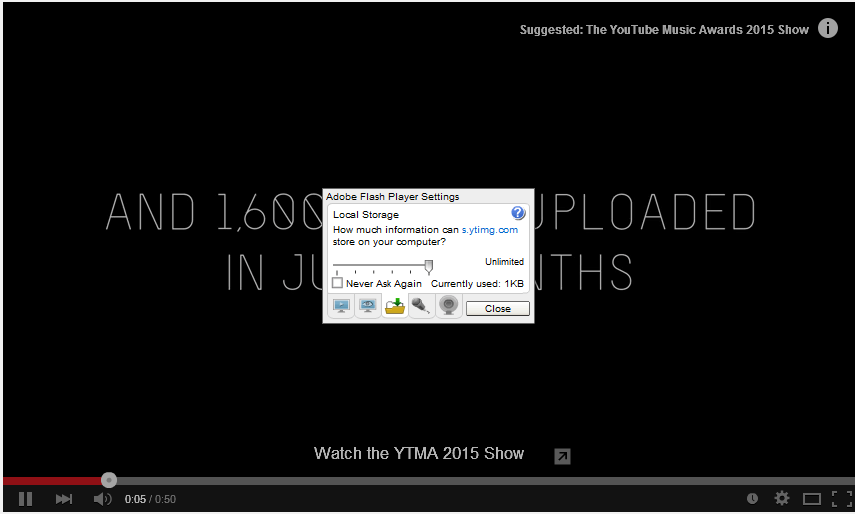
- Now take the slider all the way to right i.e. “maximum” and close the box.
- Finally, restart your browser and an internet connection and you should see improvement in your YouTube buffering speed.
3. Use Google Chrome
YouTube and Google Chrome both are services provided by Google. There is no doubt when it comes to designing its products and services, Google definitely makes sure they are supported by the platforms they already have.
Same with Youtube, Youtube was and still is redesigned every now and then. Google chrome provides the best API supports and understands YouTube’s design much better than other Web browsers.
So, it’s about time you would switch to Google Chrome to browse YouTube.
But, if you are very stubborn and do not move away from Microsoft’s edge browser or Mozilla Firefox, Verge has a tutorial on how to improve your YouTube’s buffering speed on other browsers.
4. Google Testtube
Google always runs different projects to improve its user’s experience at YouTube. Google testube is a platform on YouTube where users can try out new services that Google is currently testing.
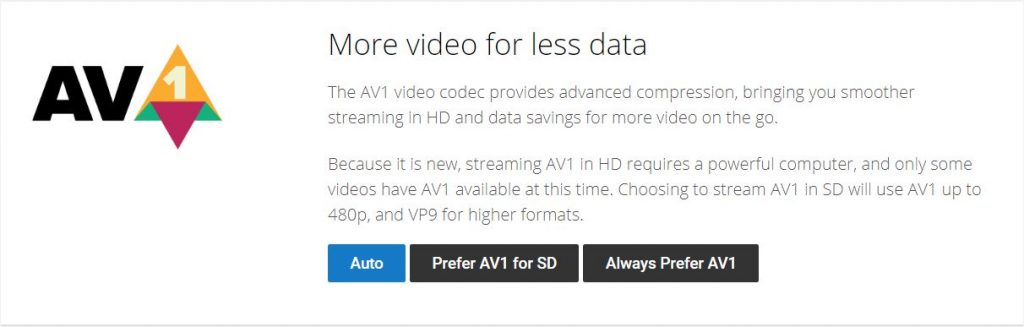
One of the projects they have is the AV1 Codec. AV1 codec provides better compression while streaming the best quality video possible. But bear in mind that this requires a well-equipped computer system, so make sure your computer has good hardware specs to support this feature that Google is trying out.
Other ways that can improve your YouTube buffering speed are:
- Disabling automatic advertisements on the video and on the sidebar of the video page. To do this you can install a plugin called adblocker plus that is available for free from the plugins store and enables it. What it does is it blocks all the unnecessary ads from running on your videos page.
So these are some of the ways that actually worked for me and made my YouTube buffering speed much faster than before.
If you know other ways as well, please do share with us.
Better YouTube experience. Provides ‘Smart Buffer’ for slow connections; auto loop; buffer preferences; quality selection; and more.
OSX hasn't used ipfw since Mountain Lion or something, it now uses pf instead. Rewriting what is used for OSX:
1. Open the Terminal.
2. Enter the command: sudo pfctl -t blockedips -T add 206.111.0.0/16
3. Hit “Enter.”
4. Input your admin password.
5. Enter the command: sudo pfctl -t blockedips -T add 173.194.55.0/24
6. Hit “Enter.”
7. Check to see if both IPs are in the list by entering the command: sudo pfctl -t blockedips -T show
8. Close Terminal.
Do i have to again do the process for CDN when i restart my PC ?
So can you show an image on how to input mac/linux command?
Very Thanks