Facebook desktop version can do lots sorts of things that the mobile application cannot yet perform. The Facebook full site can only be accessed from a desktop browser or a tablet. But what if one wants to open one from a mobile phone browser? Is there any workaround to open a full version website on Facebook mobile? Yes, there is. Keep reading to find out how it’s done in 2022.
Please bear in mind that using the Facebook full site on a mobile phone will not be as productive as using it on a PC, but still, you will be able to use most of the Facebook desktop version feature on your mobile phone (If you have a high-end android / iPhone).
- You will be able to chat from Facebook’s website.
- Depending on the mobile phone that you have, you will be able to use different applications.
- And much more…
READ: Facebook Search Without Account Easily
1. Open Full Facebook Desktop Version Site On Phones or Tablets
To open Facebook desktop version on your phone, all you gotta do now is request facebook’s computer version site from the settings or use the direct URL or desktop Link.
Finally, the Facebook web version on phone is more usable and provides a better user experience.
If you’ve tried to force open youtube desktop mode on a phone, this process is a bit similar to that.
Read along for in-depth step-by-step instructions on how to do this on iPhone, Android, or tablets.
1.1 How To Open Facebook full site on a Phone (iPhone or Android)
You can easily access Facebook full site on a mobile phone using any browser and the direct facebook desktop login link. But if you want a much better user experience, I would recommend using the Google Chrome browser which is free to download.
For users that do not have Google Chrome installed on their mobile phones, please use the direct links down below to install it.
- Google Chrome for Android
- Google Chrome for iPhone/iPad – I am not able to link to it, please search for chrome in the app store.
1.2 Accessing Facebook Desktop version on Android
To open Facebook’s full web version on your android phone, follow the steps down below:
- Start Google Chrome and enter “facebook.com” on the address bar at the top.
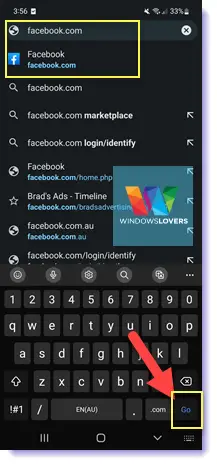
- By default it will take you to Facebook mobile site. Login to the site using your login details.
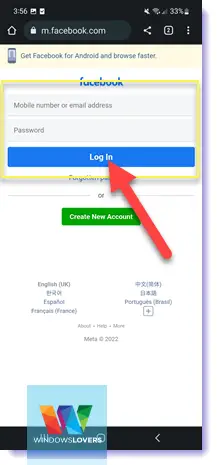
- You can either chose to “Log in with one tap” or just ignore it by tapping on “Not Now” button.
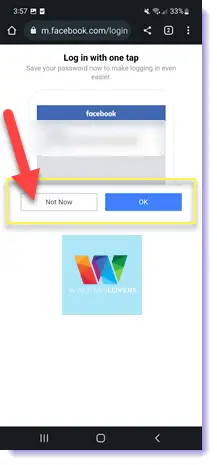
- Once you are on your Facebook new feed, tap on the three dots settings icon on the top-right corner of the screen. Tap on
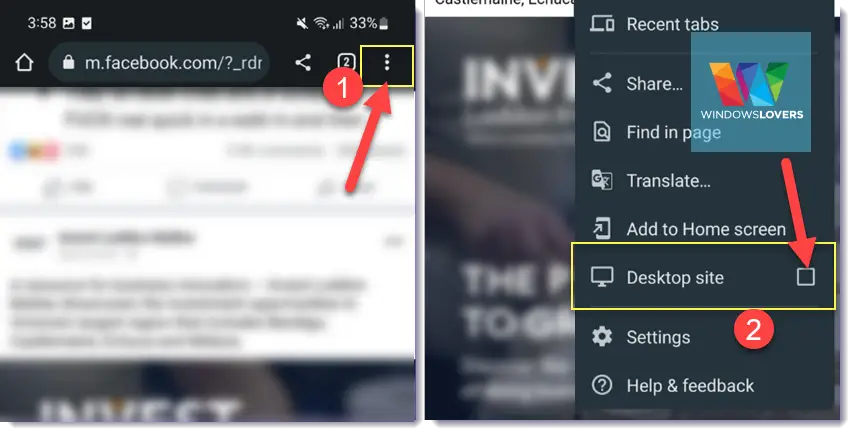
- This loads the facebook’s mobile version website but with a wider interface.
- Tap on the address bar at the top which reads as “m.facebook.com/?*****” and enter the desktop URL:
“https://www.facebook.com/home.php” and tap “Go”.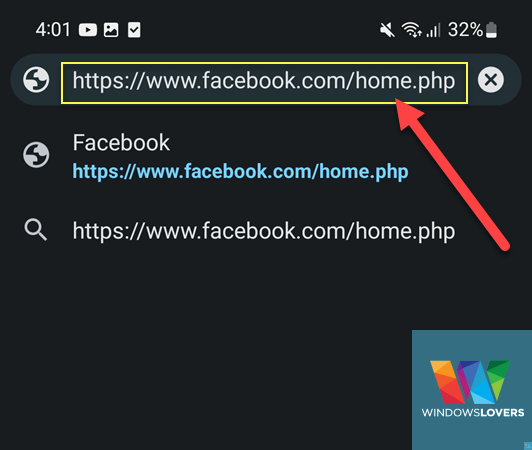
- Give it a few seconds and facebook full site should load.
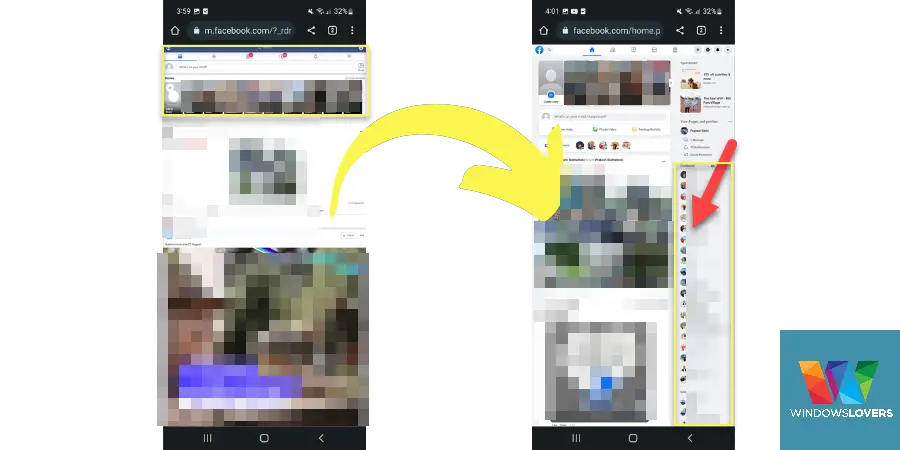
That’s how it is done on Android phones, tablets or any other similar devices with internet.
In case you missed it, another Facebook guide about how to make friends list private on Facebook is also a must-read since privacy is a very important
1.3 Accessing Facebook Computer Version on iPhone/iPad – iOS
To load desktop Facebook website on your iPhone or iPad, do the following:
- Open the Google Chrome browser you downloaded earlier and tap on the address bar at the top.
- Type “facebook.com” inside the bar and tap on “go”.
- Login to your Facebook account using your login credentials.
- You can either choose to enable “Log in with one tap” or just skip by tapping on “Not Now” button.
- Once you are logged in, you will see your Facebook’s news feed.
- Tap on the settings icons at the bottom right corner of the screen – three dots logo.
- Tap on “Request Desktop Site” and give it a few seconds.
- You will be taken to desktop Facebook site.
That’s how it’s done on iPhones, iPad, or any other iOS devices.
For someone that requires the full UI as of FB desktop mode, please follow the instructions for Opera mini browser down below.
If you are on an iPhone, you cannot use the desktop URL/link since it will automatically redirect to the facebook mobile version website. Using this version is the only choice you have and to be fair the only thing this lacks is the wider interface with your chatbox on the side.
For a better experience just rotate your phone’s screen and use it on landscape orientation and you will have a much better experience.
1.4 Open Facebook full site on iPhone or iPad in Safari
You can easily access full Facebook site on an iPhone using the Safari browser by entering the Facebook desktop version URL link directly into the address bar. In the past it was not quite optimized as it is now.
If you do not follow the process correctly you will see the Facebook mobile site which is completely different from what you are trying to access using this guide.
To access Facebook mobile version of facebook web version website, do the following:
- Open Safari browser on your iPhone or iPad and tap on the address bar. You should see a “Search or enter website name” text inside the address bar.
- Type inside the address search bar and tap on the “go” button.
- Once it takes you to Facebook mobile login page, enter your Facebook account login details and login.
- Viola, that is how you can access FB desktop mode on iPhone using Safari.
Follow this guide to get similar results on your iPad if you are reading this guide from your iPad device.
READ: How to make your Facebook profile private
2. Load Facebook Computer Version Site Using Opera Mini
For iPhone/iPad users who would like a UI much closer to Facebook desktop site, you will need to install and use Opera Mini.
To load Facebook desktop on your iPhone or iPad using Opera Mini, please follow the steps below:
- Find and open the “App Store”.
- Search for “Opera Browser” on the top search bar and download it.
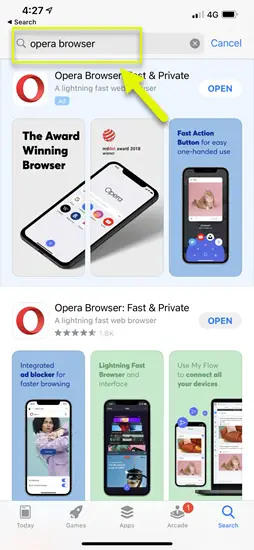
- It should only take a couple of minutes to do so.
- Once the download is completed, open the browser.
- Tap on the “Facebook” icon on the homepage. If you cannot find it, simply type “www.facebook.com” on the top address bar.
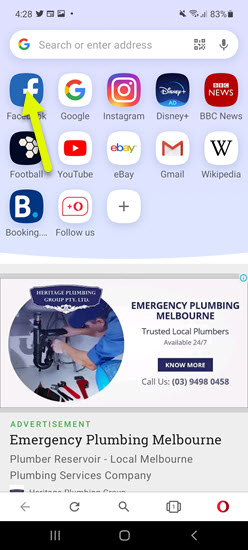
- It takes you to the “m.facebook.com” page which is the mobile version of Facebook’s website.
- Now, tap on the top right corner settings icon. It looks like three dots.
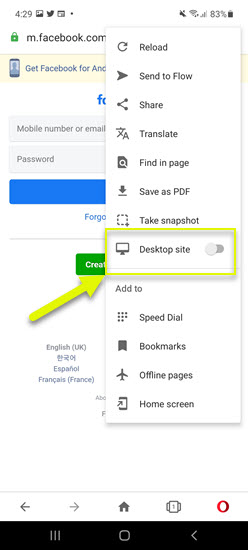
- A sliding menu opens up, look for “Desktop site” and tap on the slider to enable it.
- Once enabled, the page reloads automatically.
- You should now see the Facebook desktop version login page.
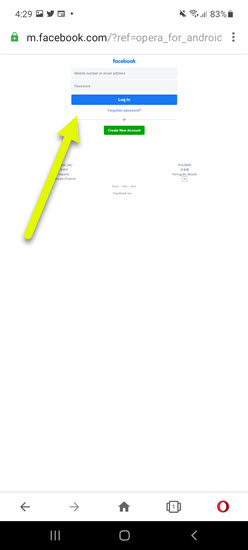
- Log in with your credentials and voila! Enjoy using the full version desktop site on your android phone.
Did it work? Were you able to open the Facebook desktop version site, please let me know in the comments below.
If you are trying to use a third-party application to access the Facebook pc version on your phone or tablet, the chances of your account getting hacked are very high.
That’s the main reason I don’t recommend any kinds of these third-party applications in this tutorial. Also even though the application might be genuine, facebook can lock your account for misuse or grant access to these third-party applications that look suspicious.
If you also know other ways to load Facebook full site on a mobile phone, let us know.