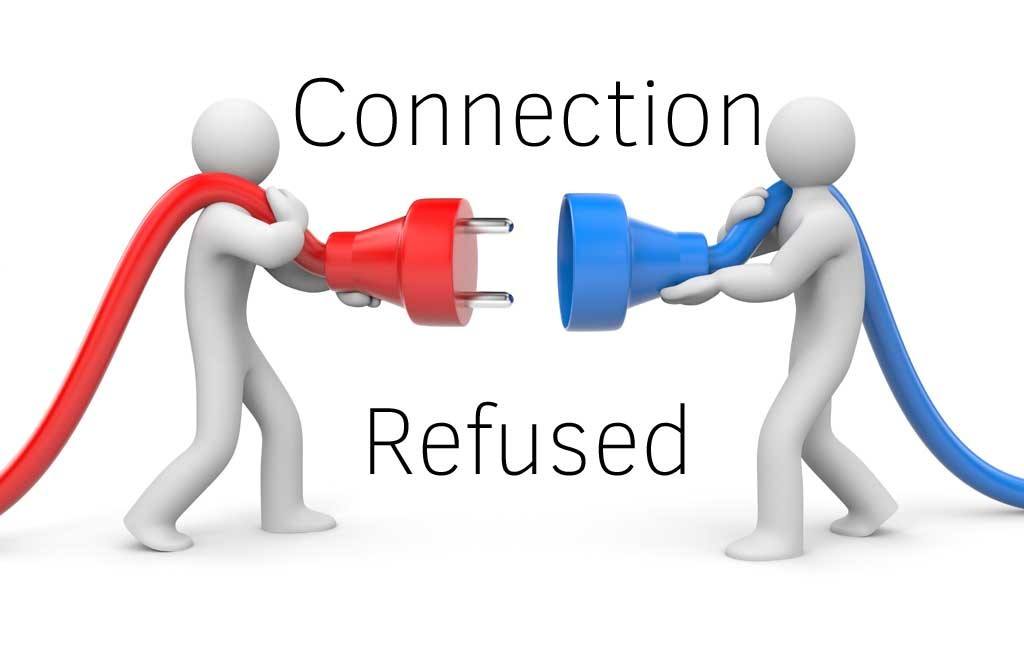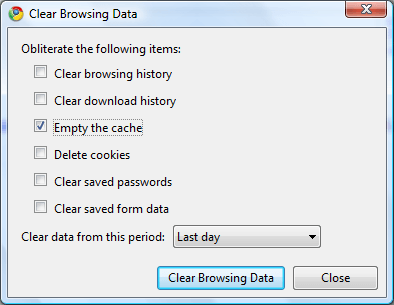Err_connection_refused is another annoying error message most users might have been seeing on google chrome, Mozilla firefox or all the browsers. This kind of error can also be related to Dns Server Not Responding , or other bunch of different kinds of errors.
Well, its hard to say what might be the reason beside you getting this kind of error, but in this post I will be discussing some of the ways you might be able to fix the Err_connection_refused problem.
I have compiled the list of solution from different forums, Microsoft’s forum, YouTube comments and other places. So, just give these solutions a shot and hope for the best. I do not guarantee that these solutions are going to work, because in each and every case the reason behind the error is different.
Solving Err_Connection_Refused Error
-
Basics
Ok, so let’s start with the basics and see if the internet connection is working properly or not. There might be a fault in your system, your router, your ISP, or even the website or the service that you are trying to access in the first place.
So, before getting into solving the problem, make sure that it is your computers fault and not on the other side. If the website does not open in any devices or on any kinds of internet connection, then it’s good to just wait for the issue to be resolved.
-
Checking Your Browser
Depending on the browser that you are using, if you are getting Err_connection_refused error just clear the cache, cookies and all the browser data. It is because in some cases, the data that might have been stored on your device might differ from the updated version of the website. So, this might lead in mismatch of the connection requirements leading the connection to be refused by the website.
If you are using a proxy server on your internet connection, try removing it to default and see if it fixes the problem. Even though you are sure that you are not using any of the proxy server on your wireless or LAN, just give it a quick check if someone might have altered the settings without your concern.
Depending on the Operating system you use, go to your network connection properties and under ipv4 settings, uncheck for or remove any of manually entered proxy server addresses.
Change Proxy Settings On Windows: http://windows.microsoft.com/en-us/windows/change-internet-explorer-proxy-server-settings
Turn Of Proxy On Mac OS: https://discussions.apple.com/thread/3080083?tstart=0
-
Hosts File
Hosts file basically define the domain name to a specific address that it should be directed to. For eg: you can have “Facebook.com” redirect to any other website or ip address from the hosts file.
Note: Download An Automatic Tool To Do This. HERE.
Try resetting the file to its default version.
- Open up run. Shortcut: Windows Button + R
- Copy and paste : %WinDir%\System32\Drivers\Etc and hit enter
- You should see a file named “hosts”.
- Right click on the file and “open with” and select notepad or wordpad.
- Copy and paste the following text on the notepad window
FOR WINDOWS 7
# Copyright (c) 1993-2006 Microsoft Corp.
#
# This is a sample HOSTS file used by Microsoft TCP/IP for Windows.
#
# This file contains the mappings of IP addresses to host names. Each
# entry should be kept on an individual line. The IP address should
# be placed in the first column followed by the corresponding host name.
# The IP address and the host name should be separated by at least one
# space.
#
# Additionally, comments (such as these) may be inserted on individual
# lines or following the machine name denoted by a ‘#’ symbol.
#
# For example:
#
# 102.54.94.97 rhino.acme.com # source server
# 38.25.63.10 x.acme.com # x client host
# localhost name resolution is handle within DNS itself.
# 127.0.0.1 localhost
# ::1 localhost
FOR WINDOWS XP
# Copyright (c) 1993-1999 Microsoft Corp.## This is a sample HOSTS file used by Microsoft TCP/IP for Windows.## This file contains the mappings of IP addresses to host names. Each# entry should be kept on an individual line. The IP address should# be placed in the first column followed by the corresponding host name.# The IP address and the host name should be separated by at least one# space.## Additionally, comments (such as these) may be inserted on individual# lines or following the machine name denoted by a ‘#’ symbol.## For example:## 102.54.94.97 rhino.acme.com # source server# 38.25.63.10 x.acme.com # x client host 127.0.0.1 localhost
- Click on File>Saveas and save it on the desktop.
- Rename the file in the location %WinDir%\System32\Drivers\Etc to anything you like and rename the file on your desktop to hosts
- Now swap these two files and restart your computer.
- With enough luck you should be able to open the website your are trying to.
Finally
If nothing works and cannot still solve Err_connection_refused issue, its better to seek professional assistance or contact your ISP and see what’s going on.
Keep your fingers crossed and hope for the best. Thank You!!