Windows makes it very easy to manage users on a particular system. If your computer is domain-joined or is a standalone system at home, you can create, manage, and monitor the usage of your system using the user accounts settings. With Windows 10, this has slightly changed though. You will have to sign in with your Microsoft login details while setting it up for the first time and also whenever you would like to add another user to access your system.
Local Account In Windows 10 – Why?
Besides the perks of having a Microsoft account that you can sign in to your windows 10 setup, having a local account can have it’s own benefits and perks. A standalone local account can be used for various different things, especially when you need someone to use the system and still not interfere in anything that has to do with your personal Microsoft account login.
Let see how to create a local account in windows 10 without a Microsoft account.
1. Creating a Local Account On A Setup PC
If you are trying to create a local account on a system that has been through the initial setup, do the following.
Before you start doing anything, please make sure you are not connected to the internet. If you are using WiFi, turn off your WiFi connection. And if you are using ethernet or an internet cable, make sure you plug that out before processing with this guide.
- Click on the bottom search bar – “Type here to search”
- Search for “Control Panel”
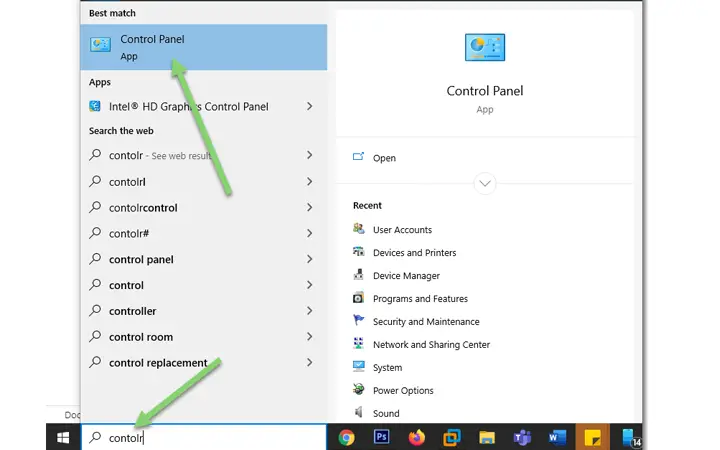
- Find “User Account” and open it by clicking on it
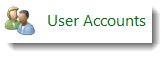
- Click on “Manage another account”
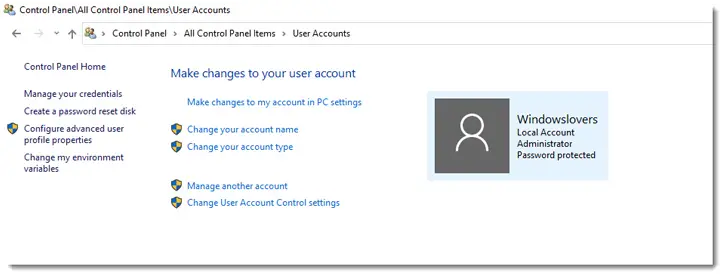
- On the bottom of the window, click on “Add a new user in PC settings”
- This opens a new window – “Family & other users”
- Under “Other users”, Click on “Add someone else to this PC”
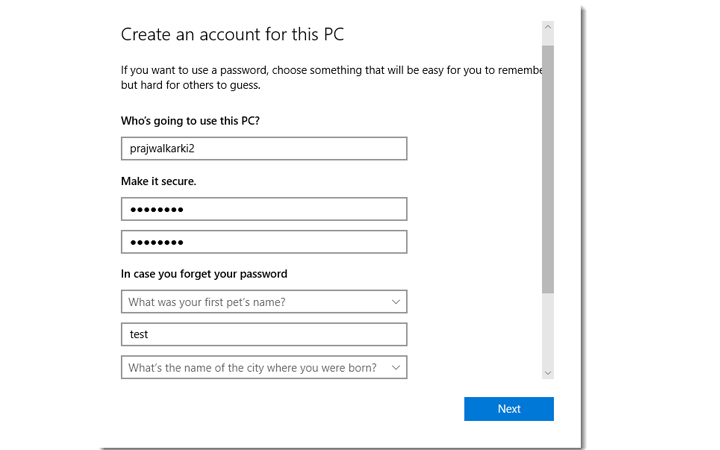
- Enter the required details :
– Who’s going to use this PC? – “Username”
– Make it secure. – “Password to login using this account”
– Select and answer three security questions - Click on “Next” and now you can see the newly created account under “Other users”
2. Setup a Windows 10 Device Without Microsoft Account
Another scenario is while you are setting up a new Windows 10 device. The trick is the same, to disconnect from the internet.
You can just skip the part where you are asked to connect your system to the WiFi and will not be asked to sign in using a Microsoft account.
However, if you are using an ethernet cable, just unplug that and try setting it up.
You should be able to do so without any issue.
For Windows 10 Pro users, click on the domain join option on the bottom left and enter the details for your local account. (This does not mean that you have to domain join your PC/Laptop)
Finally
Hope this article helped you to create a local account in Windows 10 and setup a windows 10 device without using a Microsoft Account.
If I’ve missed something, please make sure you leave a comment and I’ll update this article accordingly.