Laptops and personal computers are nowadays so advanced and way more powerful than they used to be in the past. We’re using devices much smaller and compact than they actually used to be in the past. Laptops have become more powerful and the software that runs on all these devices is also way more advanced. Despite all the high-end configurations and high-class infrastructures some laptop devices still cannot run at the optimum speed that they were supposed to. There might be not hundreds but thousands of reasons that might be lagging your computer’s speed and help make your laptop faster.
This is the ultimate guide on how to make your laptop faster for cheap or even without upgrading anything on it.
How To Make Your Laptop Faster
Depending on the laptop you have, you may or may not have a choice to carry out any hardware upgrades by yourself. These days lots of laptop manufacturers are leaning towards creating a uni-body system that has the least upgradable options and the users are stuck with the initial configuration forever.
READ: Are Gaming Laptops Good For Everyday Use
One can argue this move is for improving their profit margins or better airflow, it does help if they give just a little bit of room for upgrading their laptop and improve its performance.
1. Understanding Your Laptop’s configuration
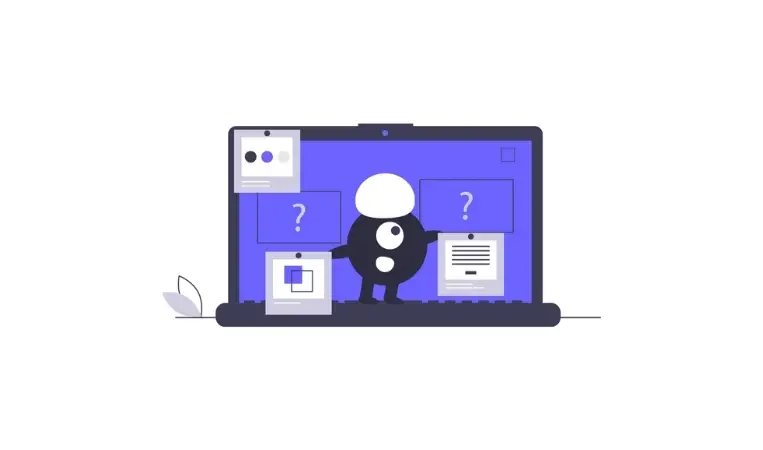
First things first, your laptop cannot perform faster than it actually is designed to. Like there is no comparison between an i7 and dual-core CPU laptop, likewise, you cannot expect your laptop to run at a blazing fast speed if it’s not configured to. So, before you panic that your computer has gone slow you should understand that your laptop is not designed and optimized for the latest software and applications so runs a bit slow. So, if you want to run the latest software applications at a much better rate you should look into upgrading your laptop’s components or getting a new laptop.
2. Installing An SSD Drive On Your Laptop

SSD drives are the go-to when it comes to faster read and write speeds. If your laptop still runs on the older model of hard disk, just upgrading this one component will breathe a new life into your laptop.
I upgraded and installed an extra SSD on my Acer Vnitro laptop, and because of that, I was able to use it for couple more years.
All the latest laptops consider SSD as their base configuration, but if you have an older system look into the chances of installing an SSD instead. Always do enough research before going out and purchasing anything and make sure to check what SSD drive does your laptop support.
3. Virus, Malawares and unwanted applications
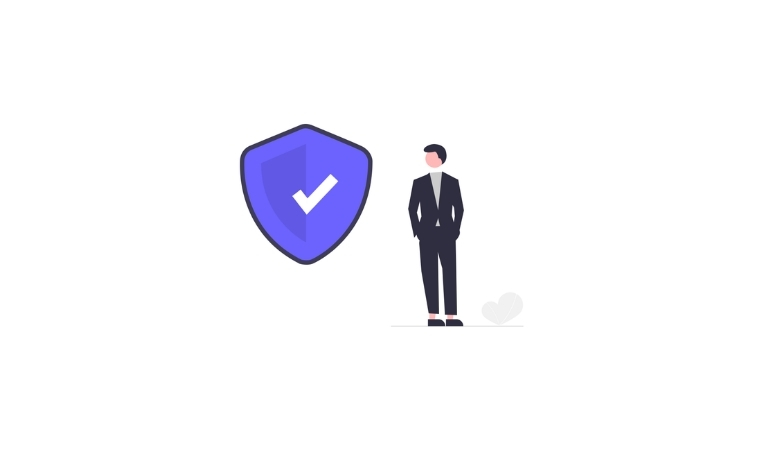
Your files, documents, and applications might be affected by computer viruses or malware and while you access these files and documents the infectious virus also loaded into the memory with the programs/files.
All these virus programs are intended to slow down your computer’s processing capabilities and damage any user information and data as well. Make sure you have only the applications that you use on a daily basis and be sure to remove any suspected. malicious application from the control panel>add or remove programs.
Install antivirus software and always keep it updated so that it detects any new virus, worms, or Trojan right away and protects your PC. You can also install a trial version of reputed antivirus software, give your system a full scan and decide if you want to purchase a full version later.
I use Vipre internet security on my laptop and I believe Vipre Internet Security is one of the best antiviruses out there.
Make sure what you are installing and do not install any unwanted applications and make sure to delete the applications that you no longer use and make your hard drive free.
4. Importance of Disk defragmantation
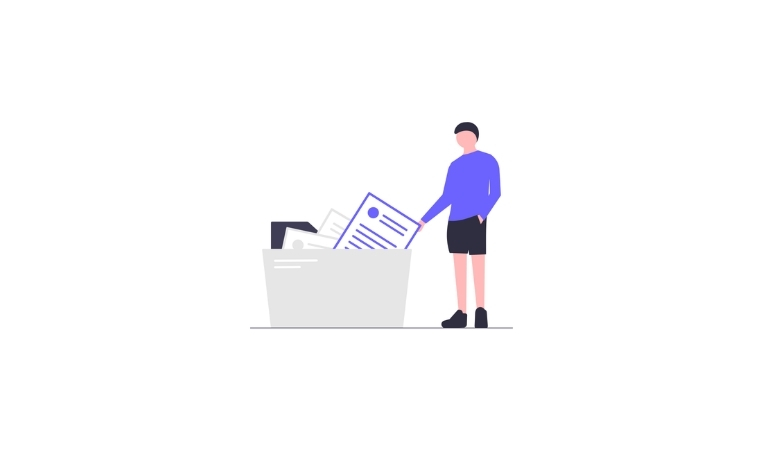
If you are not familiar with disk defragmentation, let me get it straight. When you copy any files or documents in your hard drive, it is pasted randomly in any sector it finds first, and when this continues the files are scattered all over the hard drive making it difficult for the new files to be written to the hard drive and also accessing the old files is also very difficult. So, this all will definitely slow down your Laptop. So, to overcome this problem and to make your laptop faster you have to defragment your hard drive.
You can easily do this by right-clicking on the drive > Tools > Disk Defragmentation.
5. Understanding Different Laptop Power Modes
You can see when you click on the battery sign that resides on the bottom right of your screen, you usually see two different modes. i.e Power saver and High performance. There can be different other modes as well depending on the laptop that you are using and the operating system you are using. (Though these modes are mostly common in windows operating system)
Power Saver Mode: This mode consumes the least available hardware resources and facilities and only focuses on providing a longer battery life.
High Performance: Whereas this mode runs your system at full performance i.e utilizing all the available resources and consume more power without compromising the speed of your laptop.
6. Plugging In Makes Your Laptop Faster
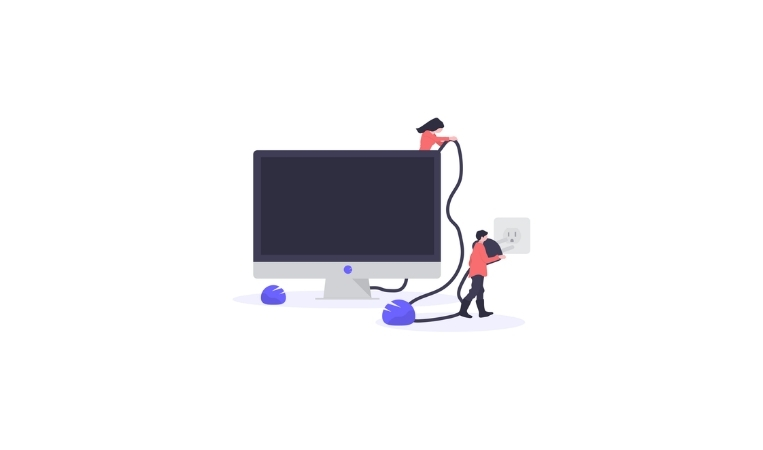
You might also have experienced the lag in performance when you are using your laptop on battery and when you run it on direct power by plugging it into the wall socket. So, to make your laptop faster plug it into the power supply and run it on high-performance mode.
7. Using Different Utility Applications To Make Laptop Faster
One can also use applications that promise you to make your laptop very fast, by that I do not mean to go after any application that says that but, choosing the applications that do their work best and actually help to make your laptop faster.
Unfortunately, I cannot recommend any as of now but will update this article once I come across any worthy applications.
So, for now, these are some of the basics you should look into to make your laptop faster. I’ll be updating the post with more cool ways to enhance your PC’s performance in the future so keep reading keep visiting.