Error Code 0xc00007b, the application was unable to start correctly, is one of those really annoying errors that nearly all of the windows users have come across at least once in their lifespan of being a windows user.
Why this error is particularly annoying because, this does not quite explain as much about the issue itself, and thereby leaves us no choice whether to look into the application that was not able to start correctly to fix it or should we look into any kinds of faults within our system.
Either way, we will be discussing all of the different reasons behind the 0xc00007b error and the most proven working solutions and workaround for the “The application was unable to start correctly” error. Without wasting any of your time, install Directx and the .net framework on your Windows 10 computer if you have not already. If it’s already installed, uninstalling and reinstalling a fresh copy usually fixes the application was unable to start correctly error.
The Application Was Unable To Start Correctly 0xc00007b – Solutions
OK, so instead of getting ahead of myself and stating a common issue behind these kinds of errors, I would like to explain all of the most possible and common reasons besides any user coming across this kind of error message on windows 7, windows 8, windows 8.1 or even Windows 10.
1. Microsoft Visual C++ Packages
So, these Microsoft Visual C++ packages or libraries are required to smoothly run a bunch of different application software and games on Windows PCs. Sometimes these libraries might get corrupt or are out of date and can result in an application not start correctly.
The easy and simple solution is to reinstall the new and updated version of Visual C++ on your computer.
To install the previously installed version, go to Control Panel > Add or Remove Programs > Microsoft Visual C+((…..)) and reinstall all the things that read as visual C++.
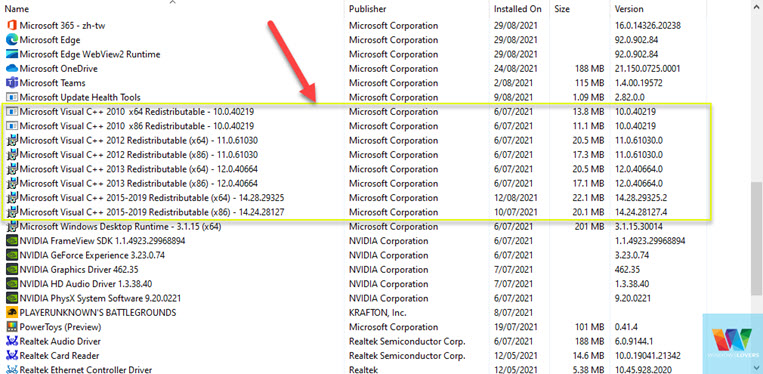
After you’ve done that, download the latest version of Visual C from Microsoft’s website for free from the link here. (Please make sure that you download the correct version for your system architecture)
Microsoft Visual C++ Download links
2. MSVCP110.dll mismatch.
This one might be also the reason because this is a file that some of the applications create themselves. So when there are two applications on the system that require the same file for their operation, either app might not be able to work as the filename might be the same, but the content of the file might be different.
Please make a copy of the file before actually delete the file in the below-mentioned process.
Solution:
- Locate the file under c:\Windows\SysWOW64 and delete the file MSVCP110.dl.
- Restart the application that was giving you the error and see if it works.
- What this actually does is, application usually create the file itself after they are once initiated, so deleting the file will force the app to create one that it actually needs to function.
3. Direct X and .NET Framework Issues
Direct X and .Net Framework are also the basics when it comes to running any application or game on a windows PC. So if any of the files are corrupt or faulty, you might have to fix these issues to get the application up and running again.
This is one of the major reasons why you are facing the application was unable to start correctly error message, reinstalling Direct X and .Net framework will mostly fix the issue.
The easiest way to fix this issue is to download the latest version of this software from Microsoft's website and install them on your PC. Download Directx offline installer and install it and allow it to auto-update.
Please make sure you uninstall any previous version of Direct X and .Net framework before you reinstall it.
To uninstall previous versions, go to Control Panel > Programs and Features.
4. Administrative Right Issues And OS Incompatibility
Sometimes what we do not realize that an application might require “Administrative rights” to function at all. And the worst part is that some applications do not prompt for administrator rights.
Solution: Right-click on the app and click on the option that reads “Run as an administrator”. And click “Yes” on the dialog box that follows. If everything goes right, your application will run without any issues.
Another major reason is due to incompatibility of the app itself with the version, type, or architecture of the window that you are using. Find out the required type, version, and architecture of the windows that the application requires, and then follow the following steps.
You can run any program as an administrator on Windows 10 unless it is already configured to do so.
Solution: Right-click on the app and click on properties. From the dialog box, select the compatibility tab and then you will see an option that reads as “Compatibility mode”. Turn on the check box that says, “Run this program in compatibility mode for” and select the Windows version that the application is fully compatible with, and hit apply. If needed, select the further requirements of the app from the setting section, just below the Compatibility mode” section.
Finally, run the application and see if it works.
5. Reinstall Applications Throwing 0xc00007b
Chances are that the application that is facing this issue might have some corrupt files that are required for the application to function properly. There might not be a particular reason as to why the applications are failing to start or got the files corrupted.
Reinstalling the application again will remove all the files that might be creating discrepancies and will be replaced with the fresh new files and should eliminate the application was unable to start correctly 0xc00007b error message.
Resolving 0xc00007b,
Hope this solves, 0xc00007b error: This application was unable to start correctly problems and gets you to enjoy all of your favorite applications and games.
Please leave any feedback in the comments section below and always remember to create system restore points once every month.