Instagram stories are cool, aren’t they? Well most of us are still bummed up that Instagram copied the feature from Snapchat but it’s time we get over that for good. This tutorial is for all the users trying to upload camera roll photos to Instagram story from your phone even bypassing 24 hrs restriction.
Instagram stories have been around for quite some time now. If you have not been familiar with Instagram stories you my friends must have been living under a rock. I am quite of a Instagram user myself and must say that its addicting. Though I only post Instagram stories sometimes, it’s a great way to keep tabs on all other friends and celebrities too.
There are two ways to upload photos and videos to Instagram story. You can either
- Click a photo or record a video from your phone instantaneously and upload to your Instagram story.
- Upload photo/video from your camera roll / gallery to Instagram stories
Uploading a Instagram story is a no brainer, let me guide you how to upload Instagram story real quick
- First open Instagram app on your phone.
- On the Instagram homepage, if you look over to the left upper corner you will see a small camera icon. Tap on that and it will open the panel to share your Instagram story.
- From there you can either snap a photo or long press on the button to record a video and then press the send button. This will share your photo/video to your Instagram story which your followers will be able to watch for the next 24 hours.
See, not a problem rite? But what if you want to upload photo from your camera roll to Instagram story, how do you do that? Let me guide you how that’s done:
How To Upload Photo From Camera Roll To Instagram Story
- The process is exactly same. Open Instagram app from the phone and open the Instagram stories panel.
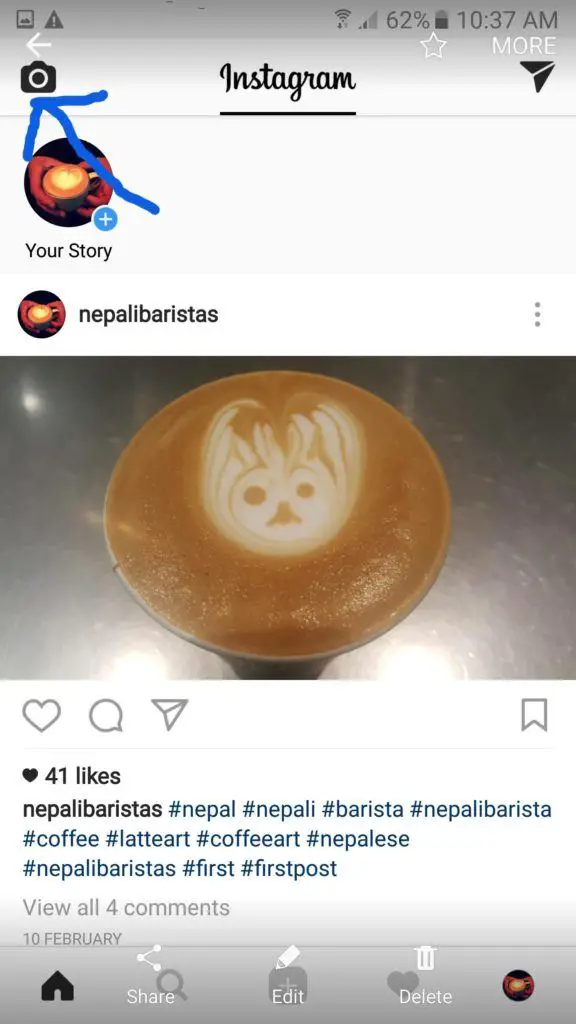
- The only difference this time is that instead of clicking a photo or recording a video, you should either swipe up or swipe down. This will bring up all the photos that you took in the past 24 hours from your camera roll. Actually, not just the photos that you captured from your phone, all the photos that you either downloaded from the internet or got if from other sources will show up here. Which you can eventually share on your Instagram story.
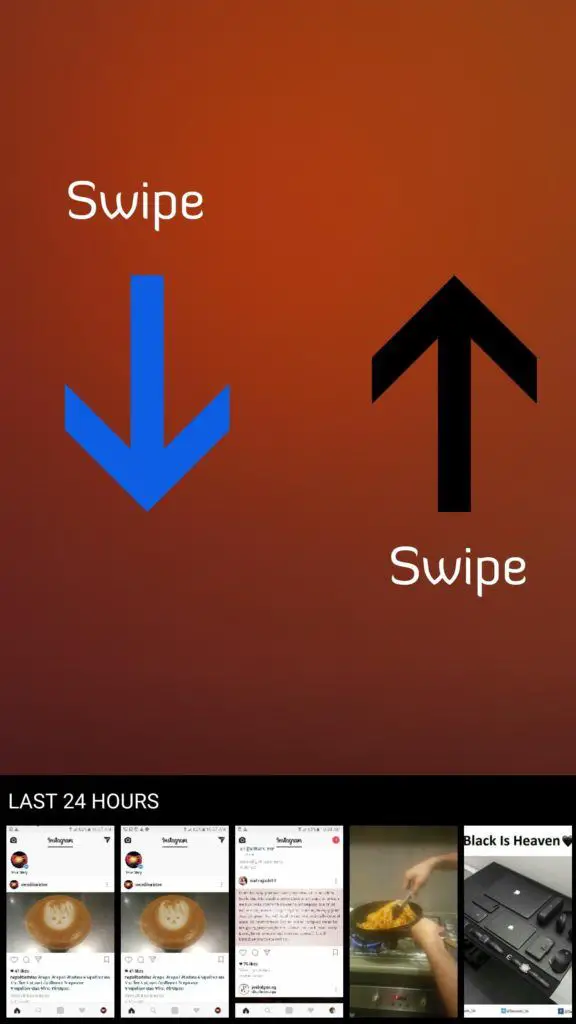
TIP: The swiping up/down part can be a bit tricky at time though. But with enough patience, you should be able to nail it down anyways.
But hey what about the photos/videos that I took before 24 hours or last year. How to upload photos from camera roll / gallery to Instagram story after 24 hours’ limitation.
If you have a very short attention time span, here is a video to guide you through.
Upload Photos & Videos To Instagram Story After 24 hours
Ok, so I figured out some ways that you can use to get around Instagram stories 24 hours limitation.
Uploading Camera Roll/Gallery Photo To Instagram story after 24 hours
Please note that I will also be using any third-party applications to bypass Instagram’s 24 hour limitation. So, if you feel the need of using another app to get your photo on Instagram story there are bunch of other tutorials out there. Feel free to browse around.
I.Taking a Screenshot
This is one of the oldest trick in the book. The idea is quite simple and easy though.
- Open your camera roll and the photo you will be uploading to your Instagram story.
- Next just take a screenshot of the screen. If you are an android user hold the volume up and button for few seconds and it should save the screenshot. For iOS users, press the sleep/wake button and home button and release it.
- Save the screenshot if you are asked to confirm the screenshot was taken on purpose.
- Open Instagram stories dashboard and see if the photo has been loaded.
TIP: Since it’s a screenshot of the screen, make sure you enter the full screen mode before you take the screenshot. Otherwise it will appear with all unwanted bars and menus that were on the screen.
II.Editing The Metadata of your photo (iPhone iOS Users)
You might have heard about the app before, if not MetaTrixter is an app that allows you to edit metadata of the photo you’ve taken from your camera.
It can be downloaded for free from the app store and you can edit the date the photo was taken. This will allow the photo to be uploaded on Instagram story from the camera roll after 24 hrs.
III.Uploading photo from gallery to Instagram story on android phone
If you have an android phone, it is quite easy and simple. All android phone comes with its built-in photo editor app and this should do the trick for all the android users.
- Open the photo gallery and open the photo that you want to put on your Instagram story.
- Tap on the edit option and this will open the photo editor app.
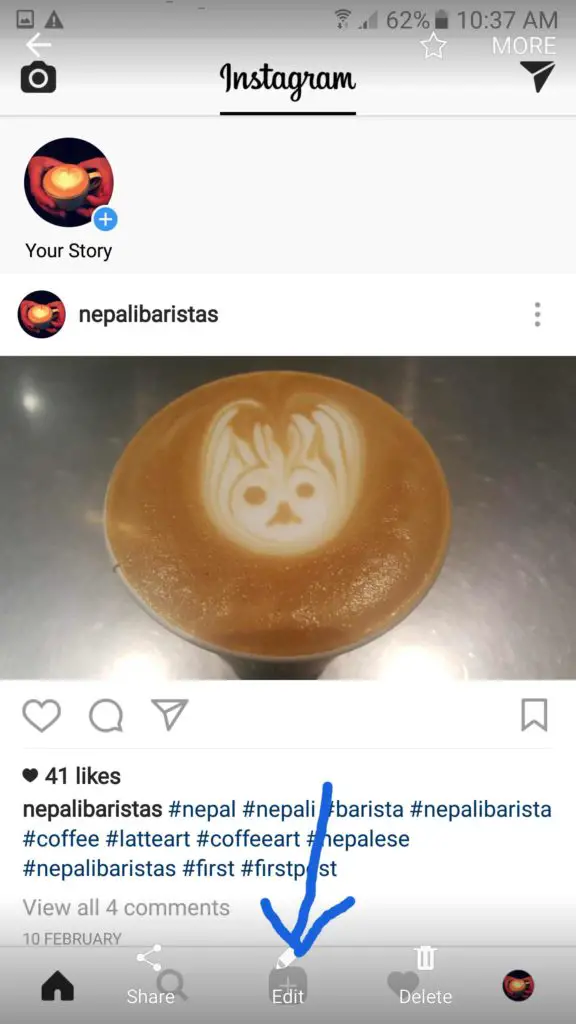
- Do some simple edits, such as just increase the brightness or adjust the contrast.
- Apply the edits you’ve choose and save the photo.
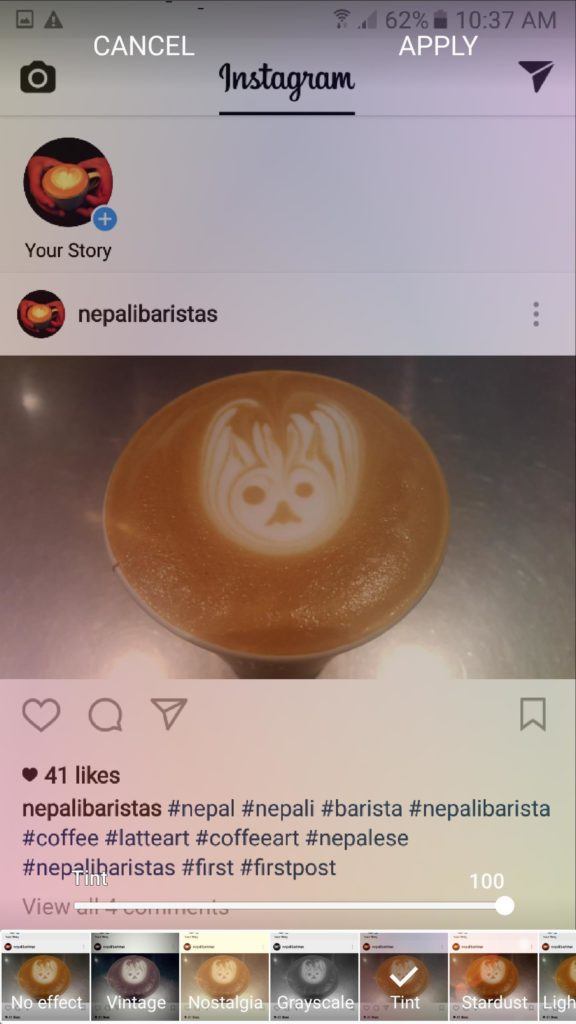
- Open Instagram app and navigate to Instagram story panel.
- Swipe up or down and this will bring up all the photos that were taken in last 24 hours and also the photo that you just edited.
- Do the further necessary edits and upload the photo to Instagram story.
Finally,
Hope this guided you on how to upload photo from camera roll to Instagram story even after 24 hours limitation.
If we’ve missed out any important steps or other ways to upload photos from camera gallery to Instagram stories, shoot us a message or drop them in the comments below.
Until next time guys, peace!!