Snapchat has been around for more than 10 years now. No one had ever thought that such an informal idea of social networking would do wonders. If you are wondering how to post a picture on Snapchat without it saying from camera roll, I have figured out a way.
After the latest update from Snapchat, there is still a workaround to post a picture on Snapchat Story without it saying from the camera roll. You will need to use a third-party filter that is easy to access and does not violate any terms with Snapchat. Please read below for a step-by-step guide on how to do this.
If you are trying to learn how to send a fake snap to someone else in a DM without them knowing, that is a different process to adding Story on Snapchat from gallery. I have a step-by-step guide on how to do that on the blog if that’s what you are after.
I have tested this myself personally and with my friends and it seems to work in 2022, at the time of me updating this article. I shall continue to update the article accordingly too.
[Update 2022]
For someone wondering how to hide what filter you used on snapchat, this procedure does not reveal what filter you used as long as you are posting a Story not a DM.
1. How To Post A Picture On Snapchat Without It Saying From Camera Roll In 2022
If you are just learning that you can upload old photos from your photo gallery to your Snapchat story without anyone knowing and would like to learn how to do so, please read below.
READ: How to send a picture as a snap without them knowing
Let’s see how to upload pictures to Snapchat stories from the phone’s gallery without saying it’s from the camera roll.
With the recent changes Snapchat has made, it displays a “From Camera Roll” to your snap you uploaded using a previously taken photo from the gallery. There used to be numerous workaround that doesn’t work anymore.
Use the below-mentioned trick to fake live Story and hide what filter you used on Snapchat.
But I’ve found a way that works, at least as of the time I am writing this article. I aim to update this article accordingly as new updates come out. If this trick was helpful, please make sure you share this with your friends and family members that might find it useful.
To post a picture on Snapchat without it saying from camera roll, do the following:
- Open Snapchat and tap on the “Camera” where take a snap and share it to your story.
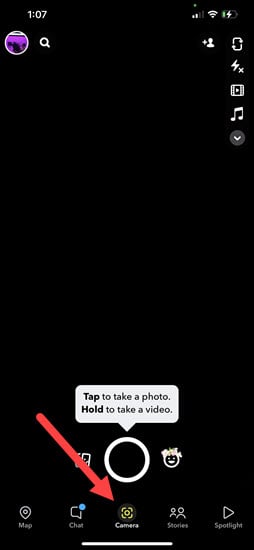
- On the top left corner, tap on the search button.
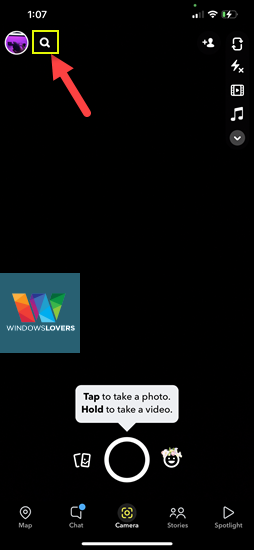
- Search for “Camera Roll”, it will display a bunch of different lenses. I tested the Camera Roll lens from “HMOOD” and it seems to get the job done. If you are facing issues, please reach out in the comments section below.
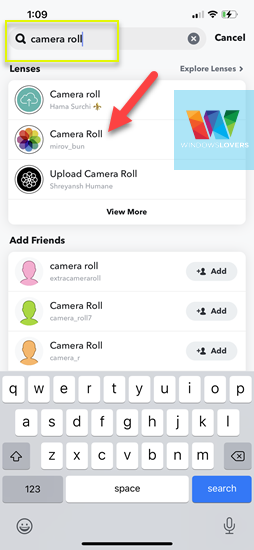
- It might as your for permissions to access your photo gallery. Allow the lens to do so.
- It will now list all the recently taken photos from the camera in your gallery.
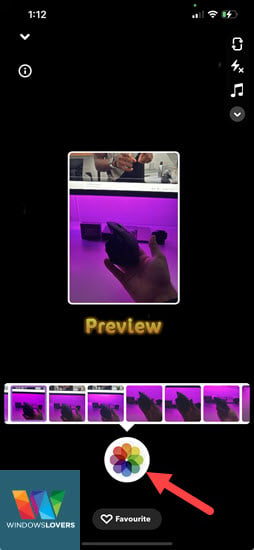
- Choose the photo that you would like to add to the snap and tap on the icon on the bottom center of the screen.
- Make any changes to the snap as you prefer and tap on “Send To”.
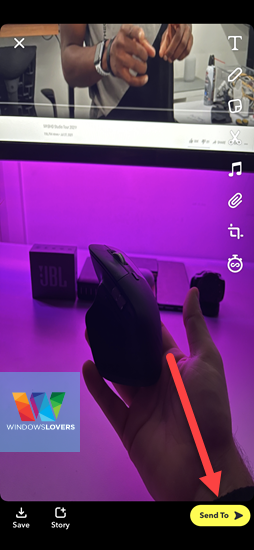
- Tap on “My Story” and the send arrow on the bottom right corner of the screen.
- Now go back and check the story you just uploaded, the story is uploaded without the “from camera roll” text on it.
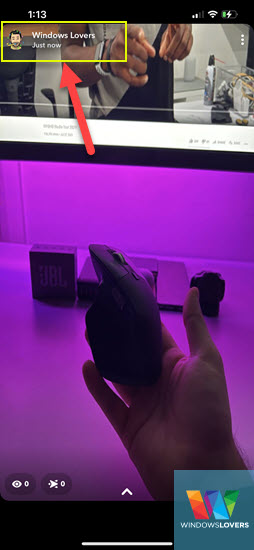
That’s how to put a picture on Snapchat story without it saying from camera roll in 2022.
I have tested it on multiple devices since a lot of people have informed me that their friends can see the filter that you use. This is not the case for me.
How to post on Snapchat without it saying from Camera roll
1.1 Can You Tell If A Snap Is From Camera Roll
If you are just using this filter to add it to your story and not actually sending it to someone as a direct message, no one can tell if your snap is from the Camera roll.
Alternatively, if you send an old photo you took to someone as a snap with this filter, they will be able to differentiate it.
The reason is they will see an option to try out the lens filter that you use to send the snap with.
Please let me know if that is what you are after in the comments section below.
Before there was no option to upload pictures to Snapchat from the phone gallery/ camera roll. With regular updates from Snapchat, you can now upload pictures to Snapchat stories from your phone gallery/camera roll.
Note: All the instructions should comply with the android / iOS version of Snapchat. Therefore, take this guide regardless of what kind of device you might be using.
READ: You can spend money like Bill Gates with this game
Snapchat’s latest features which include the ability to upload photos from the camera roll to Snapchat’s story are only available in the latest updated Snapchat version. This means you must have the latest phone with minimum requirements to upload pictures to the Snapchat story without an app.
But, if you have an old phone or are not able to update the Snapchat application, we’ve got you covered.
3. How To Add Story On Snapchat From Gallery – Normal Way
If you are just looking for a way to share old photos as fresh stories but do not care if your friends can see it’s an old photo, please follow the guide.
Also, it might be a good way to relive the old memories and see how far you’ve come or you and your friends have.
Assuming that you have successfully updated your Snapchat to the latest version, follow the instructions as mentioned.
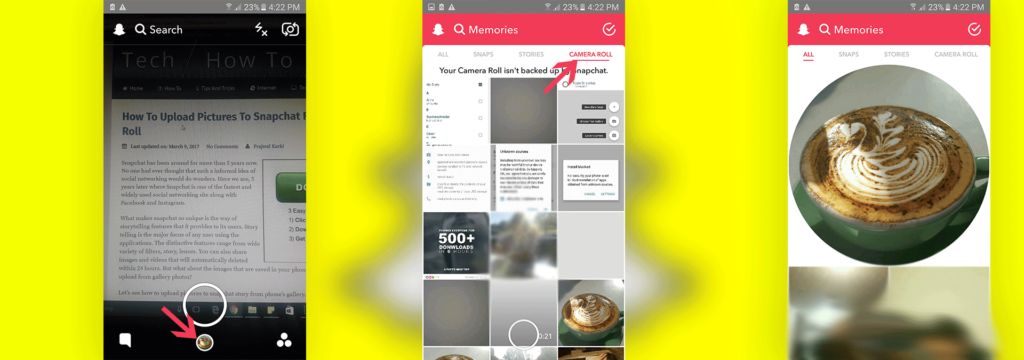
- Open Snapchat on your phone/device.
- Login into your Snapchat account or continue if you are already logged in.
- On the home screen, you should see a small circle right under the camera snap button. It should look something like in the screenshot below.
- Tap that button and this should now open your Snapchat memories.
- If you carefully look at the tabs on the screen, you should see “Camera roll”
- Open the camera roll and select the photo/video you want to upload to your Snapchat story.
- When you tap on the photo/video that you want to upload to your Snapchat story, it opens that image/video. You will also see an “Edit & Send” option under the image.
- Tap on “Edit & Send” this will take you to the edit section.
- If you wish to add text, doodle, adjust the time limit, or more, tap on the small pencil icon at the bottom of the screen.
- Do all the required edits and then press the blue send button.
- On the next screen depending upon your requirement, either publish it to your “My story” or send it to any of your friends that you want to.
READ: How to check if someone blocked me on Instagram
4. Few Things To Remember
Even though you will be able to upload pictures to Snapchat from the camera roll, there are some features that you will be left out of or it will not be exactly the same. Let me explain.
- The geo-location filers will only work on snaps you’ve taken after enabling memories.
- When you share a previously snapped photo/video it will have a border around it and says how long before was that snap taken.
- If you want to post a video to the Snapchat story from the camera roll, it will be chopped into 10-second snaps each. So, if you have a minute-long video, you will have 6 snaps of the video that run for 10 seconds each.
Well, that’s pretty much it. Hope you are now able to upload pictures to your Snapchat stories from the gallery/camera roll. Any confusion, let me know in the comment below.
5. Using Third-party apps
I personally do not recommend using any third-party app to use your Snapchat account. The main reason behind it is that you are risking your account if you are already doing so. Using any third-party application that goes against the terms of use or enforces features disabled by Snapchat by default will put your user account at risk.
I am not sure if there will be any legal actions as I am not an attorney, but why risk losing your account with so many memories that you might have from the past?
I tried to use this and nobody apparently can see my story. Absolutely no views of the story from camera roll
When you post using that it pops up on your story and when you click it it says “use this lens” so if someone clicks on it they will know you used it
Any chance you found a way around that ?
I have found a way to send old photos to another user that looks like new snap without using any filter, will link it here once the article is published and hope that helps 🙂
Hi ashley, are you talking about uploading a story or sending a personal snap to another user?
this is amazing. is there anything like this for video??
I am looking for one, no luck yet! I will update this as soon as I find one! Thank you for the feedback mate!